Create automatic crossfades, Delete fades – Apple Logic Pro X User Manual
Page 321
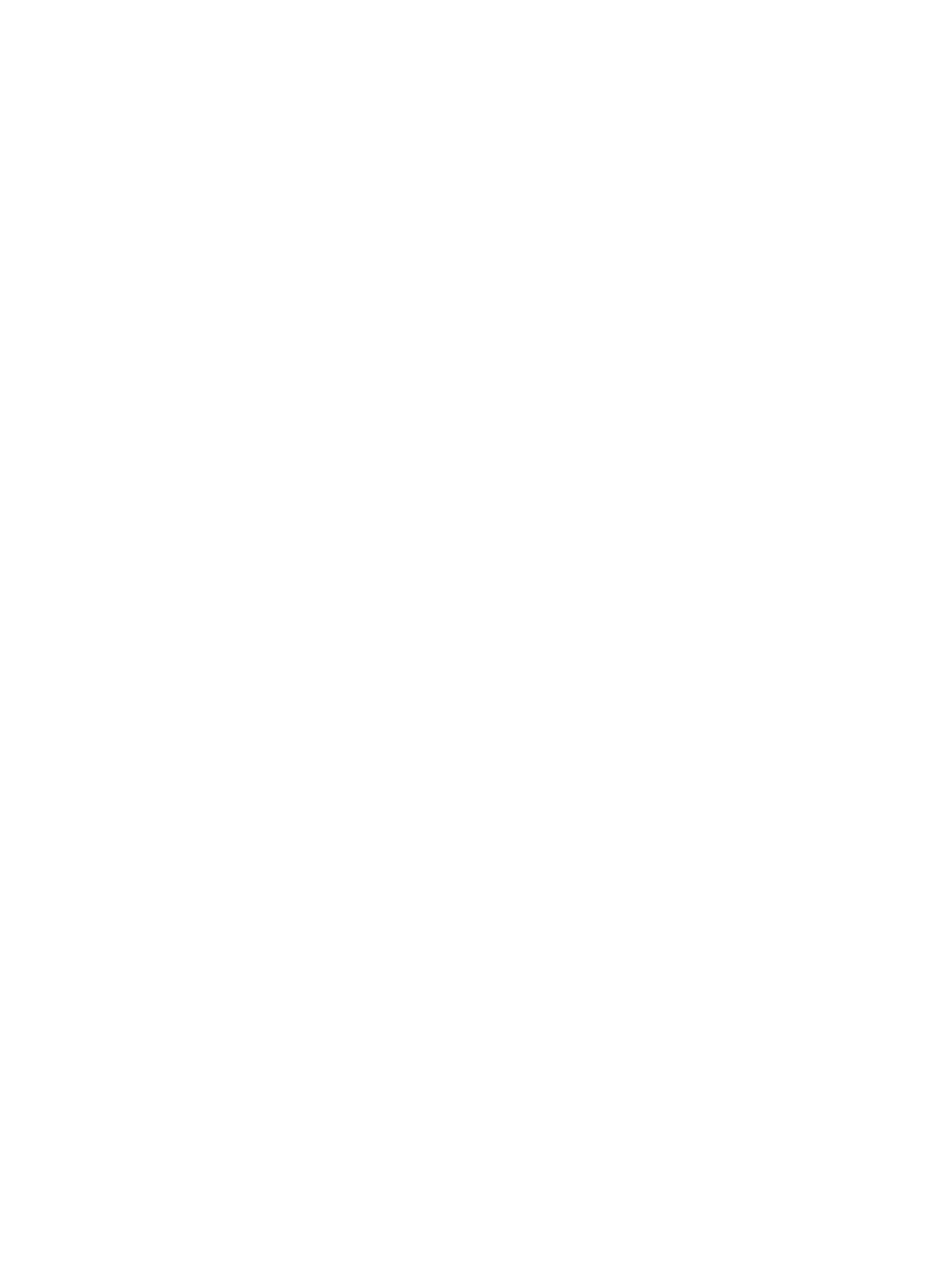
Chapter 10
Create a song arrangement
321
Create automatic crossfades
Logic Pro can automatically create crossfades on overlapping audio regions on a track to
smoothly segue between adjacent (or overlapping) audio regions.
Turn on automatic crossfades
m
Choose the X-Fade setting from the Drag pop-up menu in the Tracks area menu bar. (See
on page 284.)
You can also create crossfades manually—as well as fade-ins and fade-outs—using the Fade tool,
the Fade parameters in the Region inspector, or the shortcut menu of an existing fade area. For
information, see
.
You can simultaneously adjust the fade parameters for all selected audio regions.
Note: The Fade parameters are nondestructive, unlike the fade functions available in the Audio
File Editor, which change the original audio file.
Delete fades
You can delete a fade with a menu command, with the Fade tool, or by modifying the
parameters in the Region inspector.
Delete a fade
Do one of the following:
m
Control-click an existing fade area, then choose Remove Fade from the shortcut menu.
m
Option-click an existing fade area with the Fade tool.
m
Set the Fade In or Fade Out parameter in the Region inspector to 0.
