Apple Logic Pro X User Manual
Page 444
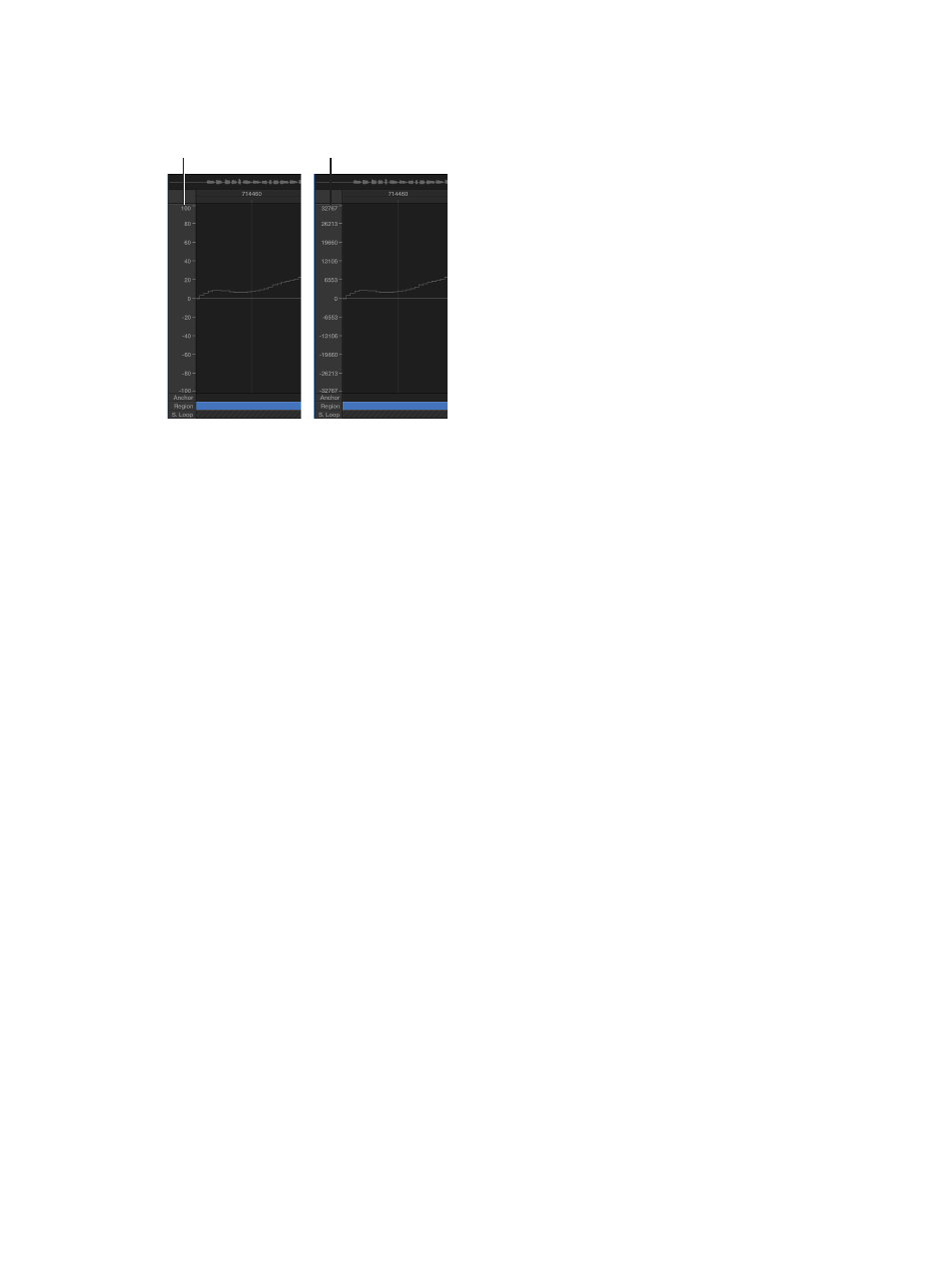
Chapter 15
Advanced edit features
444
Change the waveform amplitude scale
You can customize the waveform’s amplitude scale (plotted along the vertical axis), so that it’s
displayed in percentage units or sample units.
Percentage units
Sample units
Display the amplitude scale in percentage units
m
Choose View > Amplitude Percentage from the Audio File Editor menu bar.
Display the amplitude scale in sample units
m
Choose View > Amplitude Sample Value from the Audio File Editor menu bar.
Tip: You can also open the amplitude scale shortcut menu by Control-clicking the waveform
amplitude scale itself.
Change the ruler display
There are two display modes for the Audio File Editor ruler.
•
Absolute mode: References the time axis of the project.
•
Relative mode: References the beginning of the audio file.
You can also customize the ruler so that it’s displayed in samples, Min:Sec:Ms, SMPTE Time, or
Bars/Beats.
The scale units in the ruler are displayed with solid white lines when you view the time scale
according to its absolute position. When you view the time scale according to its relative
position, the scale units are dotted (indicating that no time connection exists).
