Navigate audio files in the audio file editor – Apple Logic Pro X User Manual
Page 448
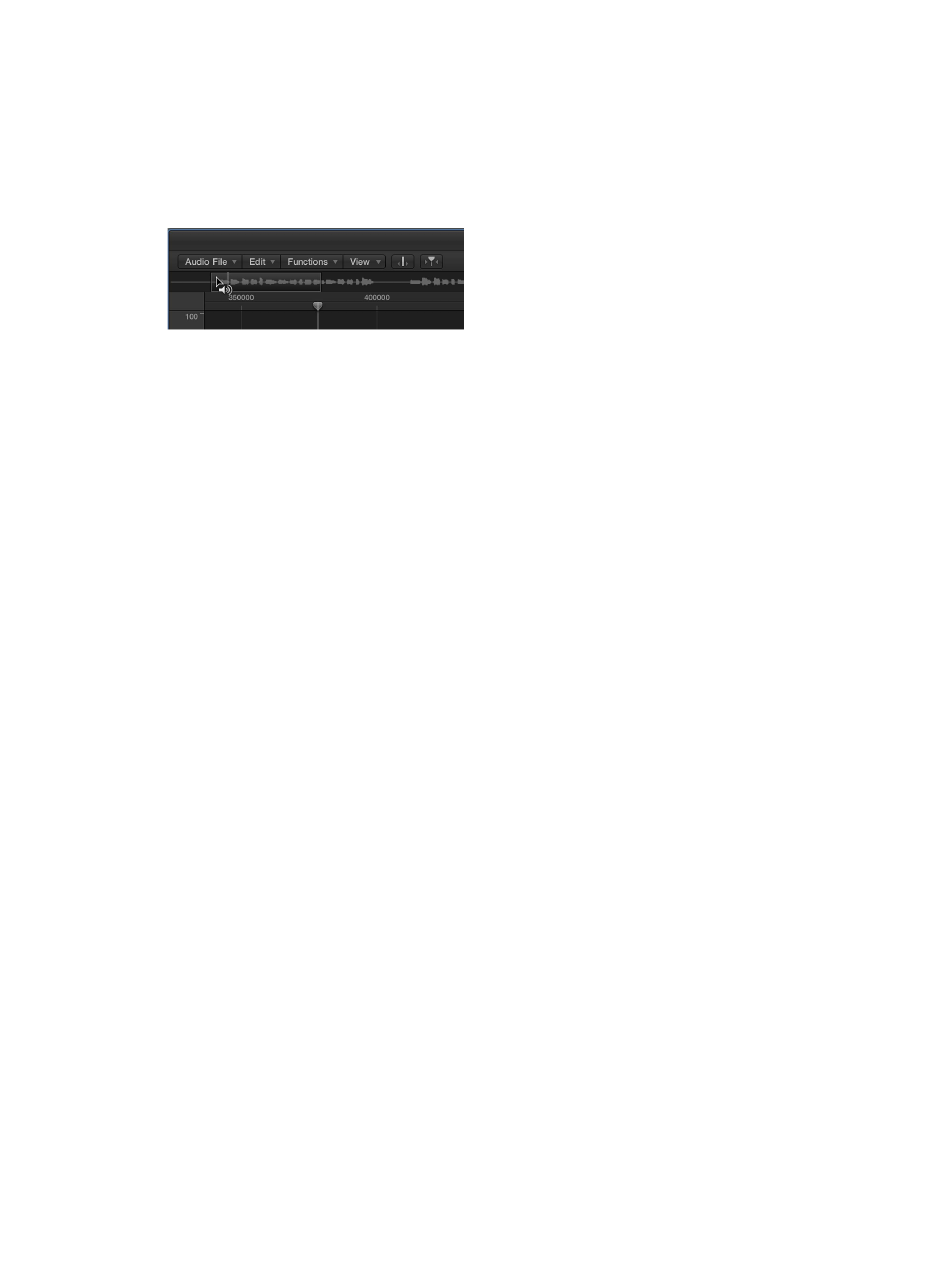
Chapter 15
Advanced edit features
448
Navigate audio files in the Audio File Editor
You can use the Audio File Editor navigation features to move to specific parts of an audio file,
making selection and editing simpler, faster, and more accurate.
Clicking the waveform overview displays the selected area (surrounding the playhead position)
in the waveform display. The scroll bars and zoom controls are used in the same way as in
other windows.
Use Edit menu navigation commands
Choose one of the following Edit > “Go to” menu commands to quickly navigate to a specific
position in an audio file.
m
Selection Start (default key command: Control-Shift–Left Arrow)
m
Selection End (default key command: Control-Shift–Right Arrow)
m
Region Start (default key command: Control–Left Arrow)
m
Region End (default key command: Control–Right Arrow)
m
Region Anchor (default key command: Control–Down Arrow)
m
Previous Transient (default key command: Command–Left Arrow)
m
Next Transient (default key command: Command–Right Arrow)
Navigate to the loudest point in an audio file
The Audio File Editor includes a feature that scans a selected audio file for its loudest point. When
it locates the loudest point, it positions the playhead at this point in the waveform display.
m
Choose Functions > Search Peak (default key command: Shift-P).
Navigate to silent passages in an audio file
You can scan a selected audio file, or a selection, for sections containing silence. When the Audio
File Editor locates sections containing silence, it moves the playhead to the start point of the first
silent section.
m
Choose Functions > Search Silence (default key command: Shift-S).
This command can be used repeatedly to select and remove, or to modify, silent sections in your
audio files.
