Scale plug-in windows – Apple Logic Pro X User Manual
Page 100
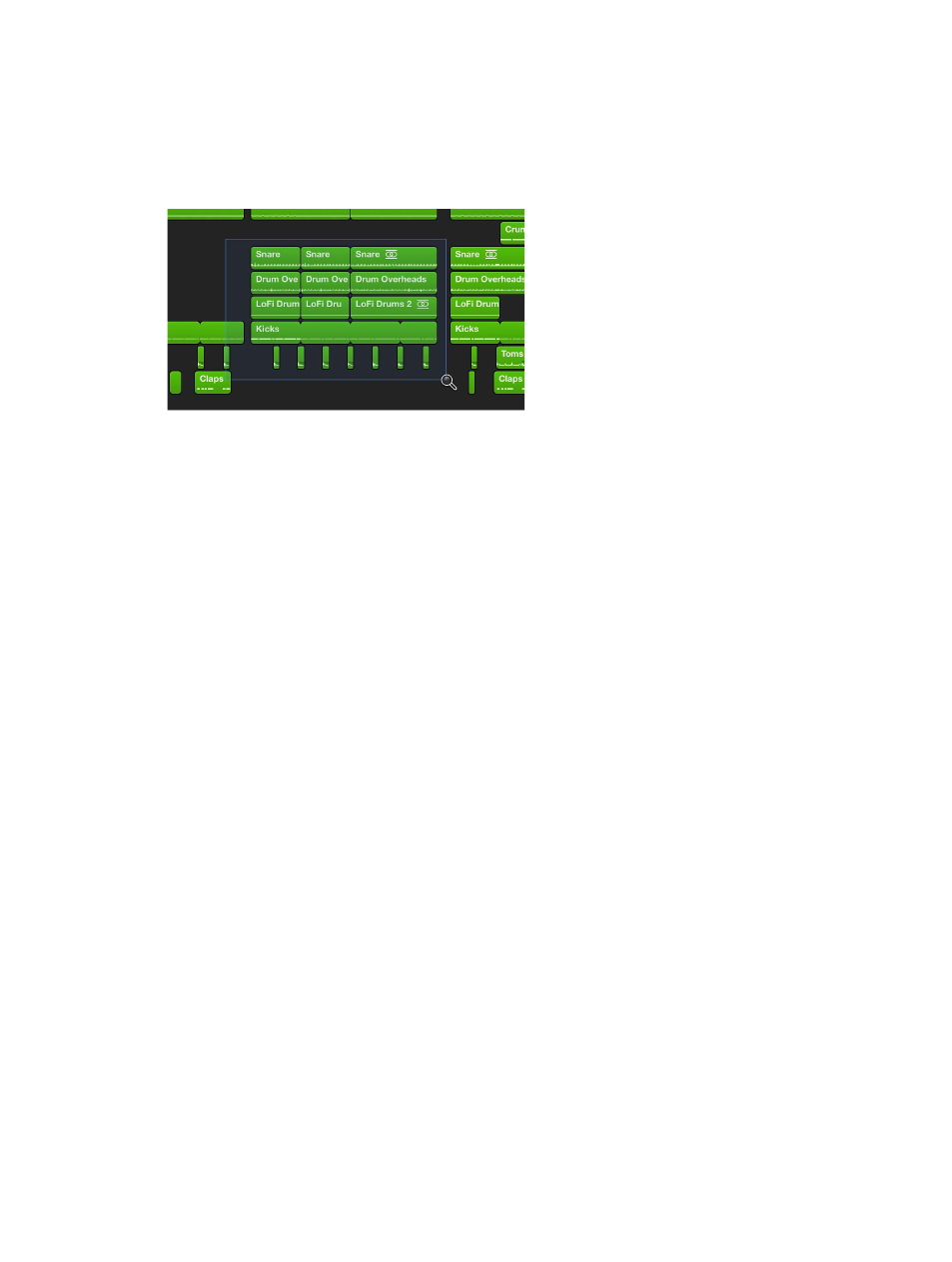
Chapter 4
Logic Pro basics
100
Zoom a section of the Tracks area using the Zoom tool
1
Choose Tools > Zoom (or press and hold Control-Option).
When the pointer is over an empty part of the Tracks area, you can access the Zoom function by
pressing and holding the Option key.
2
Drag to select the area you want to zoom with the Zoom tool.
The selected area fills the window. You can repeat the process to zoom in further.
Save and recall zoom settings
1
Adjust the zoom setting you want to store.
2
Use one of the Save as Zoom key commands (1–3).
3
To recall a saved zoom setting, use the corresponding Recall Zoom key command (1–3).
Revert to the previous zoom setting
m
Click the background with the Zoom tool.
This action returns the zoom level to the original setting, or backtracks through previous zoom
steps if the tool was used multiple times.
Scale plug-in windows
You can adjust the size of individual plug-in windows to increase their readability. You can also
adjust the size at which all plug-in windows open in the Mixer Display preferences pane.
Adjust the size of an individual plug-in window
Do one of the following:
m
Drag the lower-right corner of the plug-in window.
m
Choose the window size in the plug-in window’s View pop-up menu.
Set the size at which all plug-in windows open
m
Choose Logic Pro > Preferences > Display, then click the Mixer tab.
m
In the Plug-in Window section, choose the size from the Default Size pop-up menu.
