Step editor, Step editor overview, 422 step editor 422 – Apple Logic Pro X User Manual
Page 422
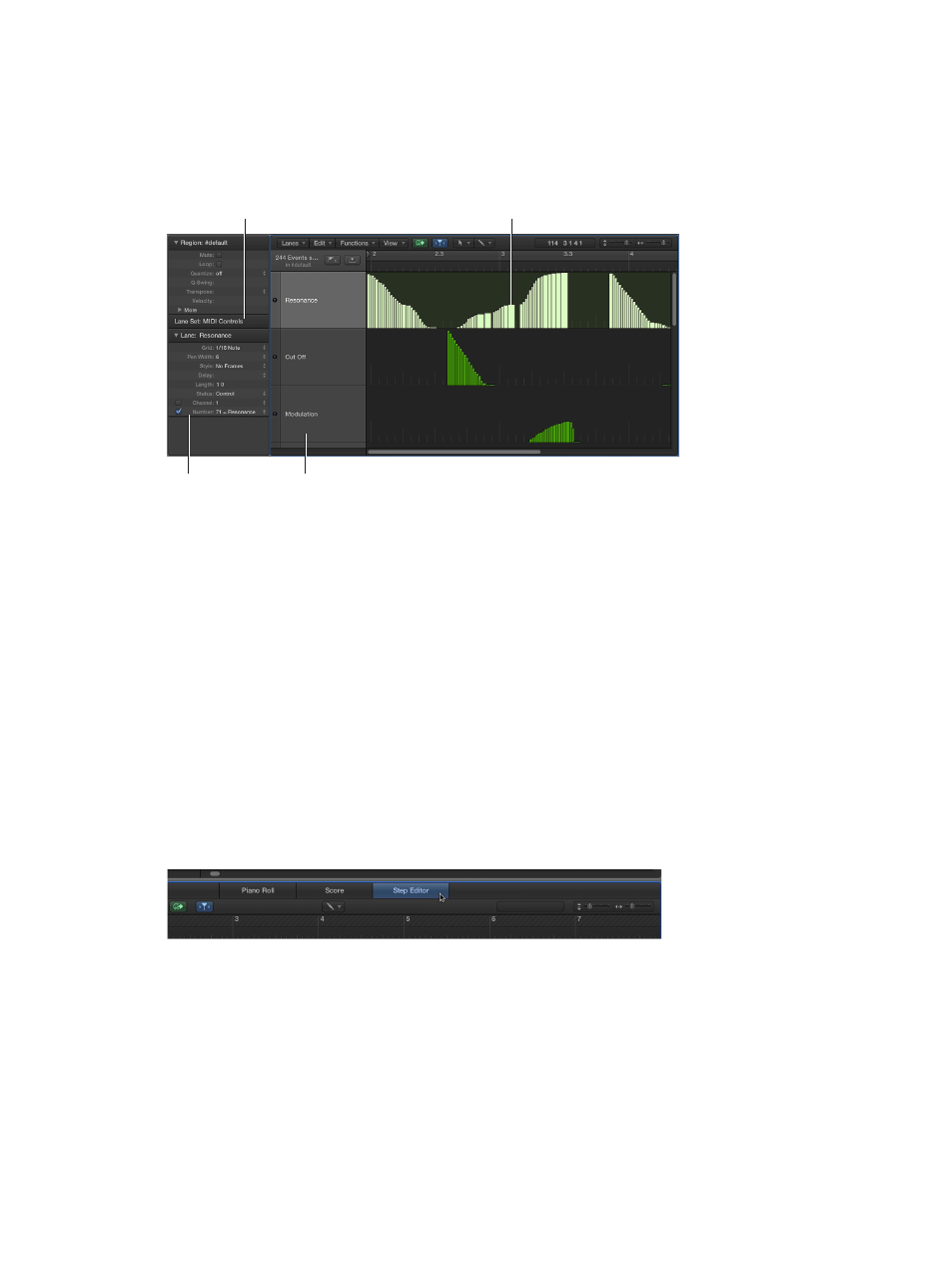
Chapter 15
Advanced edit features
422
Step Editor
Step Editor overview
The Step Editor is a graphical editor that can be used to create or edit MIDI note and controller
data. You can use the Step Editor to view and edit different MIDI event types, shown as vertical
beams—or steps—along a timeline within a region.
Step
Lane Set pop-up menu
Lane
Lane inspector
•
Step: Each beam, called a step, represents a MIDI event. The value of the event is denoted by
the beam height, providing an at-a-glance view of one, or dozens, of different events and their
values. For more information, see
Create steps in the Step Editor
on page 426 and
•
Lane: Each MIDI event type, be it a note or MIDI controller, is arranged from top to bottom in
horizontal lanes much like the track lanes shown in the Tracks area. The type of event shown,
and controlled, on each lane is freely configurable. You do this by setting Lane parameters (for
each lane) in the inspector. For more information, see
on page 433.
•
Lane inspector: Use to alter the settings of the selected lane. For more information, see
on page 436.
•
Lane Set pop-up menu: You can save groups of lanes (several lanes that you have defined)
as Lane Sets. You access these from the Lane Set pop-up menu in the inspector. For more
information, see
on page 439.
Open the Step Editor as a pane
m
Click the Editors button in the control bar, then click the Step Editor button (or use the Toggle
Step Editor key command, default assignment: Y).
