Apple Logic Pro X User Manual
Page 401
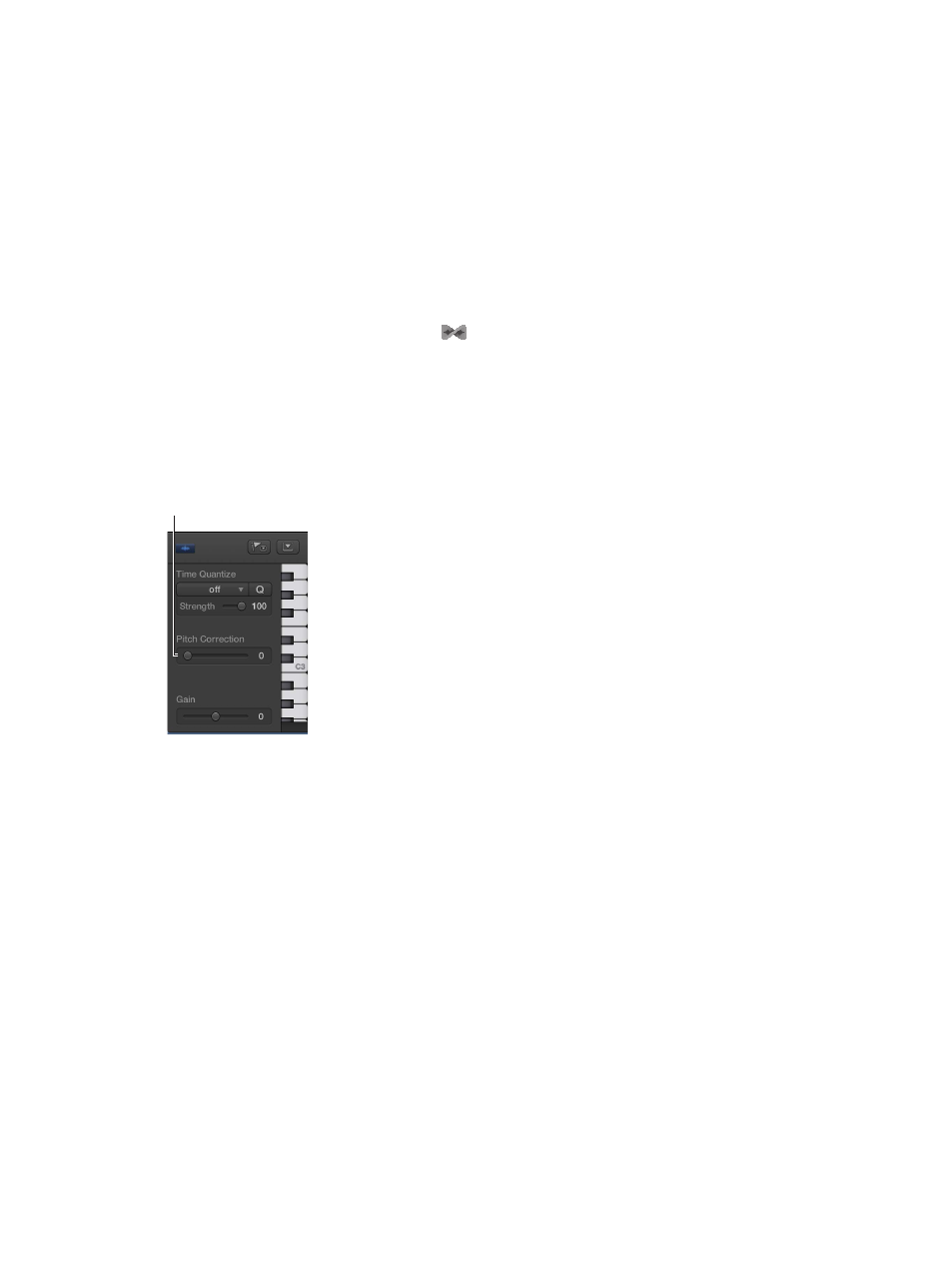
Chapter 14
Edit the timing and pitch of audio
401
Quantize the pitch of notes in the Audio Track Editor
When Flex Pitch is turned on in the Audio Track Editor, you can quantize, or automatically correct,
the pitch of notes on an audio track. This is especially useful when you record audio regions that
have the right “feel” and timing but are not perfectly in tune.
When you quantize the pitch, selected notes on the track are adjusted. Quantizing the pitch can
produce accurate results only for single-note (monophonic) audio regions, so be sure the track
does not include regions with chords or unpitched sounds.
By default, notes are adjusted to the closest note on the chromatic (12-note) scale. You can also
quantize regions to the notes of a particular key or scale.
Quantize the pitch of notes on an audio track
1
To turn on Flex Pitch, click the Flex button
in the Audio Track Editor menu bar.
2
Choose Flex Pitch from the Flex pop-up menu in the Audio Track Editor menu bar.
3
Select the notes you want to quantize.
4
Drag the Pitch Correction slider to the right to increase the amount of tuning adjustment, or
drag it left to decrease the amount of adjustment.
5
To quantize the pitch of notes to a particular scale, choose the scale and key (major or minor)
from the Scale Quantize pop-up menus.
Pitch Correction slider
For more information about Flex editing, see
.
