Apple Logic Pro X User Manual
Page 502
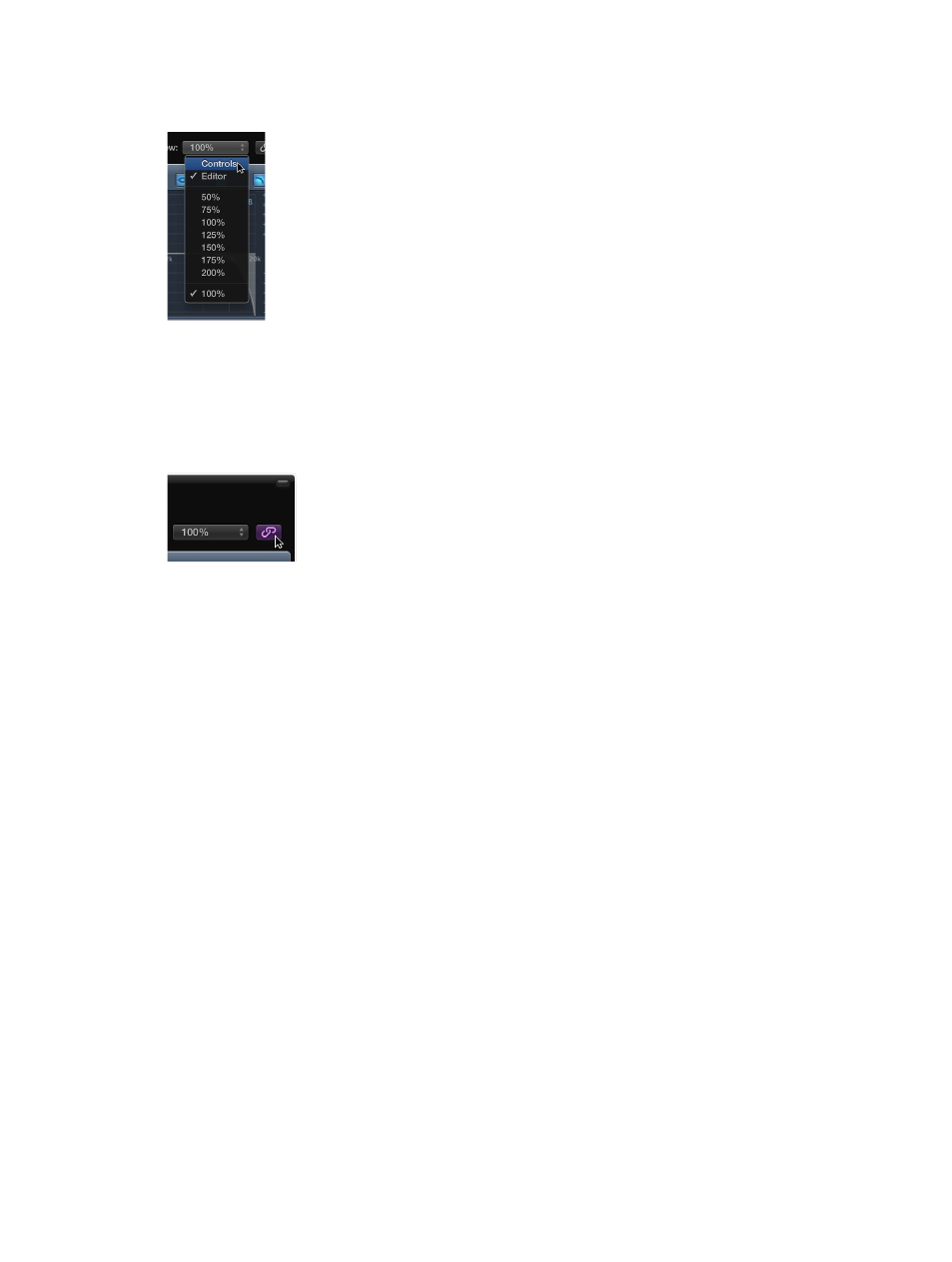
Chapter 16
Mix a project
502
Switch the plug-in parameter view
m
Choose Editor or Controls from the plug-in window’s View pop-up menu.
Editor view shows the plug-in’s graphical interface, if it offers one. Controls view displays all
plug-in functions as a set of horizontal sliders, with numerical fields to the left of each parameter.
These fields are used for both the display and entry of data.
Link or unlink plug-in windows
m
Click the Link button to the right of the plug-in window header.
When linked, a single plug-in window is used to display all open plug-ins. Each time you open a
new plug-in, the window updates to reflect the newly chosen plug-in.
Route an instrument channel strip as the side chain signal
1
Click the instrument channel strip’s Send slot, then choose an unused bus from the
pop-up menu.
An aux channel strip is created.
2
Click-hold the Output slot of the aux channel strip, then choose No Output from the
pop-up menu.
The output signal of the aux channel strip, which you don’t want to hear, is turned off.
3
Open the plug-in from the instrument channel strip.
4
Choose the newly created aux channel strip from the plug-in’s Side Chain pop-up menu.
The plug-in processes the audio of the aux channel strip chosen in the Side Chain pop-up menu,
and not the audio of the instrument channel strip that the plug-in is inserted into.
