Create your midi signal path, Midi signal path overview, 763 create your midi signal path 763 – Apple Logic Pro X User Manual
Page 763
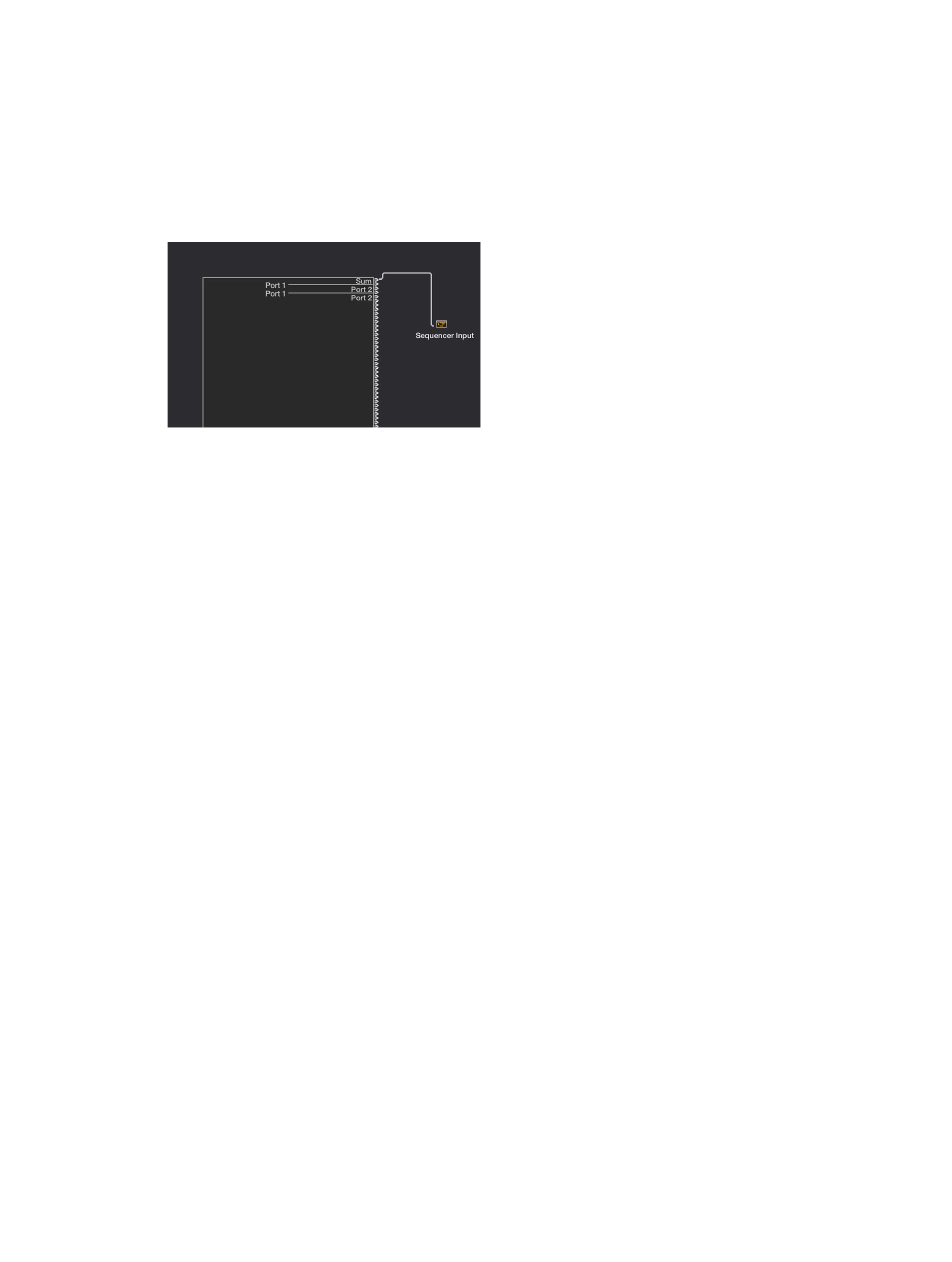
Chapter 23
Work in the Environment
763
Create your MIDI signal path
MIDI signal path overview
Before any MIDI events received at your computer’s MIDI inputs can be recorded by Logic Pro,
there must be a connection between two Environment objects:
•
Physical Input object: Represents the MIDI In port or ports of your MIDI interface.
•
Sequencer Input object: Represents the door into Logic Pro for incoming MIDI events.
In Logic Pro, incoming MIDI events (that arrive at the Sequencer Input object) are always directed
to the selected track in the main window, where they can be recorded into a MIDI region.
The events played by the MIDI region are mixed with incoming events (if any), and sent to the
Environment object that the track is routed to. From here, the events are directed to a MIDI
output (see
Assign direct output connections
on page 765).
You can insert objects into the signal path between the Physical Input object and the Sequencer
Input object if you wish—a MIDI monitor object, which allows you to see incoming MIDI events,
for example.
You can also insert objects between the track and its destination object, enabling other
Environment processing. The track itself is not represented by an Environment object, but
you can use the Reassign Track shortcut menu to route the track’s output to an Environment
object—a MIDI region on a software instrument track routed to a mapped instrument object,
for example.
