Resize notes in the piano roll editor – Apple Logic Pro X User Manual
Page 354
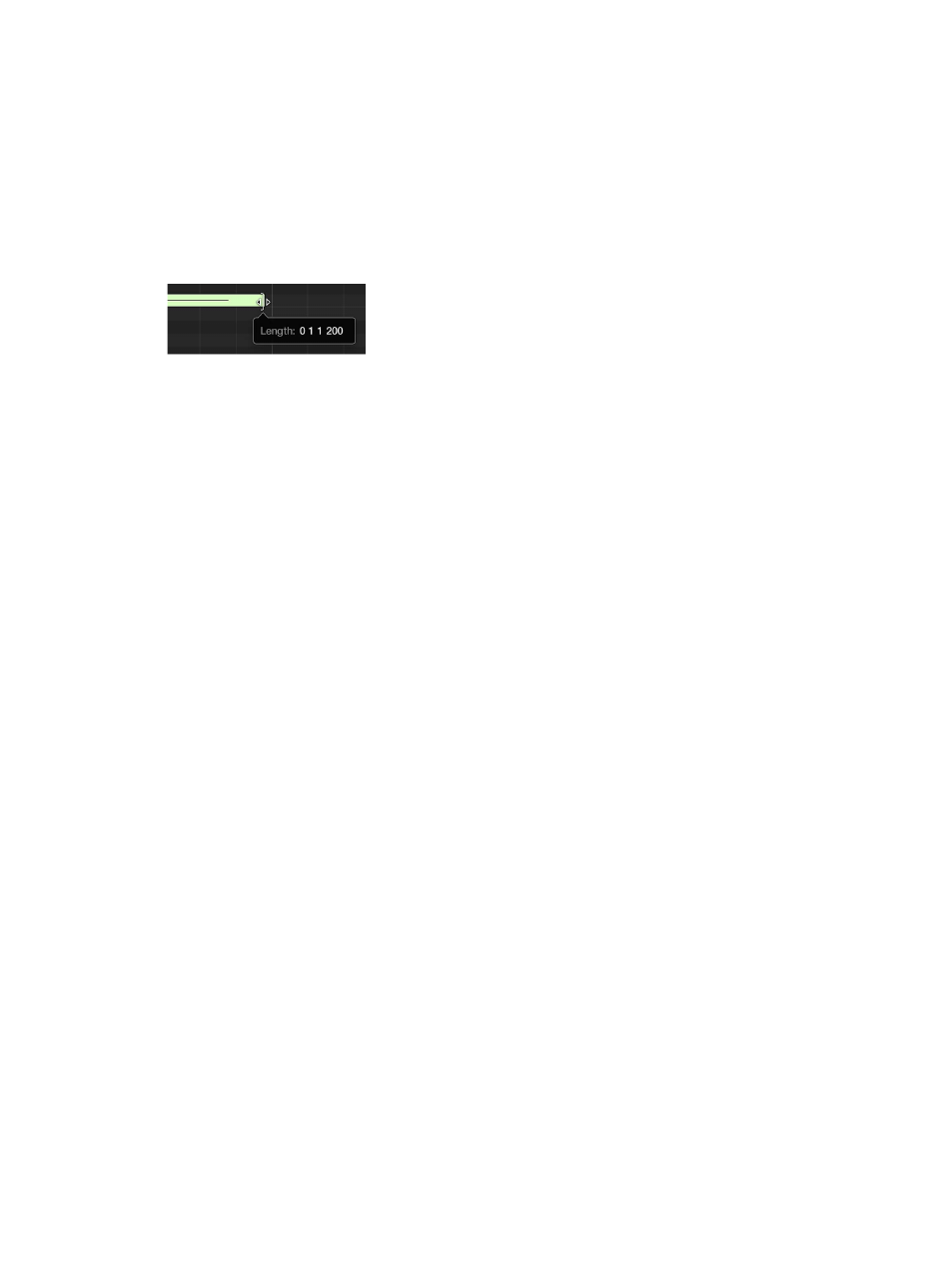
Chapter 12
Edit MIDI regions in the Piano Roll Editor
354
Resize notes in the Piano Roll Editor
You can resize notes in the Piano Roll Editor to change their length (duration). Notes can be
resized from either their start or end point using the Pointer, Finger, or Pencil tool.
There are a number of commands in the Edit > Trim submenu in the Piano Roll Editor menu bar
to change the length of selected notes, in relation to notes surrounding or overlapping them.
They can be very useful for tidying up the start and end points of notes.
Resize a note
m
Drag either the left or right edge of the note horizontally, using the Pointer, Finger, or Pencil tool.
A help tag appears while you drag, showing the length of the note.
Tip: It can sometimes be difficult to grab the edge of very short notes. You can use the Finger
tool, which allows you to grab notes anywhere to alter their length, or zoom in for a closer view.
Resize multiple notes
m
Select the notes, then drag either edge of one of the selected notes.
The relative differences between the lengths of the selected notes are maintained.
Set the same end point for selected notes
m
Hold down Shift while altering the length of one of the selected notes.
Make selected notes the same length
m
Hold down Option-Shift while dragging one of several selected notes.
Set the start or end point of notes to the playhead position
Use one of the following key commands:
m
Set Region/Event/Marquee Start to Playhead Position
m
Set Region/Event/Marquee End to Playhead Position
Remove note overlaps
1
Select the notes you want to edit.
2
Choose one of the following commands in the Edit > Trim submenu in the Piano Roll Editor
menu bar:
•
Note to Remove Overlaps with Selected
•
Note to Remove Overlaps with Adjacent
•
Note to Remove Overlaps with Repeated
