Chapter 19: make global changes to a project, Global changes overview, 556 global changes overview – Apple Logic Pro X User Manual
Page 556: Make global changes to a project
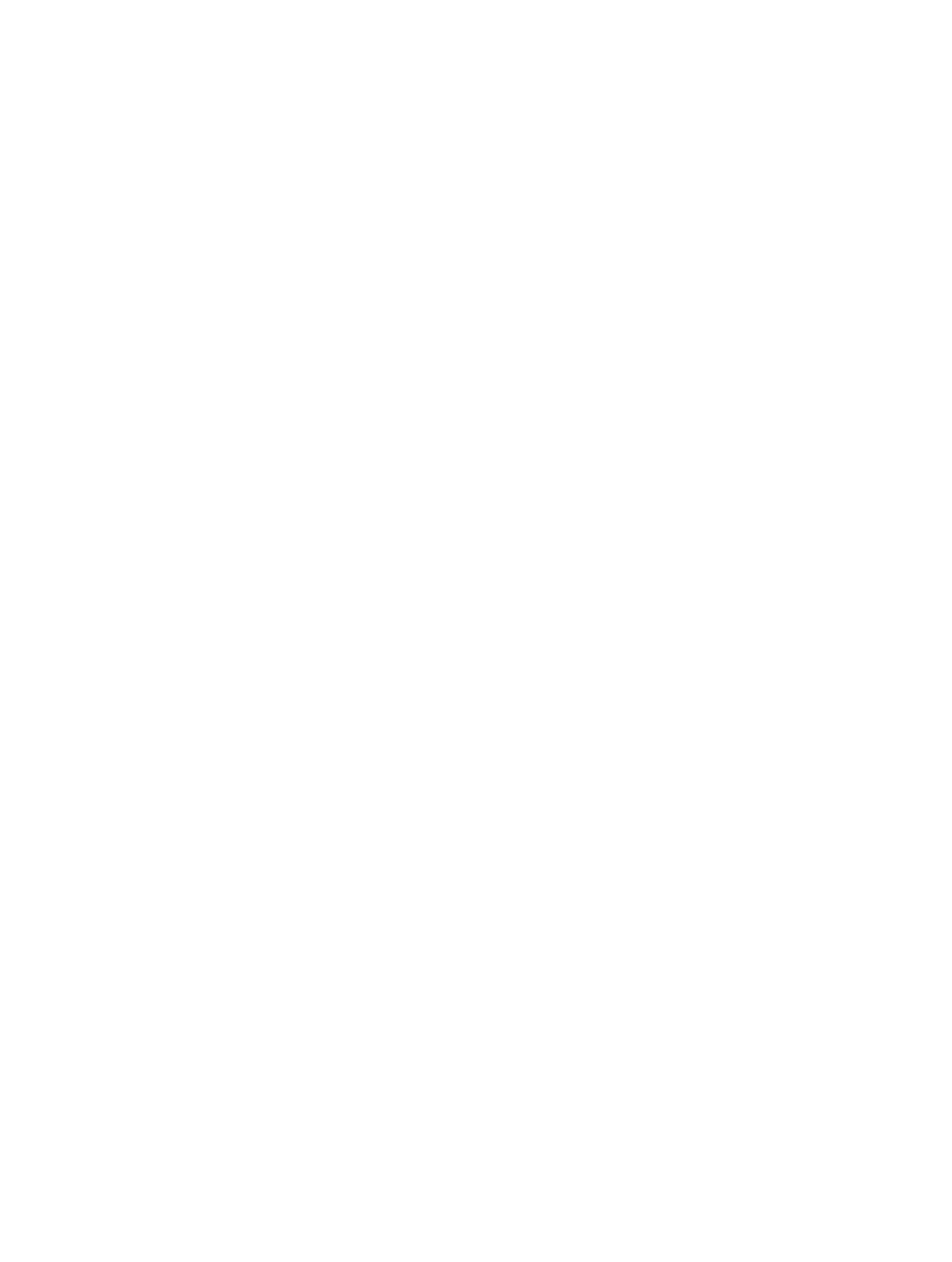
556
Global changes overview
In addition to working with individual tracks, regions, and channel strips, you can manipulate
different aspects of an overall project.
•
You can control the overall project volume using the Master Volume slider, the master track, or
the master channel strip.
•
You can tag different parts of a project, then select and edit those parts, using markers.
•
You can organize a project into sections, and quickly rearrange those sections, using
arrangement markers.
•
You can add time signature changes that affect the ruler and the Score Editor display.
•
You can add key signature changes that affect the Score Editor display.
•
You can control the project tempo by adding tempo changes, which affect project playback.
•
You can transpose parts of a project to different keys. Transposition affects playback of MIDI
regions and Apple Loops in the project, and can also apply to audio regions.
•
You map notes not in a strict tempo with beats in the ruler using beat mapping.
Logic Pro features several ways to control aspects of the overall project. A set of global tracks
(including the Marker track, Arrangement track, Signature track, Tempo track, Transposition track,
and Beat Mapping track) is available in the Tracks area and various editors. For video projects, you
can use the Movie track to view frames of the video while you work with the project.
You can also add effects to output or aux tracks, and automate effects and other parameters on
output or aux tracks, which can affect the overall project.
For information about using the master track, see
. For information
about the master channel strip, see
. For information about automating
project parameters, see
.
Make global changes to a project
19
