Use marker information from imported audio files, Delete markers – Apple Logic Pro X User Manual
Page 573
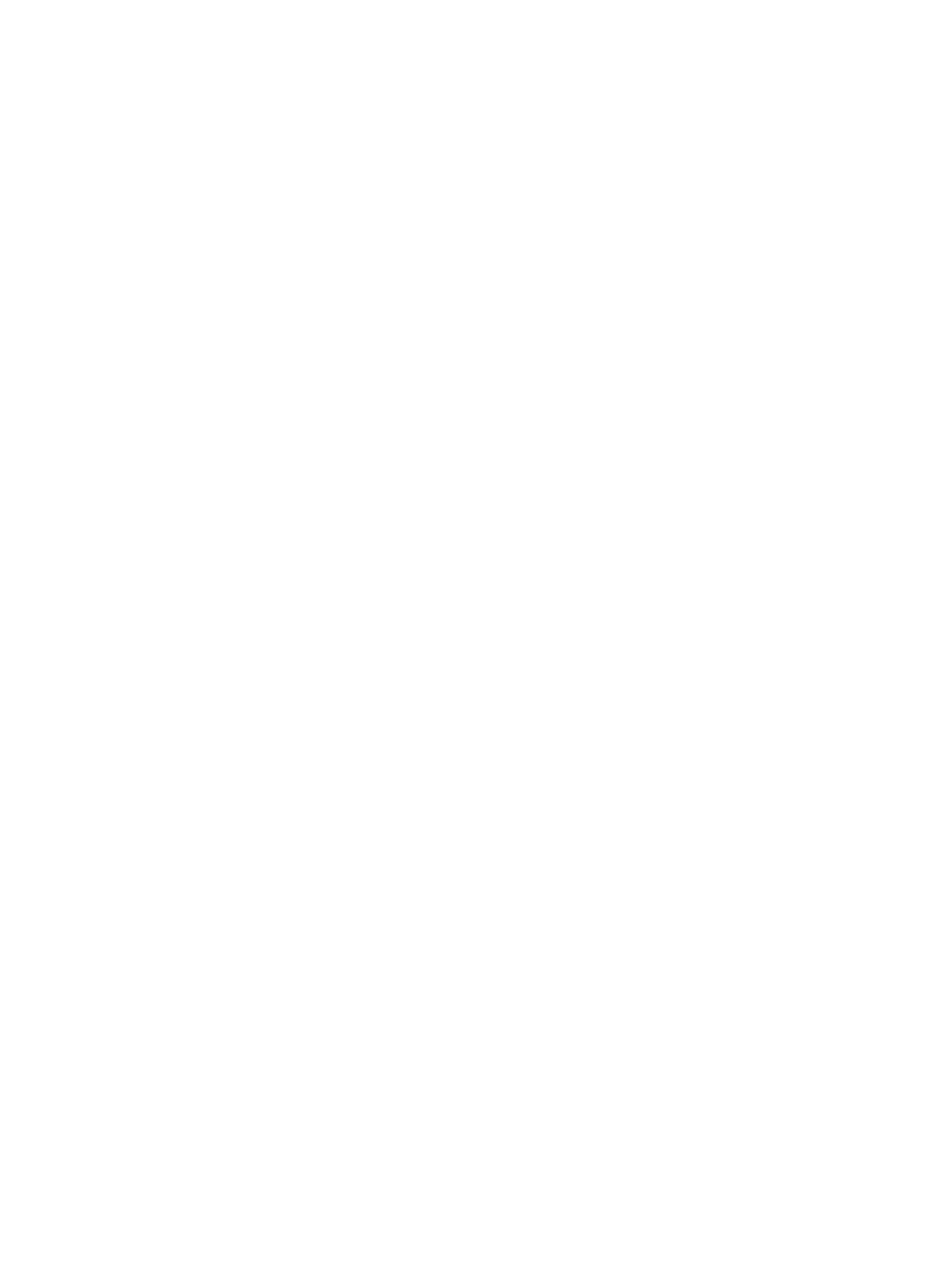
Chapter 19
Make global changes to a project
573
Use marker information from imported audio files
When you record or bounce an audio file, the current Marker List is added to the file. In some
situations, you may want to import marker information from an audio file that was recorded in a
different project.
Import marker information from an audio file
m
Choose Navigate > Other > Import Marker from Audio File.
You can also export the current Marker List within the borders of any selected audio region to an
audio file. However, you should first remove any marker information that exists in the audio file.
Remove marker information from an audio file
m
Choose Navigate > Other > Remove Marker from Audio File.
You can then export the current marker information to the audio file.
Export marker information to an audio file
m
Choose Navigate > Other > Export Marker to Audio File.
Delete markers
You can delete markers at any time. After you delete a marker, it no longer appears in the ruler,
Marker track, Marker List, or Marker Text window.
Delete markers
In the Marker track or Marker List, do one of the following:
m
Select the markers, then choose Edit > Delete (or press Delete).
m
Control-click the marker, then choose Delete Marker.
m
Click the markers with the Eraser tool.
