Work with staff styles, Staff styles overview, Assign staff styles to tracks – Apple Logic Pro X User Manual
Page 684: 684 work with staff styles 684
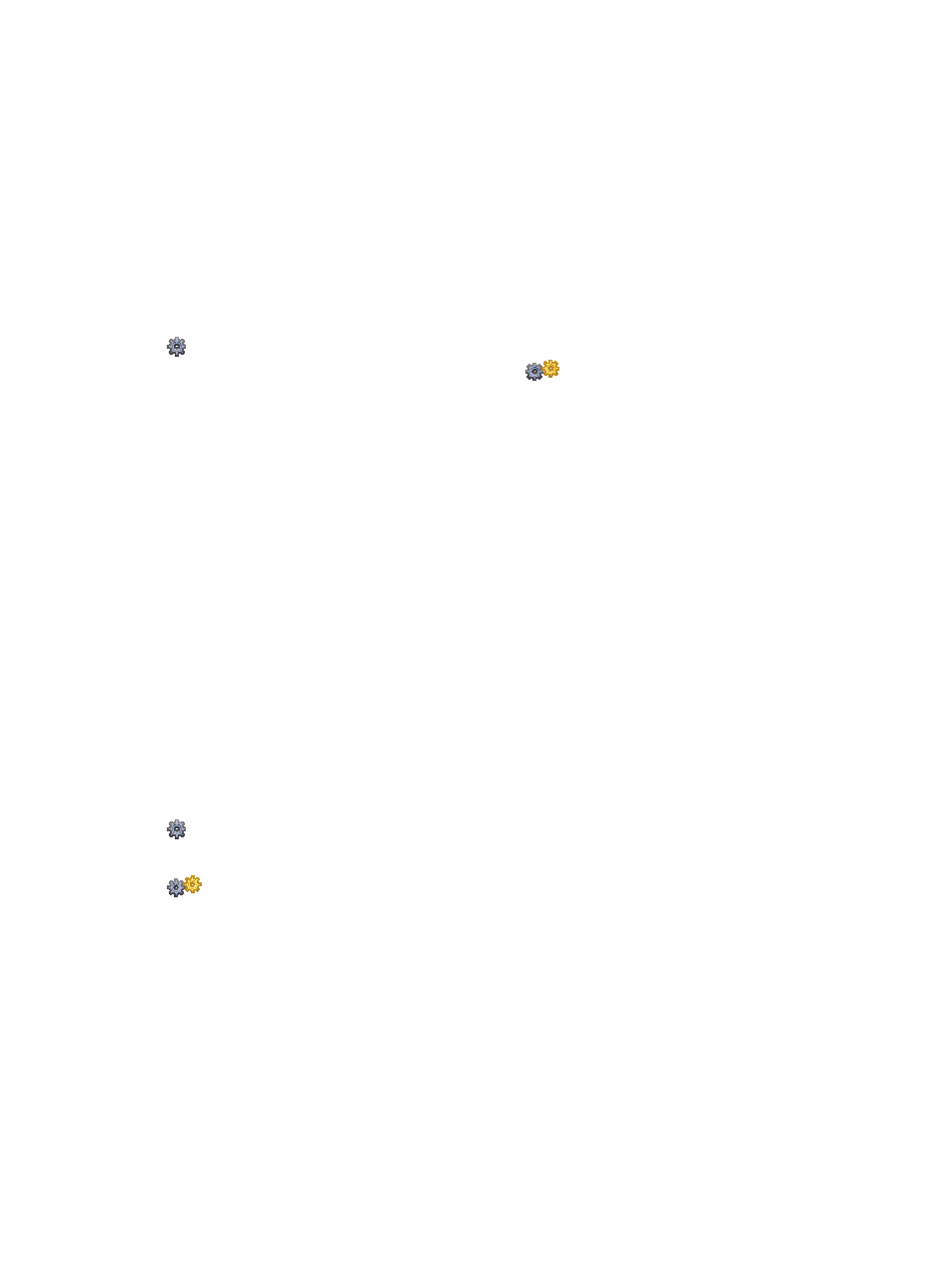
Chapter 20
View and edit music notation
684
Work with staff styles
Staff styles overview
Using staff styles, you can control the display of clefs, rests, stems, ties, and beams, change the
displayed transposition, and adjust the staff size and space between staffs. You can choose from
a variety of predefined staff styles or customize and create your own staff styles to use in your
scores. Staff styles affect the visual display of the score, but have no effect on MIDI playback.
Staff styles are saved as part of the project, so you can use different staff styles in different
projects. You can import frequently used staff styles into other projects to speed up your
workflow.
You can assign staff styles in the Region inspector, and edit staff styles in the Staff Style window.
When Show Advanced Tools is selected in the Advanced preferences pane, you can assign
staff styles to tracks in your project and edit staff styles.
When Additional Score Options is
selected, you can also assign styles to individual regions.
Tip: Create a template project with the staff styles and other score settings that you use
frequently, so they are all available when you start a new project.
Assign staff styles to tracks
You can assign a different staff style to each track in the score. Changing staff styles allows
you to control the display of individual staffs in the score, and quickly create parts for
transposing instruments.
Each track has a default staff style, which appears in the Staff Style pop-up menu in the Region
inspector. When you start working on a new project, or create a project template, you can
change this setting for tracks that will use a specific staff style, so that regions recorded on these
tracks are displayed with the correct staff style with no further editing.
If you choose Auto Style from the Staff Style pop-up menu, the track is assigned a staff style that
fits the range of notes in the regions on the track. For example, if the regions consist of notes
played below middle C, a Bass staff style is assigned to the track. Two-handed parts (with notes
both above and below middle C) are assigned a Piano staff style.
Note: Auto Style can only be chosen in the Region inspector, and does not appear in the list of
staff styles in the Score Editor Region inspector.
When Show Advanced Tools is selected in the Advanced preferences pane, you can assign
staff styles to tracks in your project and edit staff styles.
When Additional Score Options is selected in the Advanced preferences pane, you can
assign staff styles to individual MIDI regions as well as to tracks, allowing you to use multiple
styles on a single staff. This can be used to alternate between fully notated passages and
“improvised” passages using only beat slashes and chord symbols, for example.
