Apple Logic Pro X User Manual
Page 838
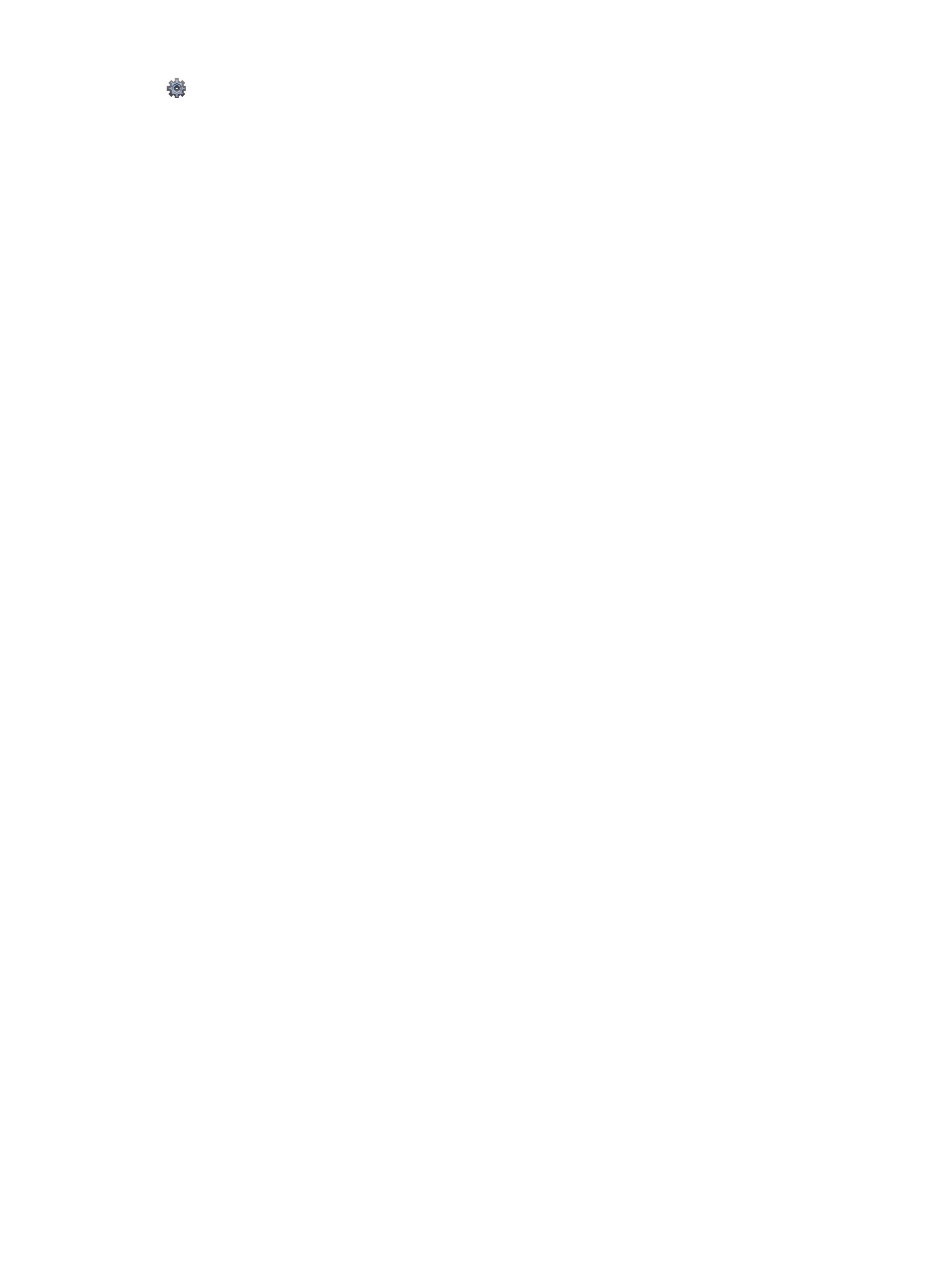
Chapter 24
Video and synchronization
838
The Lock (and Unlock) SMPTE Position function is available only when
is selected in the Advanced preferences pane.
You can use the Pickup Clock (Move Event to Playhead Position) key command to move a
selected event, such as a note, a tempo event, or a region, to the current playhead position.
If you want a particular bar in the project to coincide with a specific time position, you can
change the tempo of the preceding passage.
Change the Event List display to time units
m
Choose View > Show Event Position and Length as Time to display all event positions and
lengths as absolute (SMPTE) times, rather than bar/beat values.
Lock a region or event to its current time position
1
Select the region or event.
2
Do one of the following:
•
In the Main window, Event List, Step Editor, or Piano Roll Editor, choose Functions > Lock
SMPTE Position.
•
Use the Lock SMPTE Position key command.
Regions or events locked to a (SMPTE) time position display a small padlock icon in front of
their name.
Note: Copies of locked regions or events do not preserve their locked status, whether copied or
pasted via the Clipboard, or by Option-dragging.
Unlock the time position of a locked region or event
1
Select the region or event.
2
Do one of the following:
•
In the Main window, Event List, Hyper Editor, or Piano Roll Editor, choose Functions > Unlock
SMPTE Position.
•
Use the Unlock SMPTE Position key command.
All selected regions or events that were locked to a (SMPTE) time position are now fixed to their
current bar position. This means that tempo changes will affect their position. The padlock icon
in front of the name disappears.
Move a region or event to a frame
1
Set the playhead position to the desired time, such as a specific movie frame in the Video track,
for example.
Note: In addition to the usual position commands, you can use the Rewind One Frame and
Forward One Frame key commands to move one frame backward or forward.
2
Select the region or event that you want to place at this time position.
3
Use the Pickup Clock (Move Event to Playhead Position) key command to align the start point of
the region or event with this time position.
The Pickup Clock & Select Next Event key command selects the next region or event, after the
first region or event is moved.
Note: When using Pickup Clock with audio regions, it is the region anchor—not the region start
point—that is moved to the playhead position.
