Apple Logic Pro X User Manual
Page 291
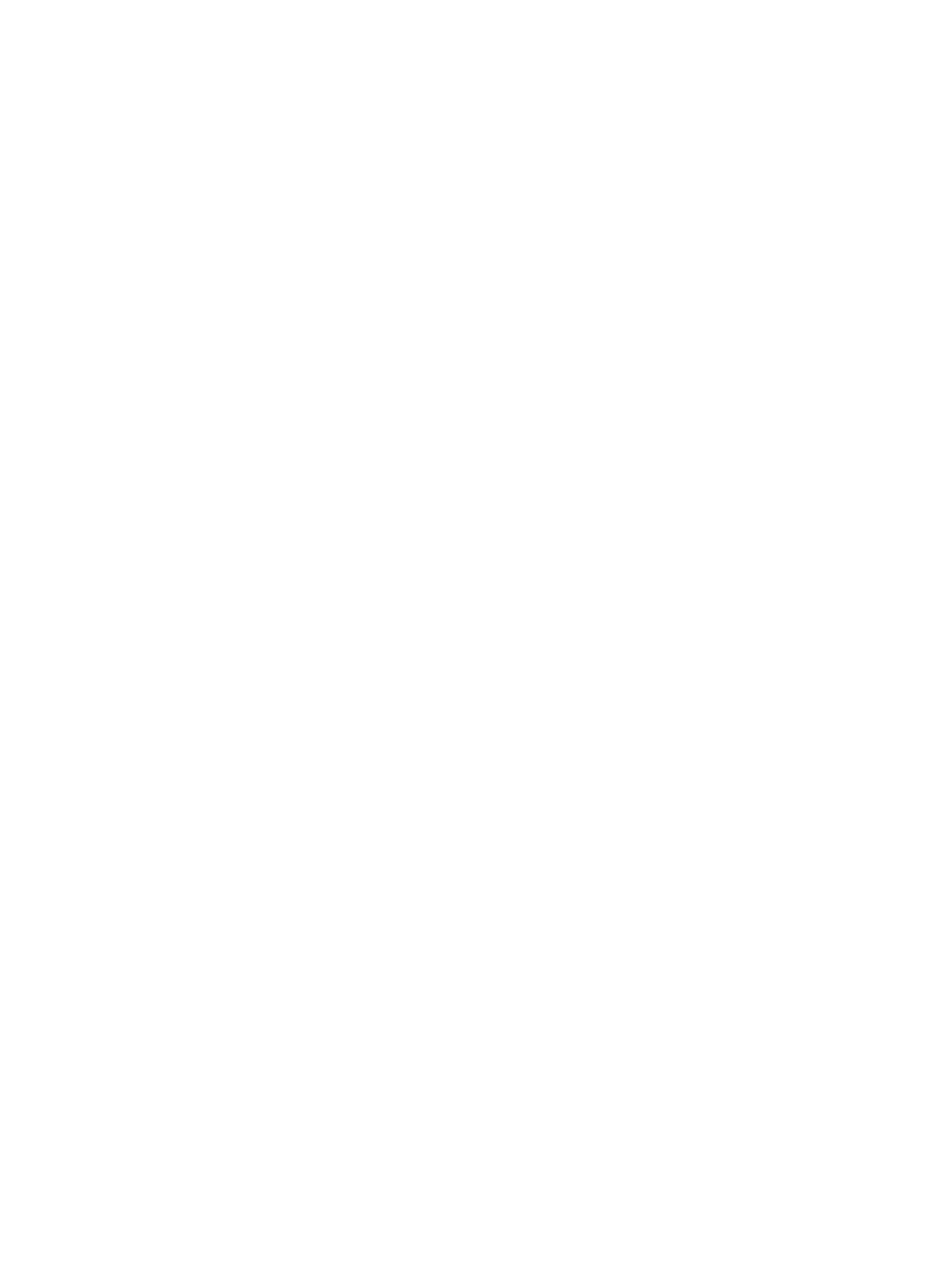
Chapter 10
Create a song arrangement
291
Change the selection start or end point
Do one of the following:
m
Using the Marquee tool: Hold down Shift, then click in the Tracks area to change the selection in
any direction.
m
Using any marquee selection:
•
Hold down Shift while using the Left Arrow key or Right Arrow key to move the marquee
start point.
You can also use the Toggle Previous (or Next) Region/Event, or set Marquee Start to Previous
(or Next) Transient key commands.
•
Use the Left Arrow key or Right Arrow key to change the selection end points.
You can also use the Select Previous (or Next) Region/Event, or set Marquee End to Previous
(or Next) Transient key commands, depending on the type of region selected.
Move the entire selection
Do one of the following:
m
Press Shift–Home (the default Select First, or Shift Marquee Selection Left key command).
m
Press Shift–End (the default Select Last, or Shift Marquee Selection Right key command).
Snap to the finest possible resolution in the current snap mode
m
Hold down Control and Shift while making the selection.
This action snaps the selection to ticks or samples when editing MIDI or audio regions,
depending on the current zoom level. See
Snap to the division value shown in the LCD
m
Hold down Control while making the selection.
This action snaps items to the current division value when editing MIDI or audio regions,
depending on the current zoom level. See
Set locators with a marquee selection
m
Control-click the marquee stripe, then choose Set Locators by Regions/Events/Marquee from the
shortcut menu.
This action sets the locators to the marquee selection boundaries, rather than the whole region.
Split regions at the selection border
m
Control-click the marquee stripe, then choose Split Regions/Events at Locators or Marquee
Selection from the shortcut menu.
When you edit automation data that is spanned by a marquee selection, two control points are
automatically created at the left edge, and two at the right edge, of the selection. This lets you
quickly define and create automation data by converting the marquee selection into automation
control points.
