Record software instruments – Apple Logic Pro X User Manual
Page 213
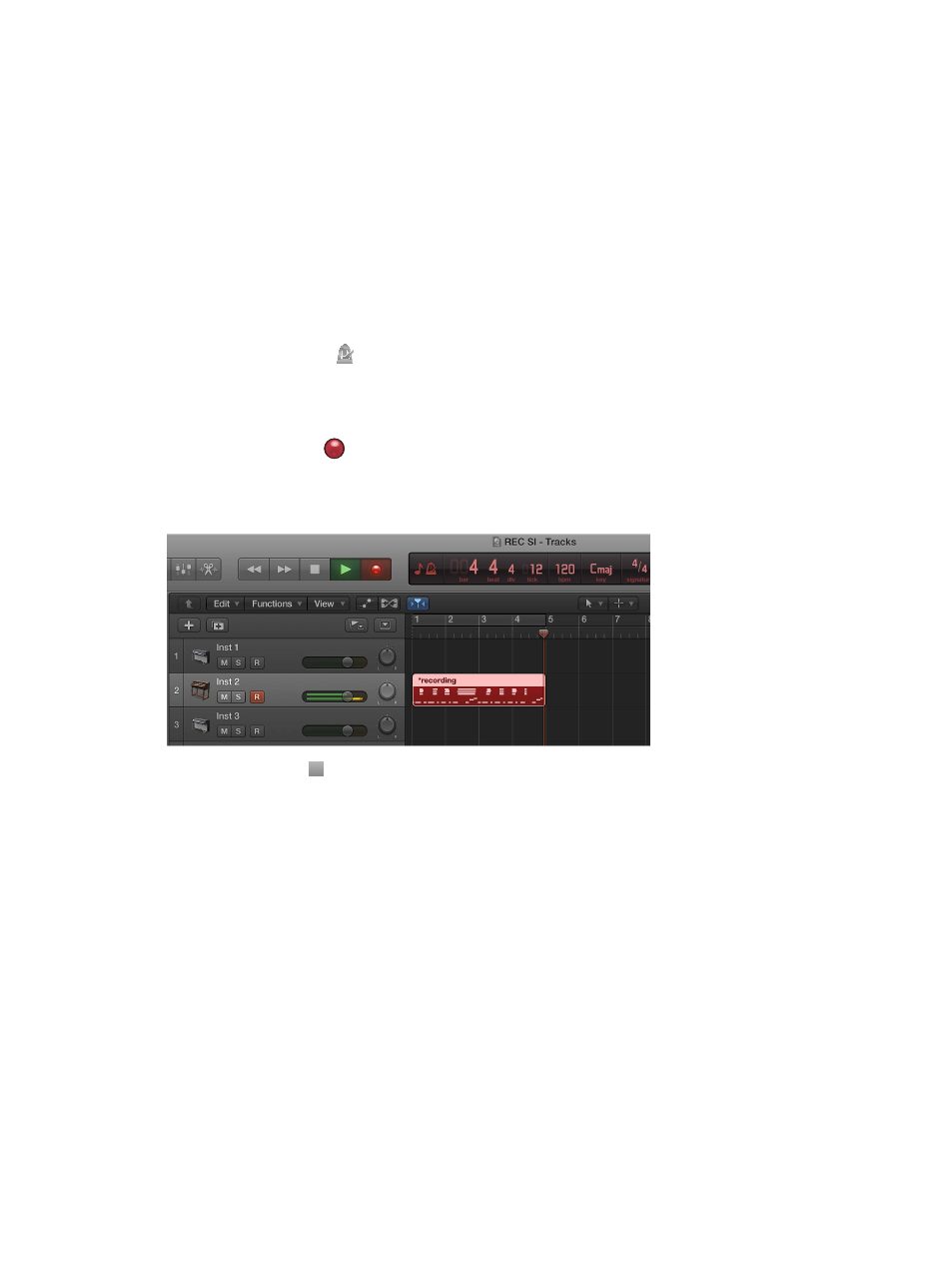
Chapter 8
Record your voice or a musical instrument
213
Record software instruments
Before you start recording, make sure you connect a music keyboard to your computer and
create a software instrument track to record to. You should also familiarize yourself with how to
use musical typing and the onscreen keyboard.
Record a software instrument
1
Select the software instrument track you want to record to.
2
Move the playhead to the point in the ruler where you want to start recording.
By default, Logic Pro includes a metronome—a steady beat to help you play in time
while recording.
3
Do one of the following:
•
If you only want Logic Pro to play a one-measure count-in before recording starts, Control-click
the Metronome button in the control bar, choose Metronome Settings from the shortcut
menu, then select the “Only during count-in” checkbox.
•
Set the playhead a few beats before the point where you want the recording to begin, to give
yourself time to start playing.
4
Click the Record button
in the control bar (or press R) to start recording.
5
Use your MIDI keyboard, Musical Typing window, or onscreen keyboard to play some notes.
The recording appears as a new MIDI region on the track as you record.
6
Click the Stop button in the control bar (or press the Space bar) to stop recording.
