Apple Logic Pro X User Manual
Page 816
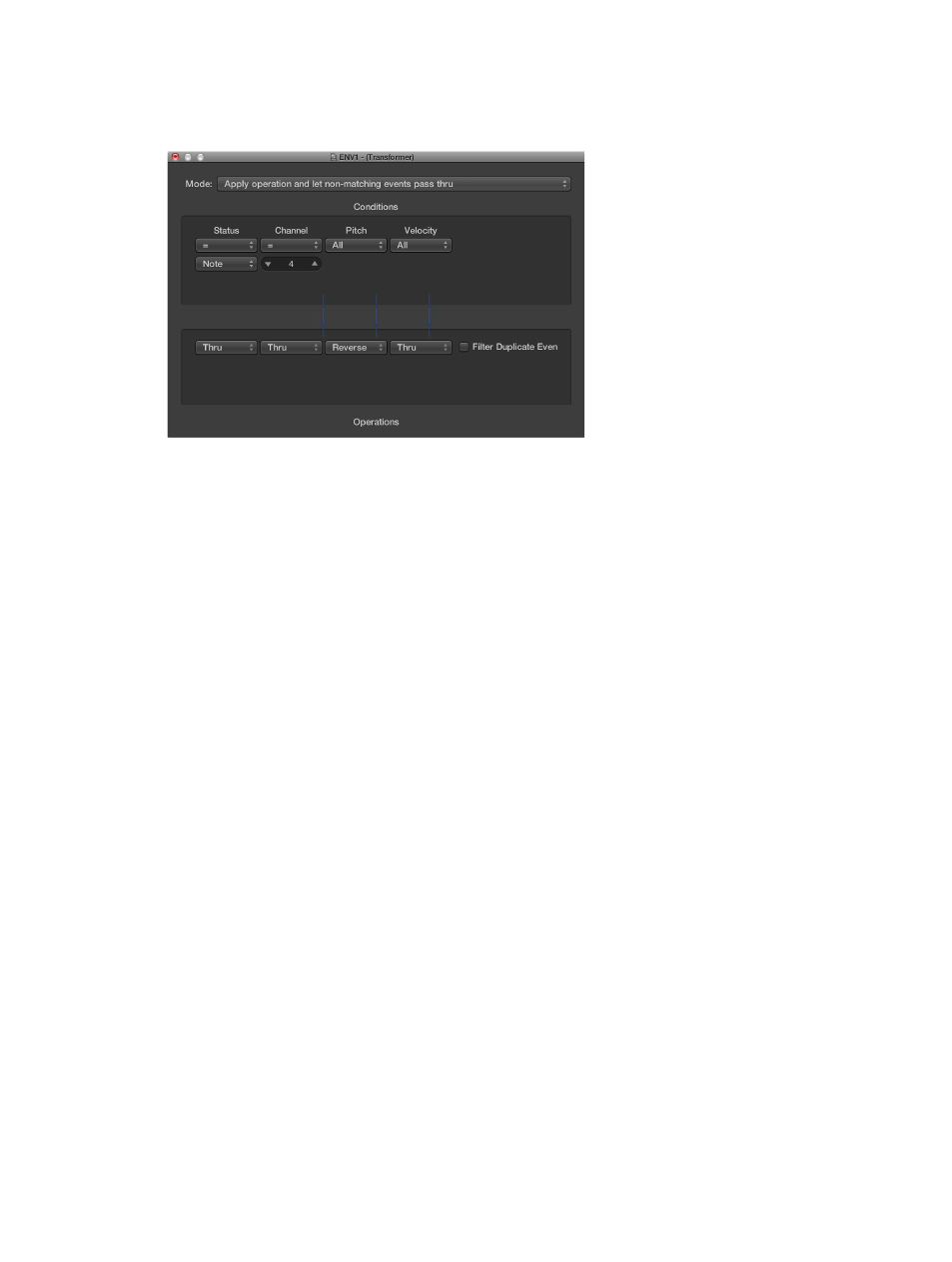
Chapter 23
Work in the Environment
816
Configure a transformer object
Double-clicking a transformer icon opens the Transformer window, where you can set the
conditions and operations.
•
Mode pop-up menu: Defines how a transformer handles MIDI events. You can choose between
the following operation modes:
•
Apply operation and let non-matching events pass thru: MIDI events that match the condition
are processed. MIDI events that don’t conform to the condition are passed through.
•
Apply operation and filter non-matching events: MIDI events that conform to the condition are
processed. MIDI events that don’t conform to the condition are not passed through.
•
Filter matching events: All MIDI events that match the condition are filtered out. MIDI events
that don’t conform to the condition are passed through.
•
Copy matching events and apply operation: All MIDI events that conform to the condition are
copied, and the copy is processed. The original and transformed copy (plus any MIDI events
that don’t conform to the condition) are passed through. The unchanged original is parsed
(processed) before the transformed copy.
•
Copy matching events and apply operation (reverse order): This is the same as above, except
the original is parsed after the processed copy. You might want to use this when converting
note events to pan controllers, for example. This causes the pan message to be sent before
the note. (Many synths don’t alter the pan position of notes that are currently playing.)
•
Condition splitter (true → top cable): Events that match the conditions are altered by the
operations, and sent to a transformer’s top output. Events that don’t match the conditions
are sent, unaltered, to a transformer’s second output. Don’t use the other outputs as nothing
ever appears there.
•
Alternating split: Events entering the transformer are alternated between the top two outlets.
No conditions or operations apply.
