Library – Apple Logic Pro X User Manual
Page 73
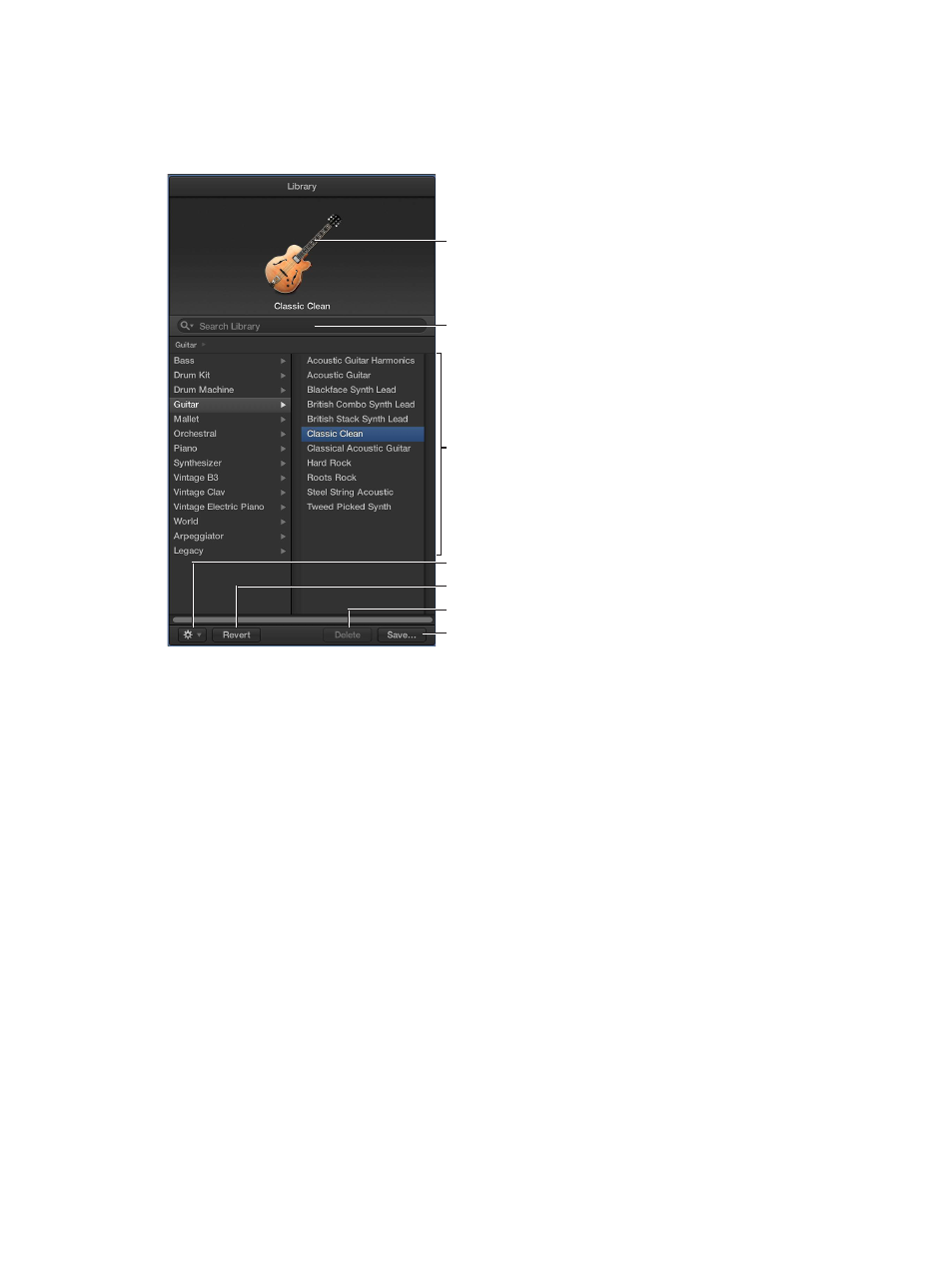
Chapter 4
Logic Pro basics
73
Library
You can view available patches for the currently selected track, and choose a new patch, in the
Library. Categories appear on the left, and patches for the selected category are displayed on the
right. You can search for patches, create, save, and delete patches, and choose routing options.
Track icon
Search field
Options pop-up menu
Revert button
Delete button
Save button
Category and Patch lists
•
View pop-up menu: Choose whether to view all available patches or to limit the patches
displayed to a particular subset.
•
Track icon: The icon for the selected track is displayed in the upper part of the Library.
•
Search field: Quickly search for patches by name.
•
Category and Patch lists: Select a category on the left, then select a patch on the right.
•
Options pop-up menu: Define the default patch and merge patches.
•
Revert button: Revert to the saved settings for a patch, erasing any changes you have made.
•
Delete button: Delete a saved patch.
•
Save button: Save the patch with its current settings as a new custom patch.
You can also access the following file types in the Library, when the corresponding item is
selected:
•
Channel strip settings (.cst)
•
Plug-in presets (.pst)
•
EXS instruments (.exs)
•
Environment instruments, and programs or banks of MIDI instruments created in the Audio
MIDI Setup utility
•
ReWire MIDI instruments, and active ReWire hosts
