Apple Logic Pro X User Manual
Page 281
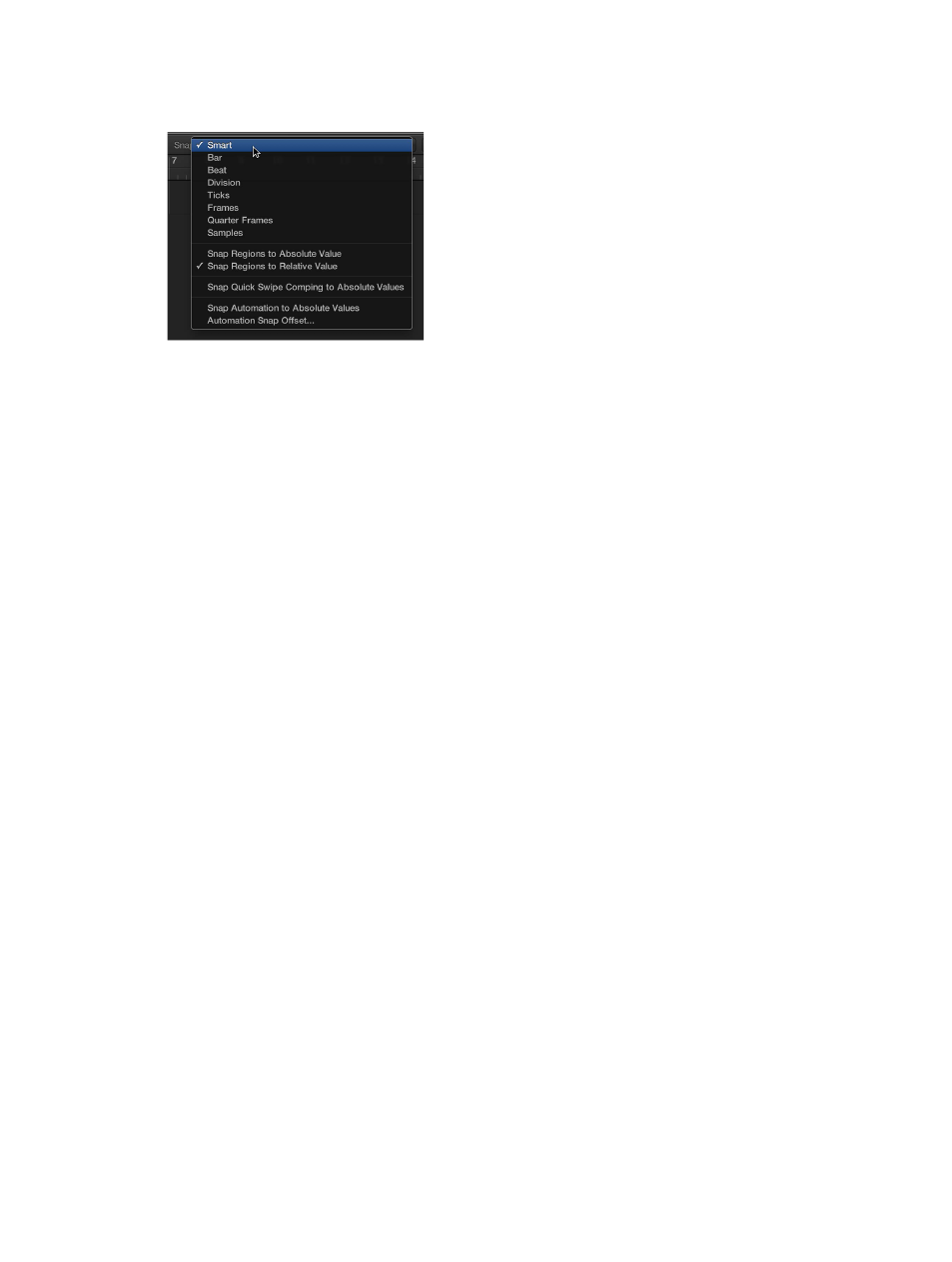
Chapter 10
Create a song arrangement
281
Set the Snap value for the Tracks area
m
Choose a value from the Snap pop-up menu in the Tracks area menu bar:
•
Smart: Edit operations snap to the nearest bar, beat, sub-beat, and so on, depending on the
current ruler division value and the zoom level.
•
Bar: Edit operations snap to the nearest bar.
•
Beat: Edit operations snap to the nearest beat in a bar.
•
Division: Edit operations snap to the nearest division value. (This is the time signature shown in
the LCD and the ruler.)
•
Ticks: Edit operations snap to the nearest clock tick (1/3840 of a beat).
•
Frames: Edit operations snap to the nearest SMPTE frame.
•
QF (Quarter Frames): Edit operations snap to the nearest SMPTE quarter frame.
•
Samples: Edit operations snap to the nearest sample.
Note: You can make sample-accurate edits only at a high zoom level. Use the Zoom slider to
zoom in, and take advantage of the Save and Recall Zoom Setting key commands to speed up
your workflow.
Show the grid in the Tracks area
m
Choose View > Grid from the Tracks area menu bar.
Snap to an absolute position
m
Choose Snap > Snap Regions to Absolute Value from the Tracks area menu bar.
A checkmark appears to the left of this option when it’s active. This feature works in conjunction
with the chosen snap grid division. For example, if the Snap value is set to Bar, and Snap Regions
to Absolute Value is active, moving a region (from position 1.2.1.16) two bars forward results in the
region being snapped to position 2.2.1.1 rather than its relative position (2.2.1.16).
To return the Snap function to relative values, choose Snap > Snap Regions to Relative Value
from the Tracks area menu bar.
