View project information and reorganize memory, 161 view project information and reorganize memory – Apple Logic Pro X User Manual
Page 161
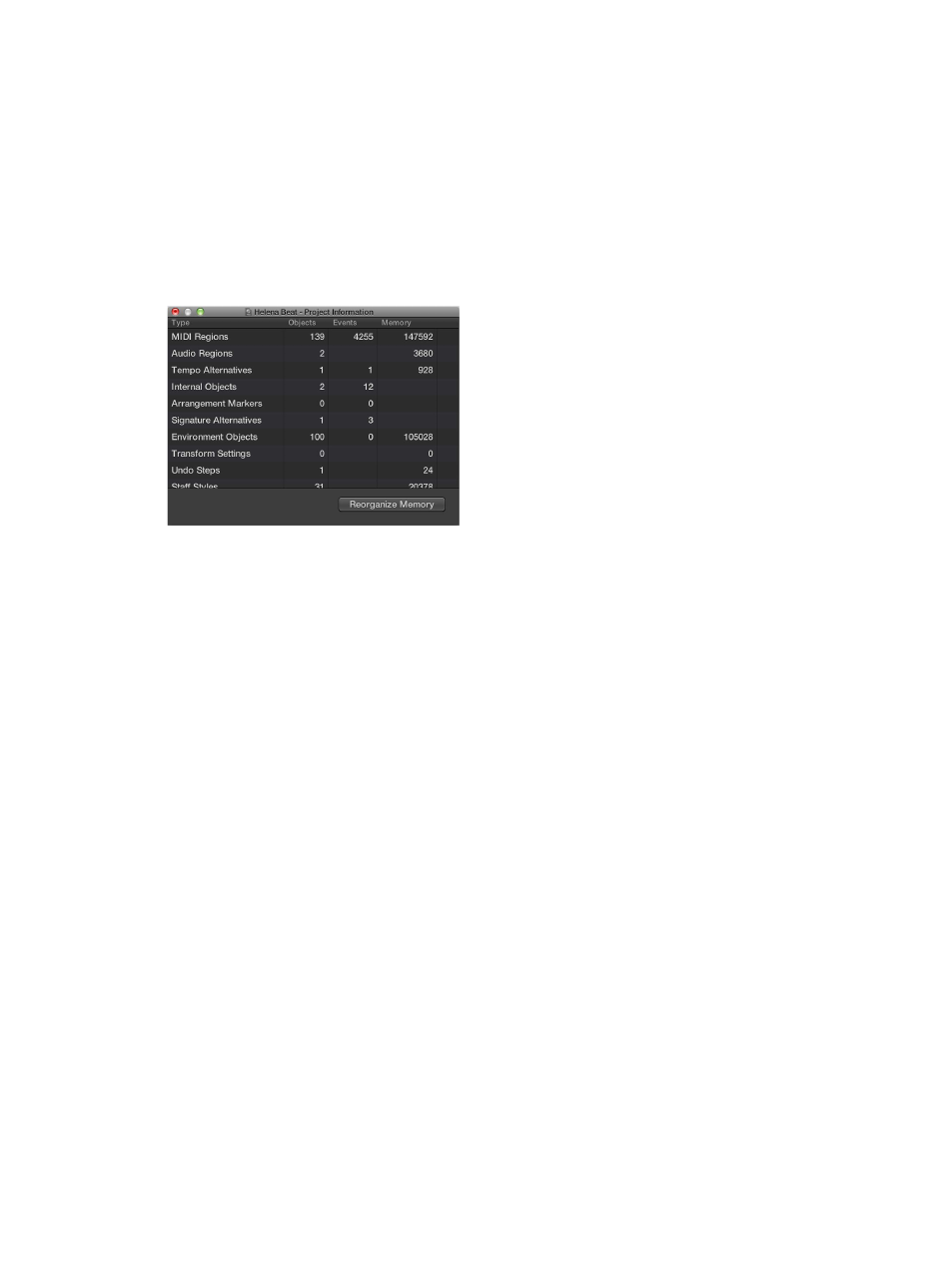
Chapter 6
Work with projects
161
View project information and reorganize memory
You can view the number of regions and other objects in a project, the number of different MIDI
events, and the amount of memory they use, in the Project Information window.
Very rarely, a project may become corrupted due to driver or memory conflicts, or may feel
sluggish. If corruption occurs, Logic Pro displays a warning message letting you know about the
problem. These problems can generally be fixed in the Project Information window.
The Project Information window also provides the Reorganize Memory function that allows you
to increase the amount of free memory, and to fix a number of potential project corruptions
or problems.
Open the Project Information window
m
Use the Project Information key command.
Reconfigure project memory
m
Click the Reorganize Memory button in the Project Information window.
When you reorganize memory, the current project is checked for any signs of damage, structural
problems, and unused blocks. If any unused blocks are found, you will be able to remove these,
and repair the project.
Note: Project memory is also reorganized automatically after saving or opening a project. A
common (and good) use of this feature is to free up memory after closing a project, if two or
more projects were open prior to the Close operation.
