Adding general information – HP Storage Essentials NAS Manager Software User Manual
Page 590
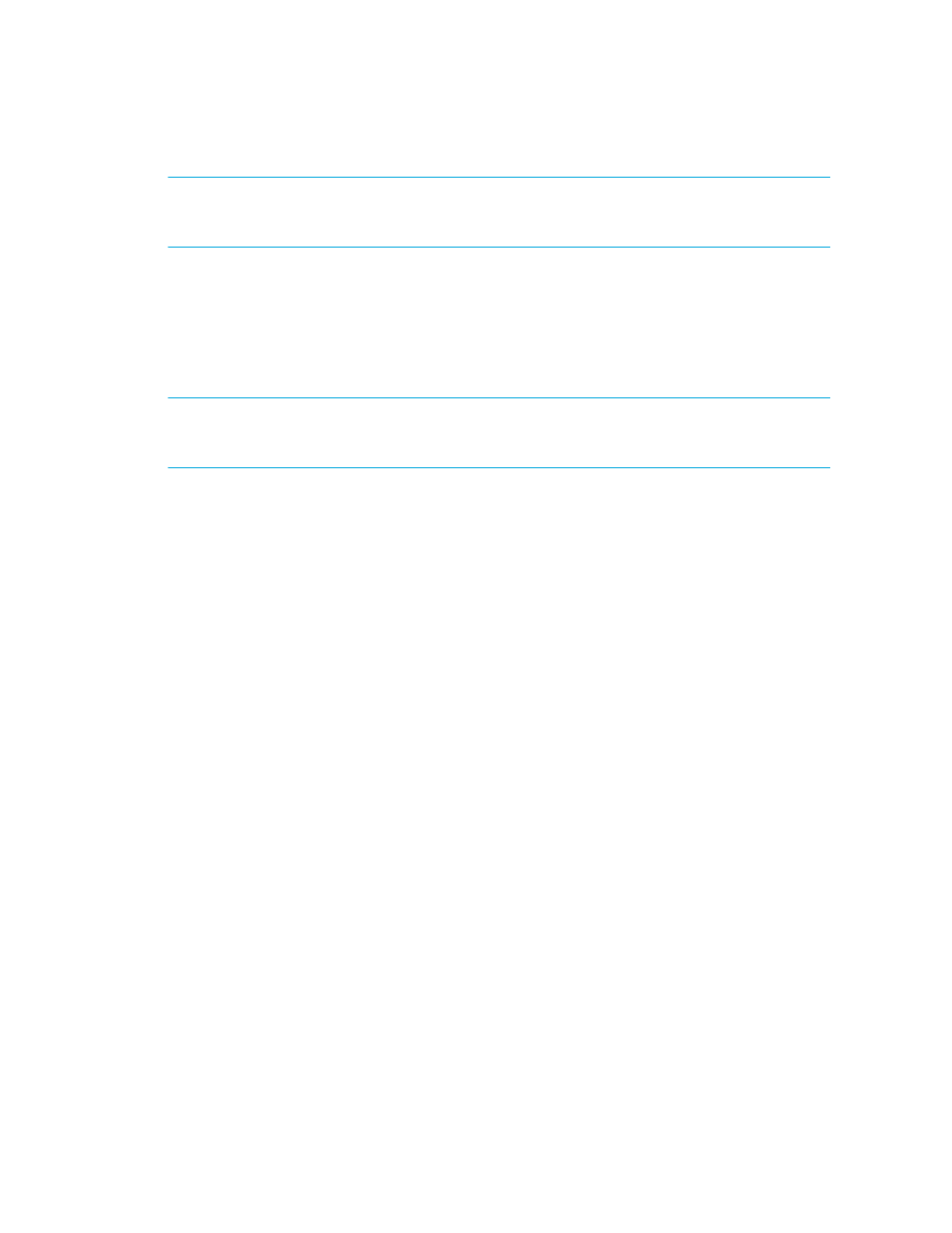
Chargeback Manager
560
NOTE:
The nodes under Chargeback Manager in the tree are for creating and viewing reports.
The Storage-based node is available only for applications. See ”
page 580 for more information.
Adding General Information
The management server provides a page for you to enter the following general information about
an element. When you are done with adding information on this page, click the Save Changes
button at the bottom of the page. To learn more about Chargeback Manager, see ”
NOTE:
This page enforces the maximum number of characters you can enter in a field. When you
can no longer add additional characters to a field, you have reached the maximum number of
characters that can be entered for that field.
•
Custom Name
- A name you assigned to the element. See ”
page 278 for more information.
•
Date Created
- Date the element was discovered.
•
Date Last Modified
- Date the record was last modified.
•
Description
- A description of the element.
•
Status
- The current status of the element. If the status of the element has changed, select the
new status from the Status drop-down menu.
• New - Default category for all detected elements.
• Missing - No longer detectable through discovery
• Repaired - The element is being repaired. The software does not automatically select this
status.
• In Use - The element is in use.
•
Vendor
- The vendor for the element.
•
Model
- The model of the element.
•
Serial Number
- Serial number of the element.
•
Barcode Number
- The barcode on the device.
•
Asset Code
- The asset code assigned to the element.
•
Asset Type
- The asset type assigned to the element.
•
Asset Tag
- The asset tag assigned to the element.
•
Asset Category
- The asset category assigned to the element.
•
Geographic Location
- The location of the element, for example, Boston, Massachusetts.
•
(Storage Systems Only) Storage Tier Classification
- Select the storage tier you want to
assign the storage system. Storage tiers for storage-based information can have any name. By
default, they are the following:
• No Tier is the default setting. The storage is not classified.
- Storage Essentials Provisioning Manager Software Storage Essentials Backup Manager Software Storage Essentials Chargeback Manager Software Storage Essentials Report Designer Software Storage Essentials Global Reporter Software Storage Essentials Enterprise Edition Software Storage Essentials Exchange Viewer Software Storage Essentials File System Viewer Software
