Opening a report in a new window, Maximizing the screen space for a report, 64 hiding the middle pane – HP Storage Essentials NAS Manager Software User Manual
Page 464
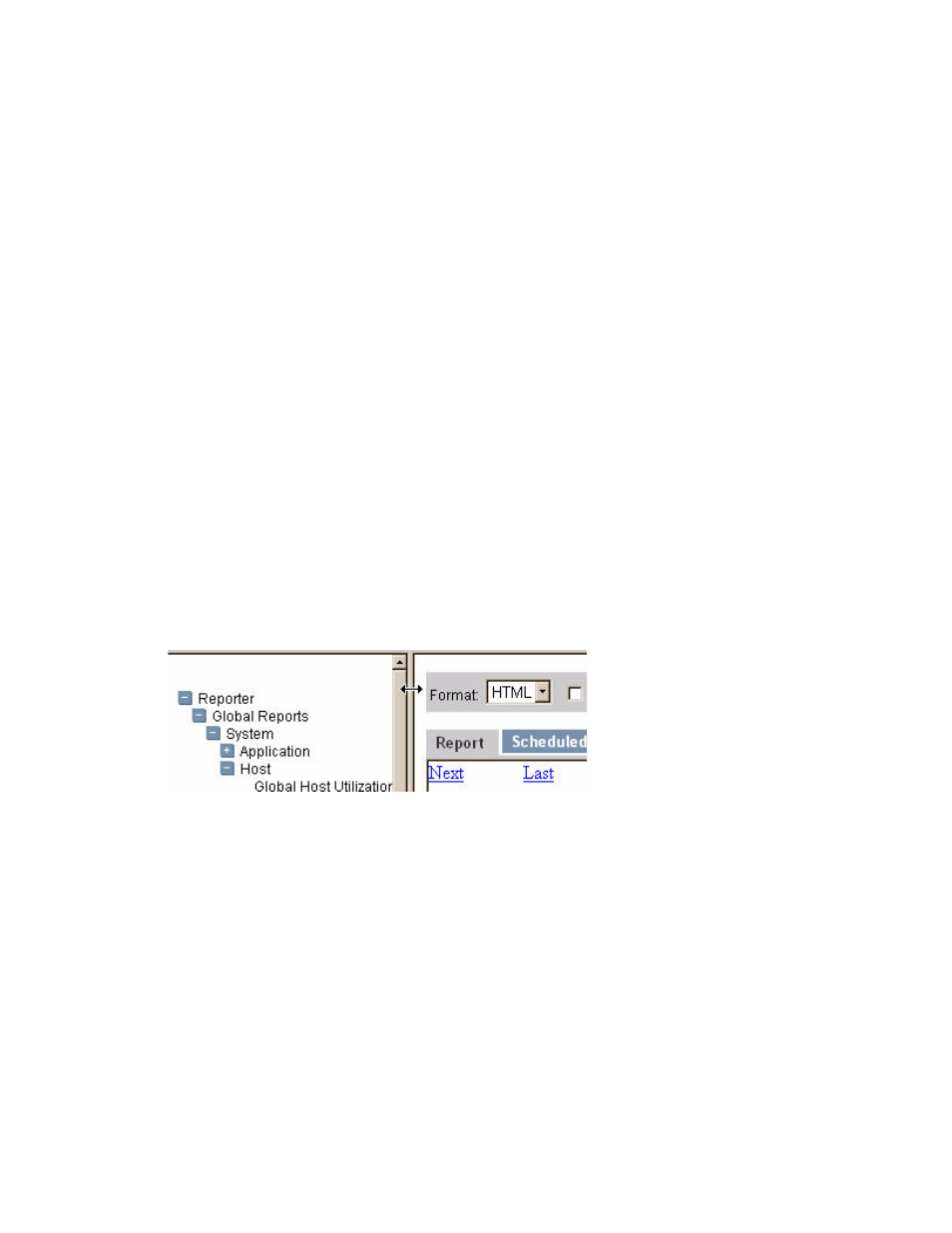
Running Reports
434
•
- The software displays the report in Adobe Acrobat, a good option if you need to print the
report. The software assumes you already have Adobe Acrobat Reader installed on your
computer. To obtain a copy of Adobe Acrobat Reader, go to
•
Excel
- The software displays the report in Microsoft Excel, providing you have a copy of
Microsoft Excel already installed.
•
XML
- The software display the report in the XML format.
Opening a Report in a New Window
Use this feature to view two or more reports simultaneously.
To view a report in a new window:
1.
Select the Open in new window option.
2.
Click the Apply button.
A new window opens, and it displays just the report.
3.
You can arrange the windows on the screen so you can view one report in one corner and
another report in a different corner. You can also toggle between the two reports, depending on
your operating system.
Maximizing the Screen Space for a Report
In some instances you might need to maximize the screen space to view a report. This can be done
by hiding the middle and left pane, as described below:
1.
To hide the middle pane, click the border between the tree listing the reports and the main pane
and drag it to the left side of the page, as shown in the following figure.
Figure 64
Hiding the Middle Pane
2.
To display the middle pane, drag the border to the right.
- Storage Essentials Provisioning Manager Software Storage Essentials Backup Manager Software Storage Essentials Chargeback Manager Software Storage Essentials Report Designer Software Storage Essentials Global Reporter Software Storage Essentials Enterprise Edition Software Storage Essentials Exchange Viewer Software Storage Essentials File System Viewer Software
