HP Storage Essentials NAS Manager Software User Manual
Page 550
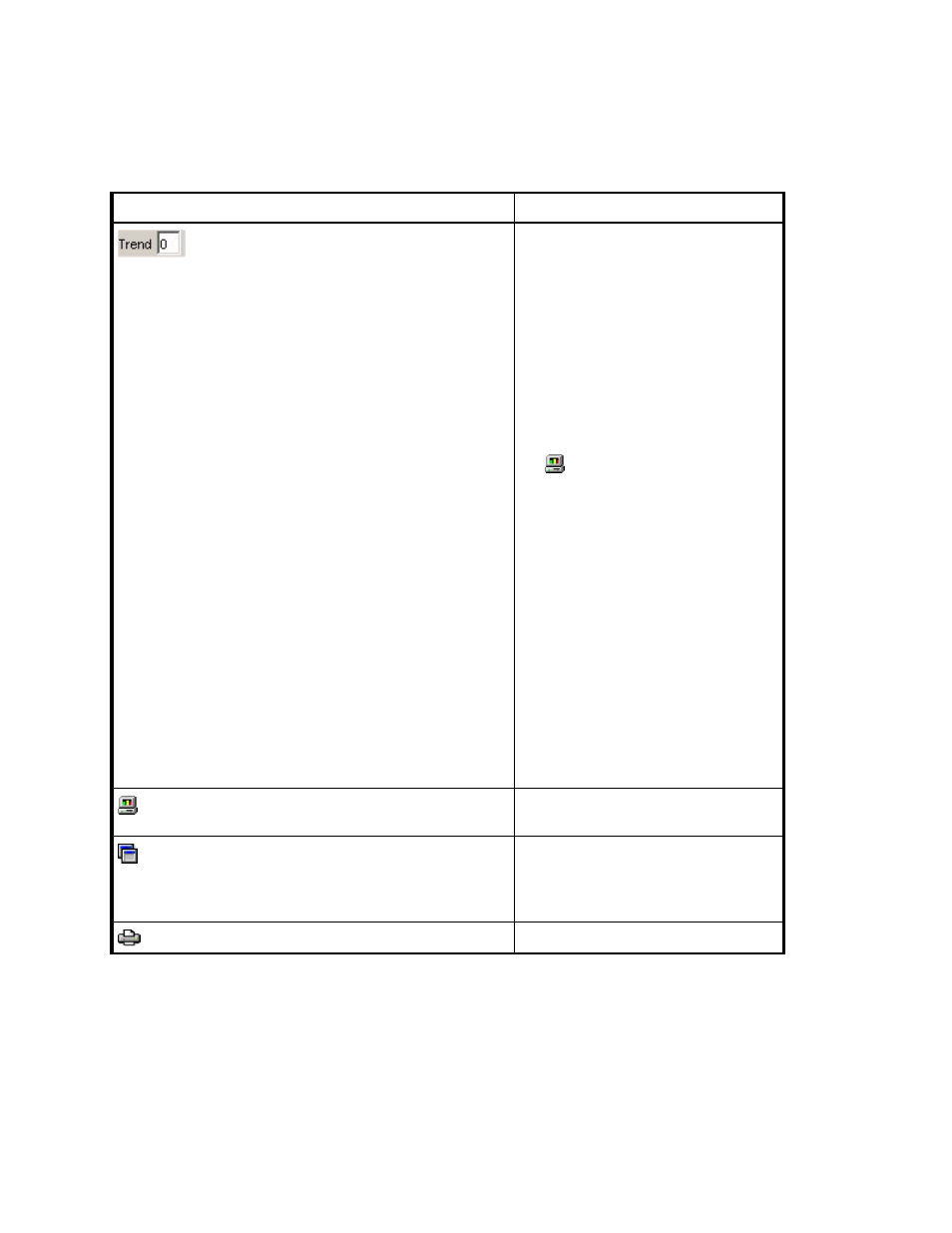
Finding an Element’s Storage Capacity
520
Lets you set trending information. In
the pane displaying the chart, type an
integer in the Trend field. The integer
corresponds to the number of
frequency intervals for which the
trending information will be provided.
For example, if you type 5 in the
Trend
field, the chart provides
trending information for five frequency
intervals, such as five weeks if weeks
was selected from the Frequency
drop-down combo box menu. Click
the button to update the chart.
When a switch or storage system is
selected, the frequency field is set to
hourly.
See ”
Viewing Trending Information for
Keep in mind the following:
•
An element's performance can
drastically change in the future.
Please keep in mind the data
trends are just assumptions and
should not be treated as fact.
•
Trending requires at least two sets
of data gathered within the
frequency specified.
Applies period, frequency and
trending information.
If the chart contains more than one
series of data, you can filter out the
additional data series by using this
Filter button.
Lets you print a graph.
Table 128
Toolbar in Lower Pane of Capacity Manager (continued)
Icon
Description
- Storage Essentials Provisioning Manager Software Storage Essentials Backup Manager Software Storage Essentials Chargeback Manager Software Storage Essentials Report Designer Software Storage Essentials Global Reporter Software Storage Essentials Enterprise Edition Software Storage Essentials Exchange Viewer Software Storage Essentials File System Viewer Software
