Starting performance collectors, 23 about performance collectors – HP Storage Essentials NAS Manager Software User Manual
Page 225
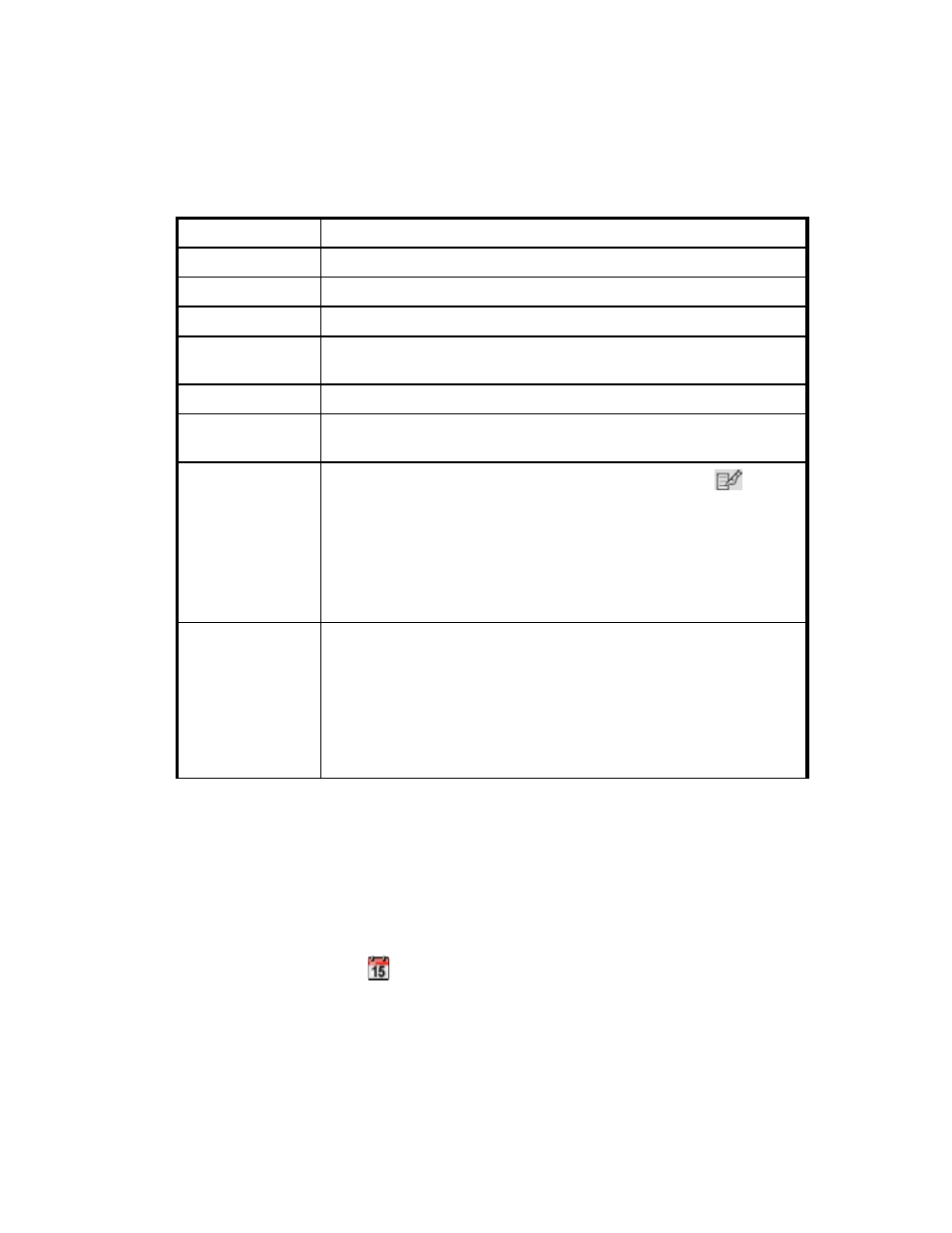
Storage Essentials 5.00.01 User Guide 195
Starting Performance Collectors
To start a collector:
1.
Access the page for performance collectors page (Optimize > Storage Essentials >
Performance Data Collection
).
2.
Click the Start button corresponding to the collector you want to start.
3.
Click the calendar icon,
.
4.
Set the date and time as described in the topic, ”
Setting the Date and Time for Performance
Table 23
About Performance Collectors
Column Heading
Description
Element
The name of the element from which this collector gathers information.
Element Type
The type of element from which the collector gathers information.
Statistics
The statistics that the collector is responsible for providing information.
Next Scheduled
Run
Displays the date and time when the collector is scheduled to run.
Interval
The interval in minutes the collector runs.
Running?
Gives the status of the collector. Collectors that are running display a
check mark in this column.
Edit
To edit the schedule for running a collector, click the Edit (
) button.
Then set the date and time. See ”
” on page 195 for more information.
Important
: If you change the date in the field to a date that does not
exist in a month, the software automatically calculates the date to the
first day of the next month. For example, if you enter 2003-11-31, the
software assumes the date is 2003-12-01.
Action
Displays one of the following buttons:
•
Stop
- Stops the collector. The corresponding reports display
information only gathered previously. See ”
•
Start
- Starts the collector. When you start a collector, it begins
gathering information for its corresponding reports. See ”
- Storage Essentials Provisioning Manager Software Storage Essentials Backup Manager Software Storage Essentials Chargeback Manager Software Storage Essentials Report Designer Software Storage Essentials Global Reporter Software Storage Essentials Enterprise Edition Software Storage Essentials Exchange Viewer Software Storage Essentials File System Viewer Software
