Monitoring provisioning jobs – HP Storage Essentials NAS Manager Software User Manual
Page 431
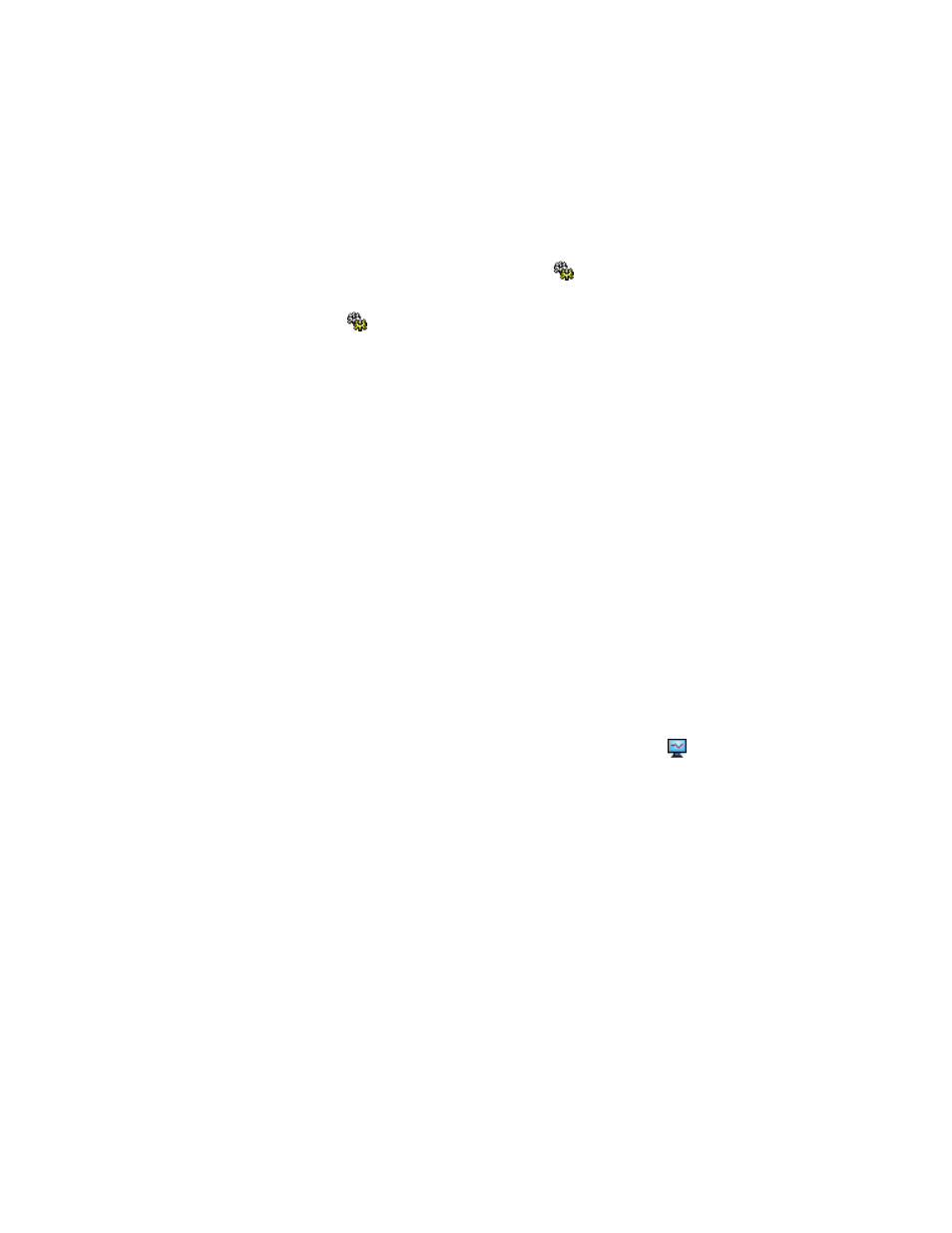
Storage Essentials 5.00.01 User Guide 401
The management server can detect when the required volume and/or zone has already been
created. For example, assume you created a job to create a volume. The next few jobs use this
volume. These jobs will determine if the volume has been created, before creating the volume.
You can schedule a job to start now or at a pre-determined time in the future:
•
To start a job now
- Click the Execute Job button ( ) button before the job is scheduled.
•
To start a job at a pre-determined time in the future
- Schedule the job first. Then, click the
Execute Job
button ( ) button. The job is executed according to the time set on the
management server.
To view the latest information in Path Provisioning, click the Refresh button. The Refresh button
updates the following:
•
The Path Provisioning screen with changes made in Provisioning Manager. For example, assume
you used the wizards in Provisioning Manager to create a host security group. When you access
Path Provisioning, your changes are not shown.
•
The Path Provisioning screen with changes from executed jobs. After a job is executed in Path
Provisioning, the Path Provisioning screen is not updated until you click the Refresh button or
you exit and re-enter Path Provisioning.
•
Other parts of the product, such as:
• Application Viewer
• Capacity Manager
• Performance Manager
• Backup Manager
• Provisioning Manager
• System Manager
Monitoring Provisioning Jobs
If you want to view the latest status of the provisioning jobs listed, click the button in the Provision
Jobs pane. The management server gathers information about the provisioning jobs listed to
determine their latest status. You might want to try this feature when you are not sure if a job has
ended.
- Storage Essentials Provisioning Manager Software Storage Essentials Backup Manager Software Storage Essentials Chargeback Manager Software Storage Essentials Report Designer Software Storage Essentials Global Reporter Software Storage Essentials Enterprise Edition Software Storage Essentials Exchange Viewer Software Storage Essentials File System Viewer Software
