Adding an ip range for scanning, Discovery from hp sim, Adding an ip range for – HP Storage Essentials NAS Manager Software User Manual
Page 53: Scanning
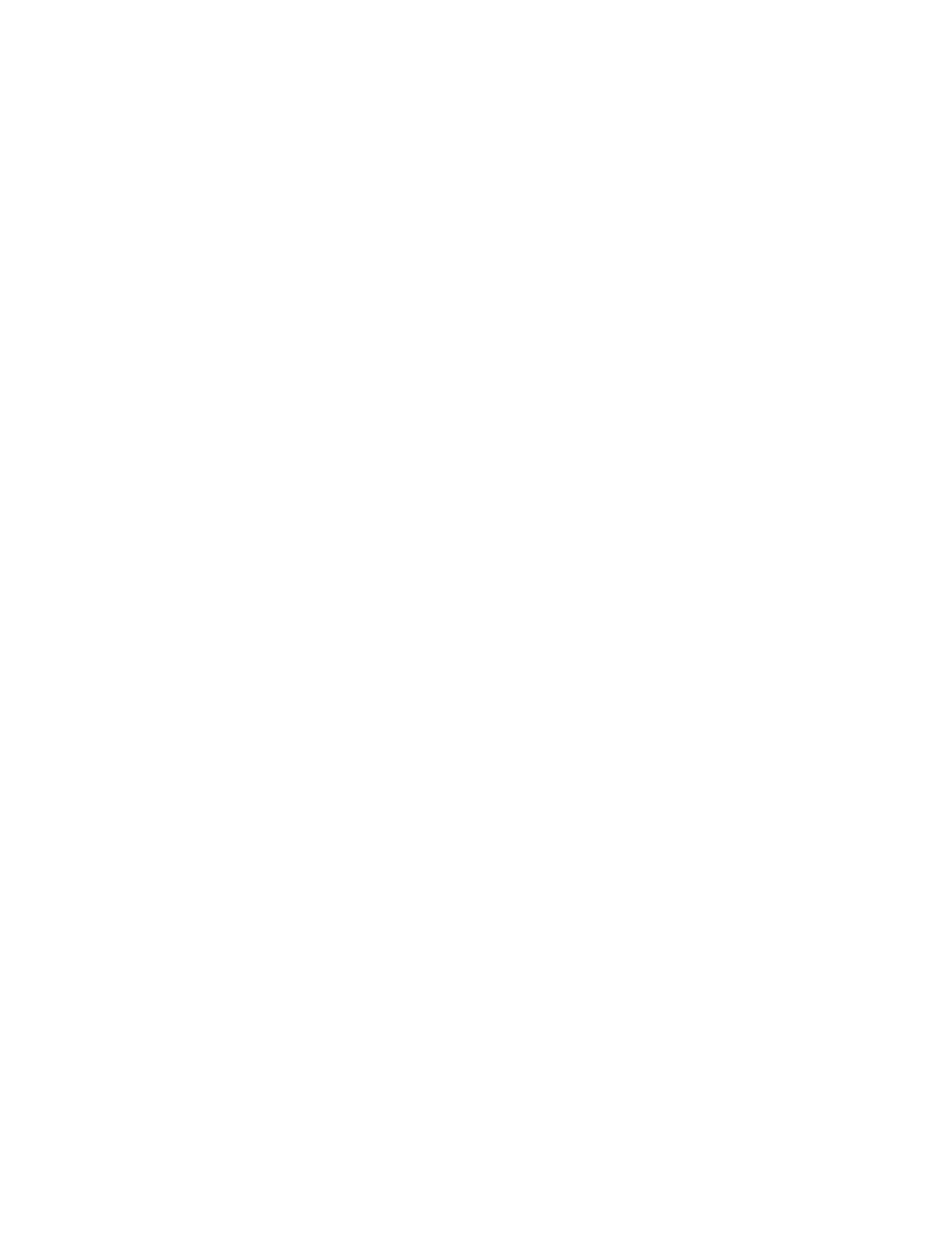
Storage Essentials 5.00.01 User Guide
23
user name and password, you would also enter this user name and password. Do not specify the
user name and password for the storage system in the individual range because that overrides the
default user name and password.
To access a Windows-based device, prefix the user name with
domain_name\
, as shown in the
following example. This is required by the Windows login mechanism.
domain_name\user_name
where
•
domain_name
is the domain name of the element
•
user_name
is the name of the account used to access that element
To save time, make sure the user names and passwords are correct. The software tries each of the
default user names and passwords whenever it finds an element.
To add the default user name and passwords:
1.
Click Tools > Storage Essentials > Home on the HP SIM home page menu. The Storage
Essentials home page opens in a separate web browser window. From the Storage Essentials
home page, click Discovery, then click Setup in the upper right pane of the Storage
Essentials
window.
2.
Under Discovery Setup, select Step 1 at the top of the screen.
3.
Click the link, Set Default User Name and Password.
4.
In the User Name field, type the user name for one or more elements.
5.
In the Password field, type the corresponding password for the user name typed in the previous
step.
6.
In the Verify Password field, retype the password.
7.
Repeat steps 4 through 6 for other default user names and passwords you want to add.
8.
Click Add System.
Adding an IP Range for Scanning
Both types of discovery let you add an IP range for scanning.
Discovery from HP SIM
Discovery from HP SIM lets you scan an IP range at a set schedule:
1.
Select Options > Discovery, which brings you to the Automatic Discover tab for HP SIM
discovery.
2.
To create a new automatic discovery task, click New.
3.
Modify the schedule for automatic discovery if necessary.
4.
Enter an IP range in the Ping inclusion field.
5.
Select the new Automatic Discovery Task from within the table of Automatic Discovery Tasks, and
click Run Now.
Refer to the HP SIM documentation for more information.
- Storage Essentials Provisioning Manager Software Storage Essentials Backup Manager Software Storage Essentials Chargeback Manager Software Storage Essentials Report Designer Software Storage Essentials Global Reporter Software Storage Essentials Enterprise Edition Software Storage Essentials Exchange Viewer Software Storage Essentials File System Viewer Software
