Editing an e-mail schedule for a report, 65 selecting organizations used in this report, Editing an e-mail – HP Storage Essentials NAS Manager Software User Manual
Page 469: Schedule for a report
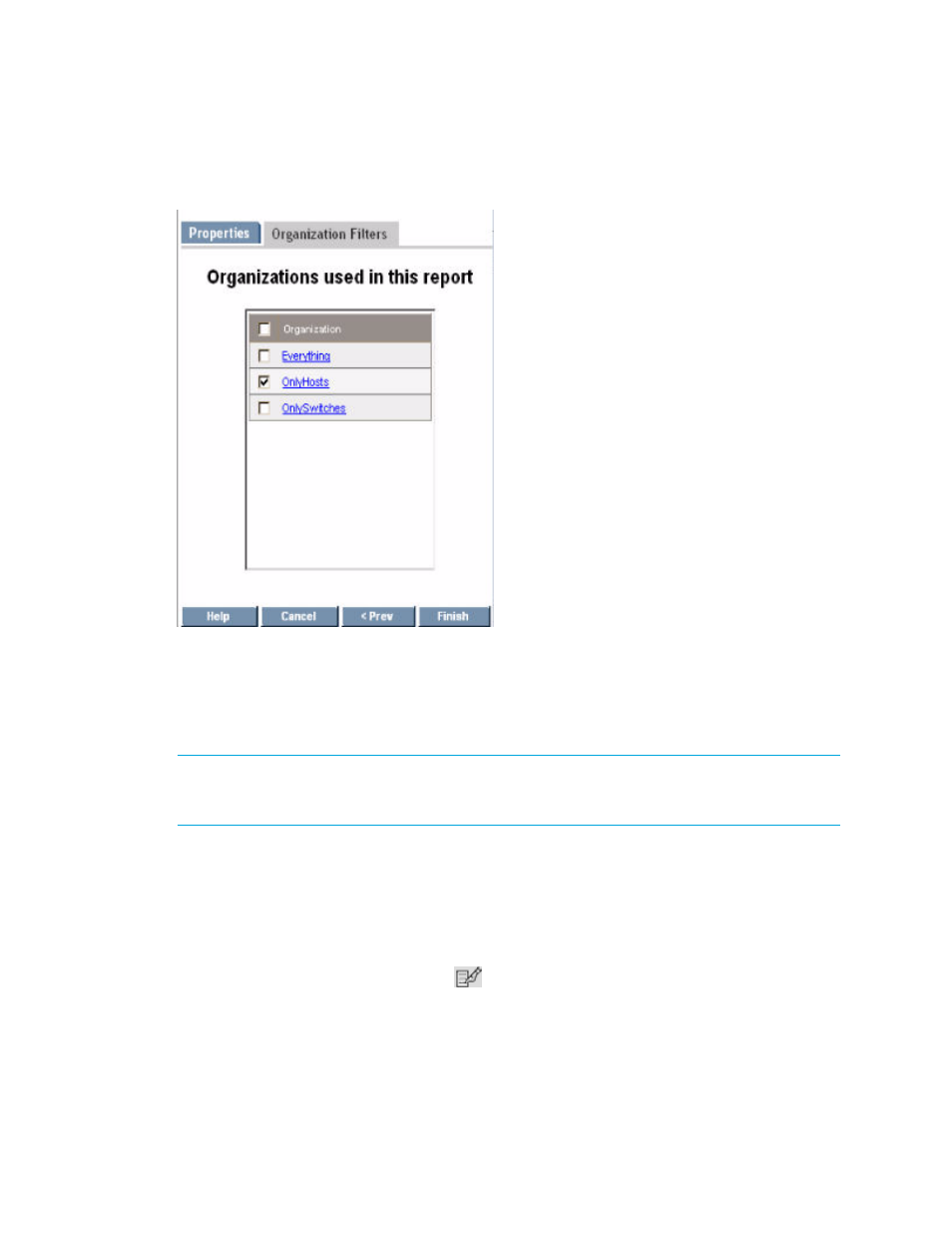
Storage Essentials 5.00.01 User Guide 439
about elements in OnlyHosts. Information about elements in other organizations would not be
displayed.
Figure 65
Selecting Organizations Used in This Report
15.
Click Finish.
The schedule is created.
Editing an E-mail Schedule for a Report
IMPORTANT:
Only the e-mail schedules created by the current user are listed. To view the e-mail
schedules for all reports, click Reports > Storage Essentials > Report Configuration in HP
Systems Insight Manager. Then, click the Scheduled Deliveries tab.
To edit an e-mail schedule for a report:
1.
Access Reporting as described in ”
2.
Expand the tree in the middle pane, and click the report you want to send at a scheduled time.
3.
When the report is displayed in the right pane, click the Scheduled Deliveries tab in the right
pane.
4.
Under the Edit column, click the Edit (
) button.
5.
Verify the Properties tab is displayed.
6.
In the top field, type the recipient's e-mail address.
- Storage Essentials Provisioning Manager Software Storage Essentials Backup Manager Software Storage Essentials Chargeback Manager Software Storage Essentials Report Designer Software Storage Essentials Global Reporter Software Storage Essentials Enterprise Edition Software Storage Essentials Exchange Viewer Software Storage Essentials File System Viewer Software
