Selecting a severity level, 69 severity levels, Selecting – HP Storage Essentials NAS Manager Software User Manual
Page 451: A severity level, Selecting a, Severity level
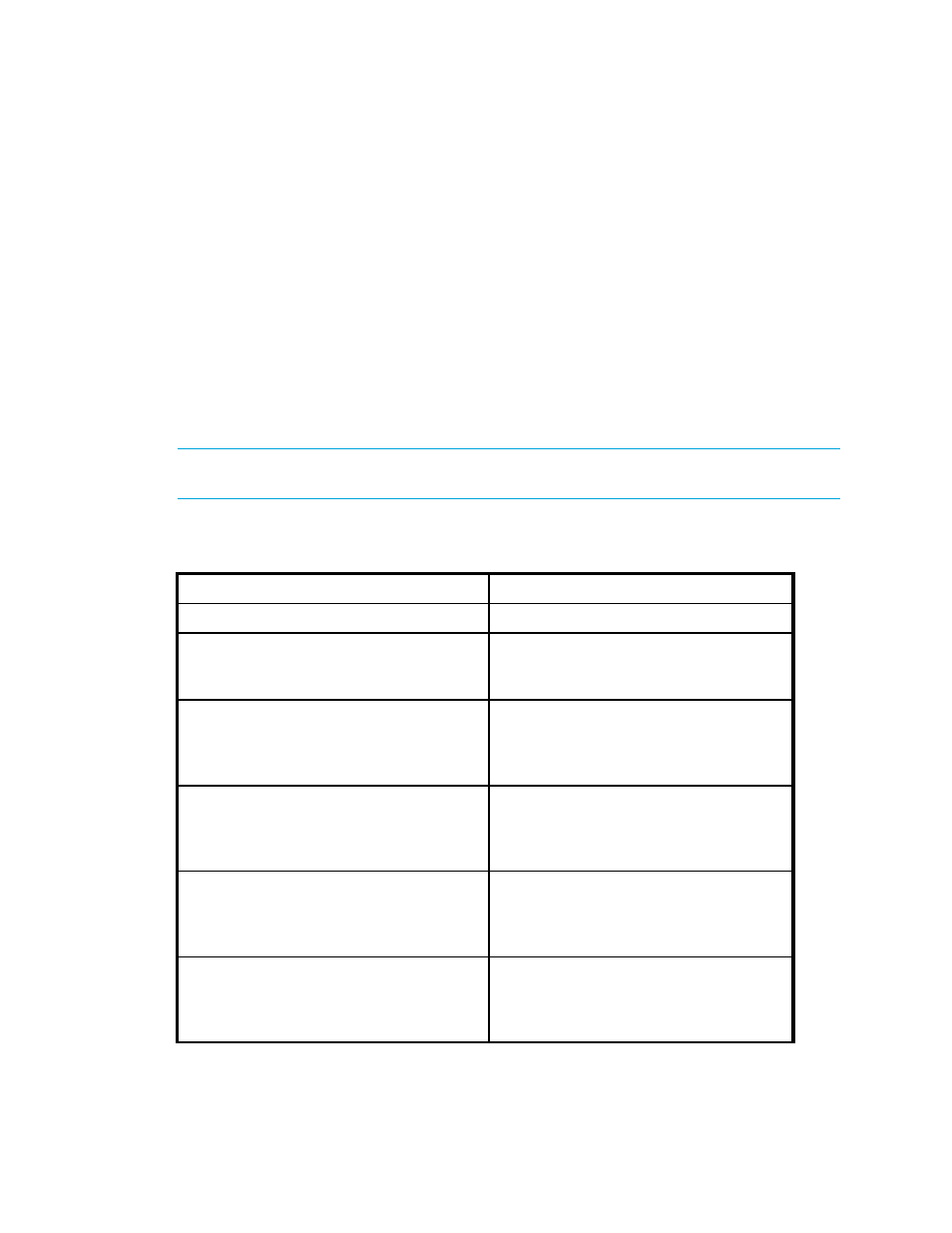
Storage Essentials 5.00.01 User Guide 421
You could do the following:
•
Set the severity level to critical and major by clicking the Custom button next to the Show
Severity
field.
•
Type WickedWitch in the Summary Text or Element Name field.
Once you set all of your filters, you would click the Apply Filters button.
Selecting a Severity Level
You can filter the events, so you only view events that are of a specified severity level. For example,
you can specify that Event Manager displays only events with a Critical severity level.
To select a severity level, select an option from the Show Severity drop-down menu in Event
Manager. Then, click the Apply Filters button. The definition for each severity level varies
according to the type of element.
IMPORTANT:
Events marked as “Clear” are not displayed if you select a severity level other than
Clear
or All.
Table 69
Severity Levels
Severity Level
Description
Clear
The event has been marked as cleared.
Unknown
The event does not fall into the other
categories and further information can not
be obtained from it.
Informational
Provides informational data. For example,
for Brocade switches it could be a list of
switches that have successfully completed
firmware download.
Warning
Provides warning data. For example, for a
Brocade switch one or more new physical
fabric objects (device port, switch, or fabric)
have appeared.
Minor
Provides a message to indicate a minor
problem. For example, for a Brocade switch
a physical fabric object (switch port or
fabric) has changed state.
Major
Provides a message to indicate a major
problem. For example, for a Brocade switch
one or more physical fabric objects (device
port, switch, or fabric) have disappeared.
- Storage Essentials Provisioning Manager Software Storage Essentials Backup Manager Software Storage Essentials Chargeback Manager Software Storage Essentials Report Designer Software Storage Essentials Global Reporter Software Storage Essentials Enterprise Edition Software Storage Essentials Exchange Viewer Software Storage Essentials File System Viewer Software
