Stopping the service for the, Management server, Stopping the service for the management server – HP Storage Essentials NAS Manager Software User Manual
Page 44
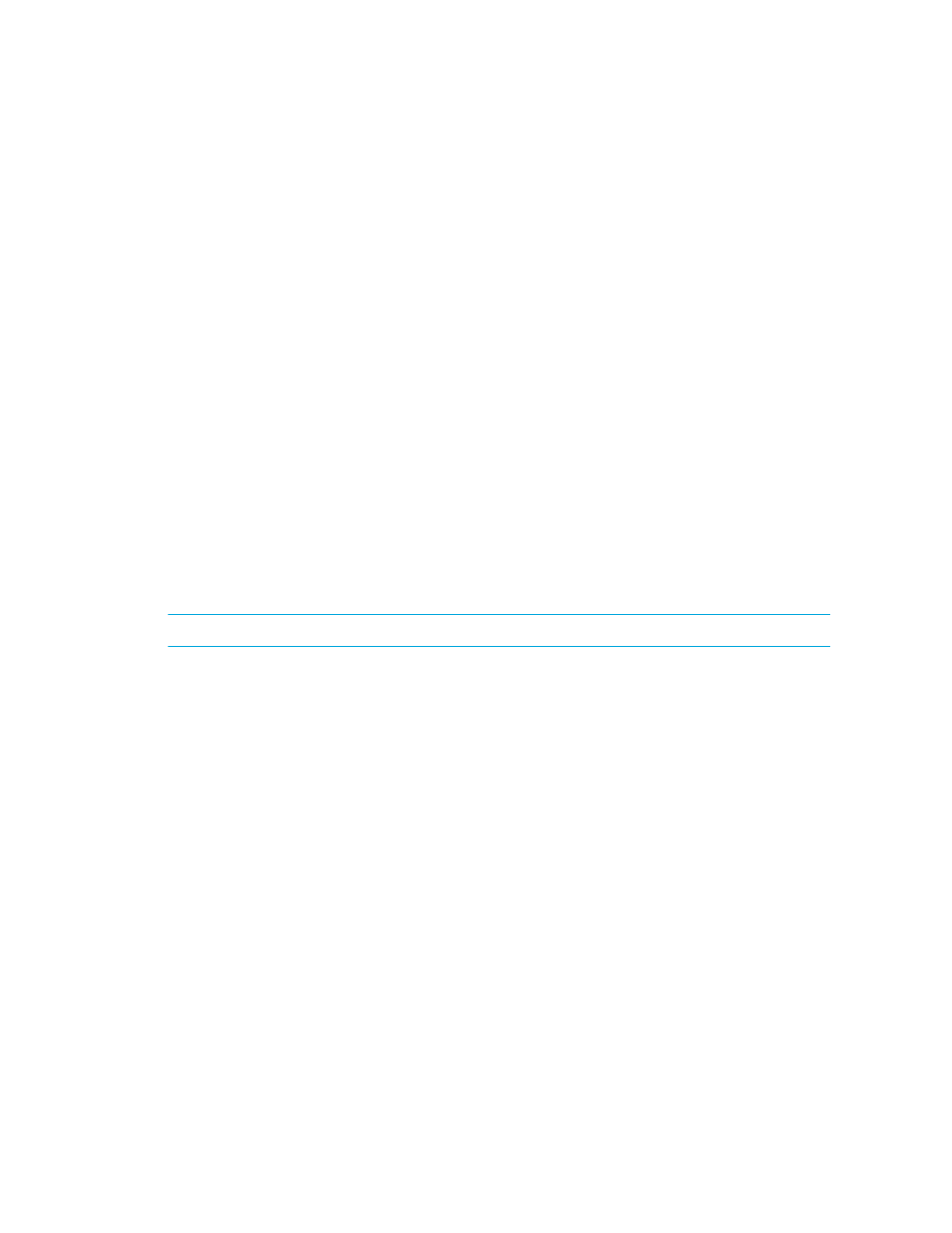
Overview
14
1.
Go to the %MGR_DIST%\Tools directory.
2.
To delete the original certificate, enter the following at the command prompt:
%MGR_DIST%
\Tools> generateAppiqKeystore.bat del
The original certificate is deleted.
3.
To create a new certificate containing the DNS name of the management server, enter the
following at the command prompt:
%MGR_DIST%
\Tools> generateAppiqKeystore.bat
4.
If the program is unable to detect a DNS name, enter the following at the command prompt:
%MGR_DIST%
\Tools> generateAppiqKeystore.bat mycomputername
where mycomputername is the DNS name of the computer
5.
To copy the new certificate to the management server, enter the following at the command
prompt:
%MGR_DIST%
\Tools> generateAppiqKeystore.bat copy
The new certificate is copied to the correct location.
Stopping the Service for the
Management Server
By default, the software runs as a service from the time the management server has restarted. If you
must stop the service, it is recommended that you stop the service from the Services window, rather
than from the command prompt window.
IMPORTANT:
The service must be running for users to access the management server.
To stop the service on a management server:
1.
Go to the Services window, usually accessible from the Control Panel.
2.
Right-click AppStorManager.
3.
Select Stop from the drop-down menu.
4.
To start the management server, right-click AppStorManager and select Start from the
drop-down menu.
- Storage Essentials Provisioning Manager Software Storage Essentials Backup Manager Software Storage Essentials Chargeback Manager Software Storage Essentials Report Designer Software Storage Essentials Global Reporter Software Storage Essentials Enterprise Edition Software Storage Essentials Exchange Viewer Software Storage Essentials File System Viewer Software
