Viewing chargeback reports – HP Storage Essentials NAS Manager Software User Manual
Page 611
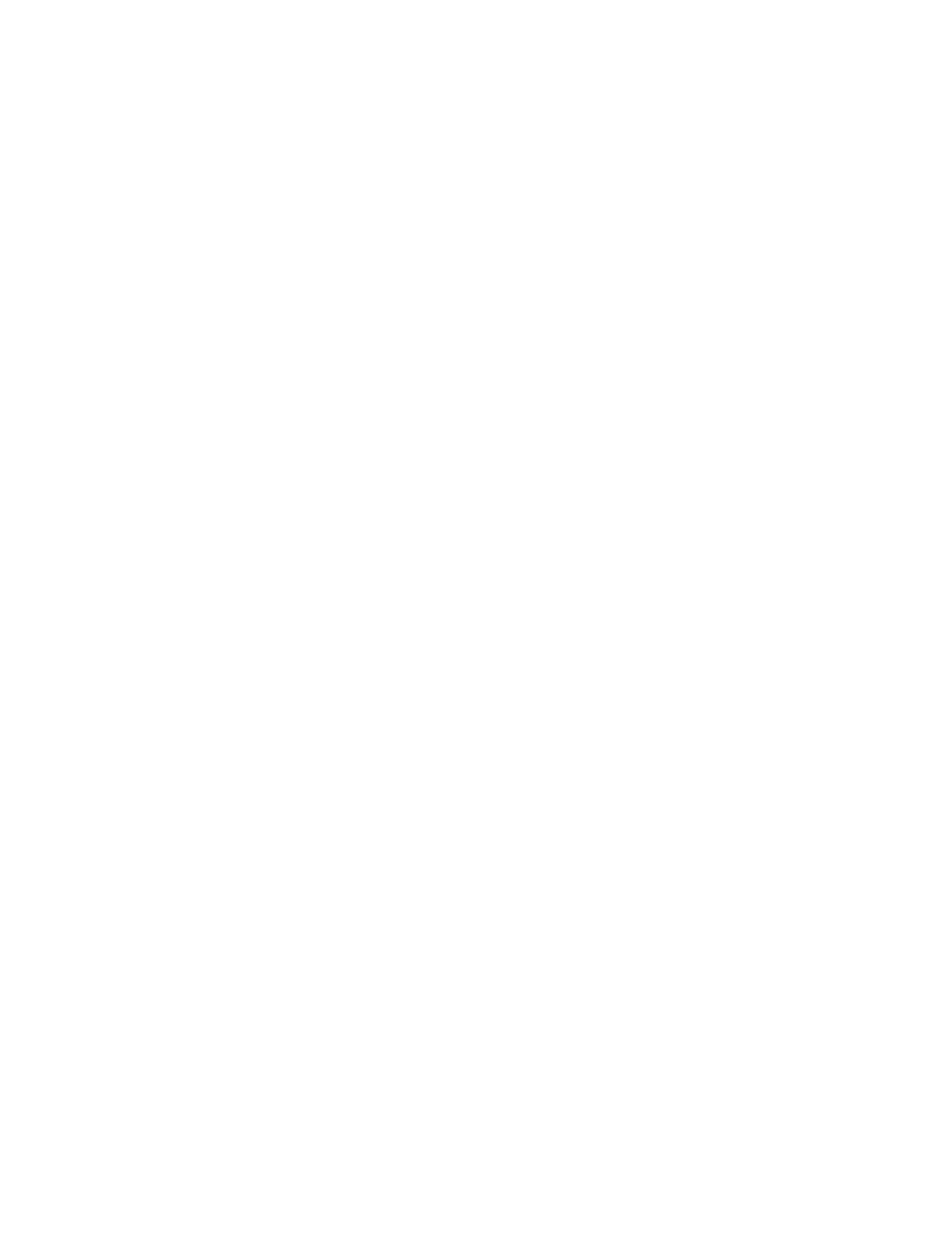
Storage Essentials 5.00.01 User Guide 581
•
•
•
Managing E-mail Schedules for Chargeback Reports
Viewing Chargeback Reports
You can access Chargeback reports one of two ways:
•
From Chargeback Manager
•
From Reporting
Keep in mind the following:
•
To populate Chargeback reports, enter information for Chargeback, as described in the topic,
•
If you want to view the latest information in a report, select Reports > Storage Essentials >
Report Configuration
in HP Systems Insight Manager and then click the Refresh Now button
on the Report Cache tab. See ”
” on page 185 for more information.
To view Chargeback reports:
1.
Do one of the following:
• To access the reports through Chargeback Manager, click the Reports tab in Chargeback
Manager and expand the Chargeback Reports node in the tree in the middle pane.
• To access the reports through Reporting, click the Reporter button in HP SE (Tools >
Storage Essentials
> Home). Then, expand the Reporter > Chargeback nodes in the
tree in the middle pane.
2.
Click one of the default reports:
• Array-Based Chargeback - Displays asset information from storage arrays: host name,
department, HBA port, HBA port WWN, storage volume, volume size, and cost.
• Asset Based - Displays the following asset-based chargeback for each department owning
elements: department, asset name, ownership ratio, and chargeback amount. Total
asset-based cost per month is also displayed.
• Storage Based - Displays storage-based chargeback for each department owning
applications: department, application, ownership ratio, total capacity, and capacity amount.
Total storage-based cost per month is also displayed.
• Storage System Based by Tier - Displays storage-based chargeback by tier. Only storage
systems are assigned storage tiers.
The report is displayed as a Web page in the right pane. See the topic, ”
on page 580 for more information about each of the reports.
3.
Select one of the following options for a different output:
• PDF
• Excel
• XML
4.
To view the report in a new window, select the Open in new window option. Then, click the
Apply
button.
- Storage Essentials Provisioning Manager Software Storage Essentials Backup Manager Software Storage Essentials Chargeback Manager Software Storage Essentials Report Designer Software Storage Essentials Global Reporter Software Storage Essentials Enterprise Edition Software Storage Essentials Exchange Viewer Software Storage Essentials File System Viewer Software
