Refreshing a report, Changing the formatting of a report – HP Storage Essentials NAS Manager Software User Manual
Page 463
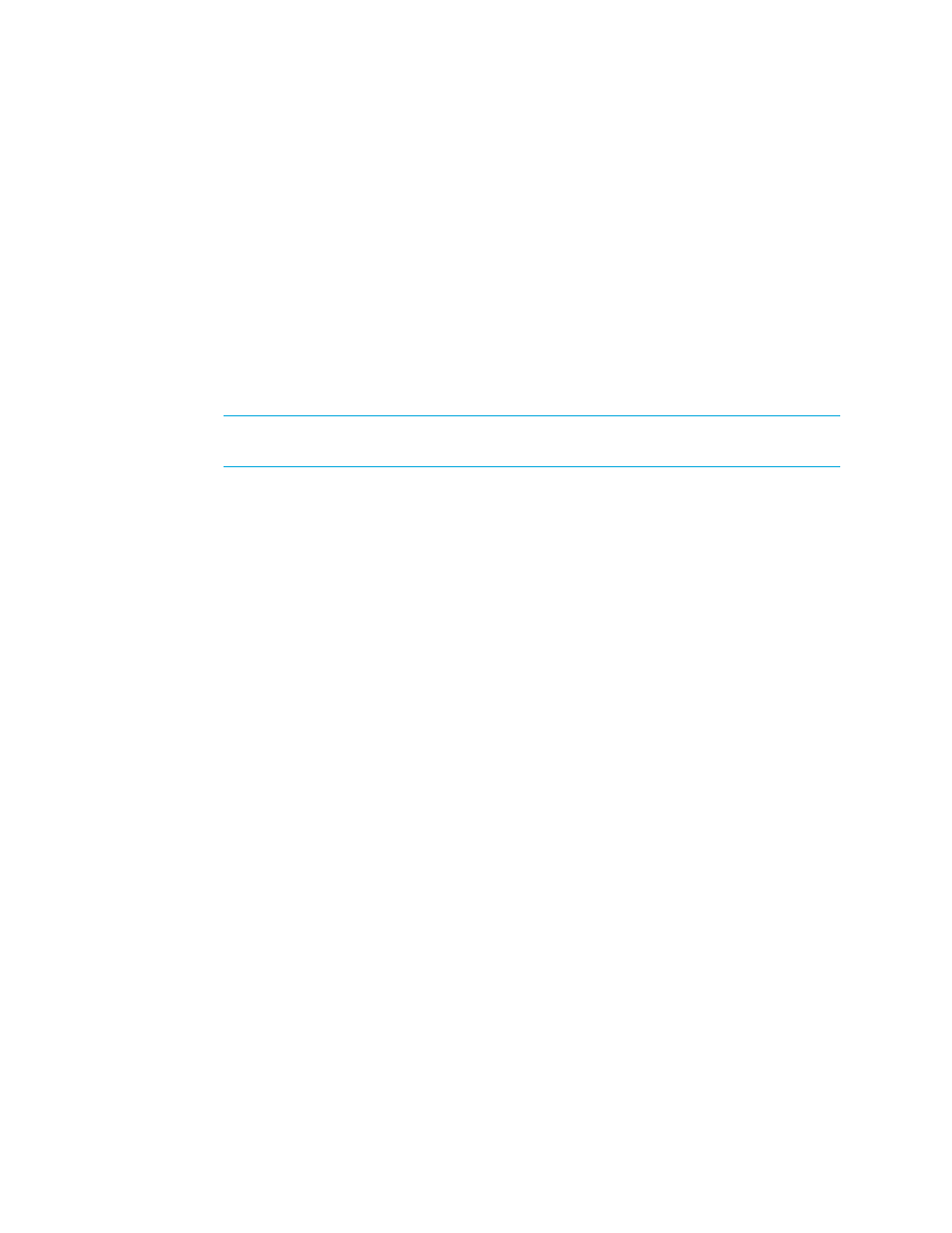
Storage Essentials 5.00.01 User Guide 433
1.
Access the Collectors page by doing one of the following:
• Clicking an element in Application Viewer, and then clicking the Collectors tab.
• Double-clicking an element in System Manager, and then clicking the Collectors tab.
• Clicking an element in Chargeback Manager, and then clicking the Collectors tab.
2.
To change a collector's start time, modify the time and date entered in the Next Scheduled
Run field. If you decide to change the start time, make sure the date is in the yyyy-mm-dd format
with the time resembling a 24-hour clock. There should be a space between the date and the
time, as shown below:
2003-08-20 09:41
After the collector runs, the value in this column is updated to the next time the collector will run.
3.
To change how often the collector runs, type the number of minutes in the Interval field.
IMPORTANT:
Do not make the interval too short. Running a collector too frequently uses up
space on the management server and impacts its performance.
4.
To enable the collector, click the Start button.
5.
To stop a collector, click the Stop button.
6.
To view a report, click its link. See ”
” on page 432 for more information.
Refreshing a Report
If you want to view the latest information in a report, click the Refresh Now button on the Report
Cache tab. To access the Report Cache tab, select Reports > Storage Essentials > Report
Configuration
in HP Systems Insight Manager. Then, click the Report Cache tab. The
management server gathers the latest information from the database and makes this information
available to the reports.
The reports are refreshed every six hours by default. You can change the schedule for refreshing a
report. See ”
If you are still seeing old information after you click the Refresh Now button, verify your database
is being updated within the appropriate time frame for your organization. Some of the information
contained in the database depend on collectors. Verify that the collectors are running at the
appropriate intervals for your organization. Click the Data Collection tab to access the
configuration pages for the many types of collectors.
If you find you are still viewing old information regarding elements on the network, you may need to
perform Discovery Data Collection/Get Details. It is best to perform Discovery Data Collection/Get
Details at regular intervals. See ”
Changing the Formatting of a Report
Reports are displayed in HTML format by default. You can change the formatting of the report by
selecting one of the following options from the Format drop-down menu in Reporting and then
clicking the Apply button:
•
HTML
(Default) - The software displays the report in a Web page by default.
- Storage Essentials Provisioning Manager Software Storage Essentials Backup Manager Software Storage Essentials Chargeback Manager Software Storage Essentials Report Designer Software Storage Essentials Global Reporter Software Storage Essentials Enterprise Edition Software Storage Essentials Exchange Viewer Software Storage Essentials File System Viewer Software
