Receiving snmp traps – HP Storage Essentials NAS Manager Software User Manual
Page 77
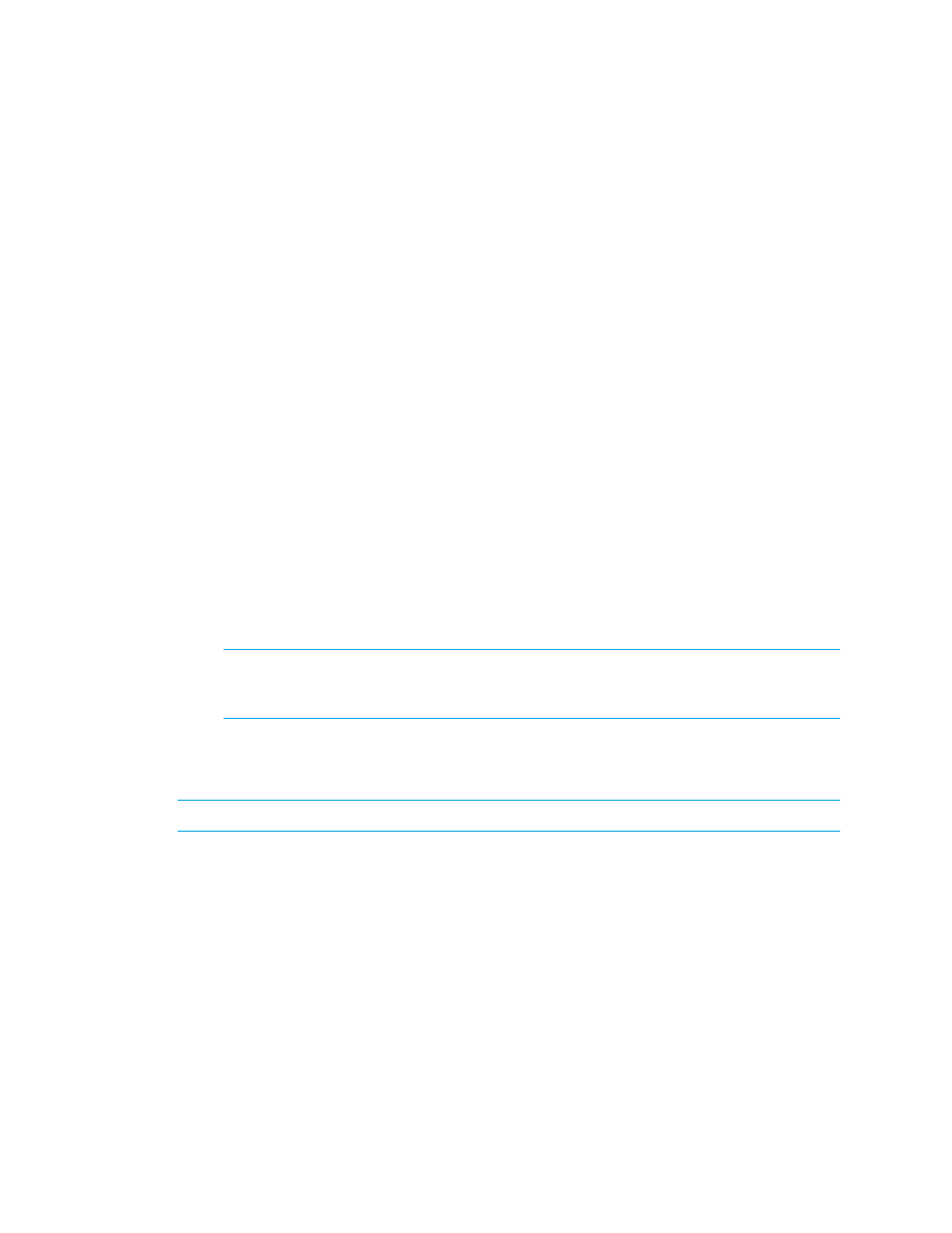
Storage Essentials 5.00.01 User Guide
47
5.
In the IP Address/DNS Name field, type the IP address or DNS name of the proxy you want to
discover.
6.
In the User Name field, type the default user name, which is “public” (the read-only community
string). This is the user name of the proxy.
To access a Windows-based device, prepend the user name with the Windows domain name,
as shown in the following example.
domain_name\user_name
where
•
domain_name
is the domain name of the machine
•
user_name
is the name of your network account
7.
Leave the Password (Optional) field blank. The password does not matter since the
management server is not doing any configurations through SNMP.
8.
You can leave the Verify Password field blank.
9.
In the Comment field (optional), type a comment for additional information. The information
typed into this field is displayed under the Comment column in the Addresses to Discover list
(Tools > Storage Essentials > Home > Discovery > Setup).
10.
Do not select the Do Not Authenticate option.
11.
Click OK.
12.
To start discovering elements on the network, click the Start Discovery button on the IP
Addresses
tab.
Discovery is complete when the software displays the DISCOVERY COMPLETED message in the
Log Messages field.
IMPORTANT:
To obtain more information about the switch, you need to map the topology
and obtain element details. See the topics, ”
Get Details or Discovery Data Collection
(Only applies to Discovery from HP SE)Step 3 - Make Sure There Are No
Port Conflicts for Receiving SNMP Traps
IMPORTANT:
This step does not apply to discovery from HP SIM.
When the management server is configured to contact the proxy by SNMP, the management server
receives events from the proxy in the form of SNMP traps. By default, the management server uses
port 162 to receive SNMP traps. If another software package is using that port, the management
server is unable to receive the traps. To change the port the management server uses:
1.
Select Tools > Storage Essentials > Home > Configuration > Product Health. Then, click
Advanced
in the Disk Space tree.
2.
Click Show Default Properties at the bottom of the page.
3.
Copy the following command:
cimom.snmpTrapListenerPort
- Storage Essentials Provisioning Manager Software Storage Essentials Backup Manager Software Storage Essentials Chargeback Manager Software Storage Essentials Report Designer Software Storage Essentials Global Reporter Software Storage Essentials Enterprise Edition Software Storage Essentials Exchange Viewer Software Storage Essentials File System Viewer Software
