Editing remote site information – HP Storage Essentials NAS Manager Software User Manual
Page 222
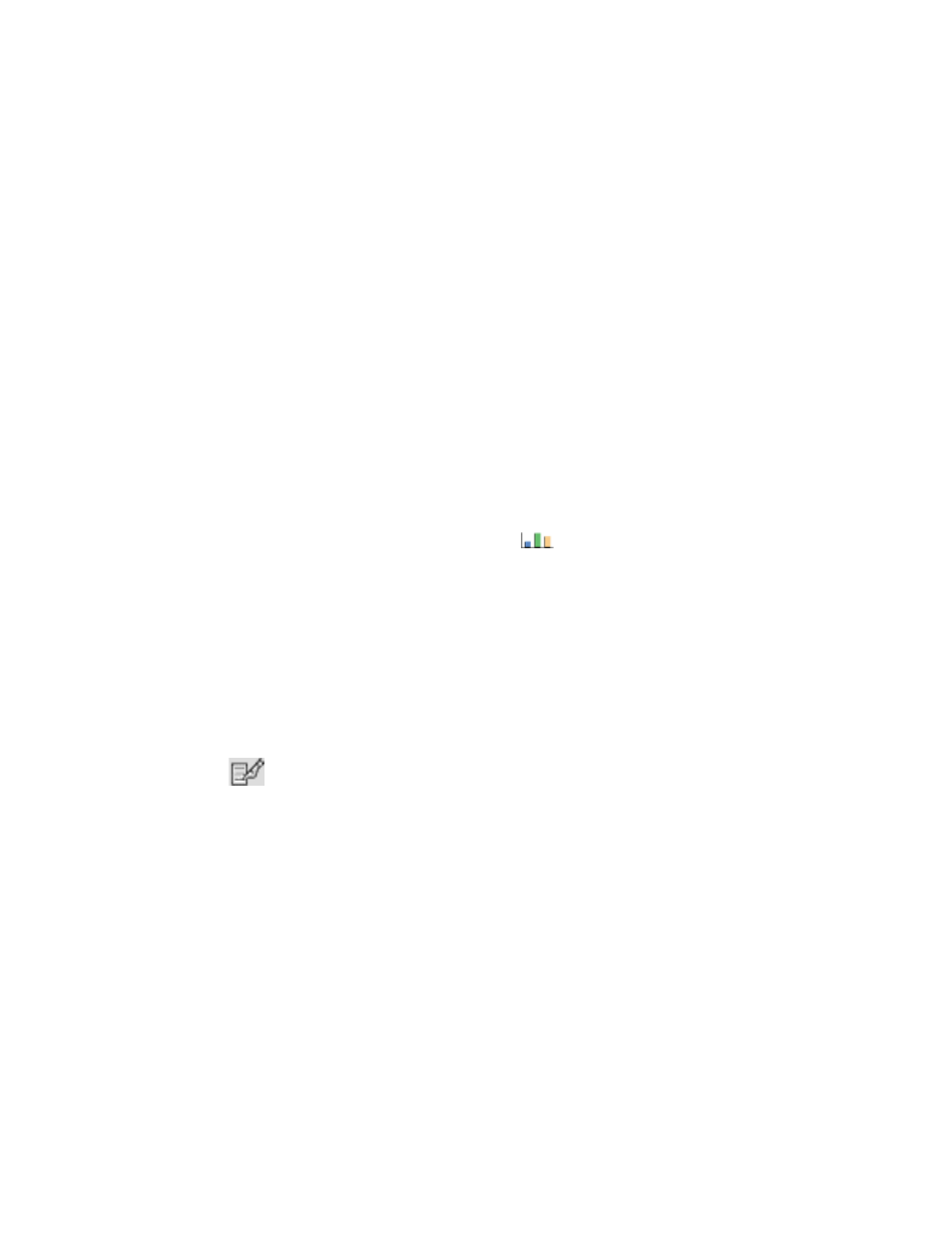
Configuring the Management Server
192
The text should now appear as follows:
LISTENER =
(DESCRIPTION_LIST =
(DESCRIPTION =
(ADDRESS_LIST =
(ADDRESS = (PROTOCOL = TCP)(HOST = localhost)(PORT = 1521))
(ADDRESS = (PROTOCOL = TCP)(HOST =
192.168.10.1
)(PORT = 1521))
)
)
)
f. Save the file and exit.
g. Start the listener service for Oracle:
Go to the Services window to start the OracleOraHome92TNSListener service.
h. Start AppStorManager.
14.
To obtain information immediately, click the Refresh Now button (Reports > Storage
Essentials
> Report Configuration, select the Global Reporter tab, then click the Refresh
Now
button in HP Systems Insight Manager).
15.
When the Global Reporter server is done with updating its views, you can view the global
reports. To view global reports, click Reporting (
). Expand the Global node in the tree to
view the reports.
You can filter the data viewed in the reports. See ”
Filtering Data in Global Reports
Editing Remote Site Information
To modify the information for your remote servers:
1.
Click Reports > Storage Essentials > Report Configuration in HP Systems Insight
Manager.
2.
Click the Global Reporter tab.
3.
Click
corresponding to the remote site you want to modify.
4.
Modify the following information for your remote servers that are running the management
server:
• IP Address - The IP address or DNS name of a server. If you change the IP address, you
must modify the listener.ora file on the remote server, as described in the following
step.
• Port number (optional) - The Oracle TNS listener port the remote server uses. If this field is
left blank, the management server assumes the database on the remote server uses port
1521.
• Site Name - A name that includes the location of the site. For example, London1. Since data
in the enterprise reports is grouped by the site name, it is recommended you provide a
unique site name to differentiate the sites.
5.
Click OK when done.
- Storage Essentials Provisioning Manager Software Storage Essentials Backup Manager Software Storage Essentials Chargeback Manager Software Storage Essentials Report Designer Software Storage Essentials Global Reporter Software Storage Essentials Enterprise Edition Software Storage Essentials Exchange Viewer Software Storage Essentials File System Viewer Software
