Viewing ports, Showing the impact of an element, Showing the impact of an – HP Storage Essentials NAS Manager Software User Manual
Page 276: Element
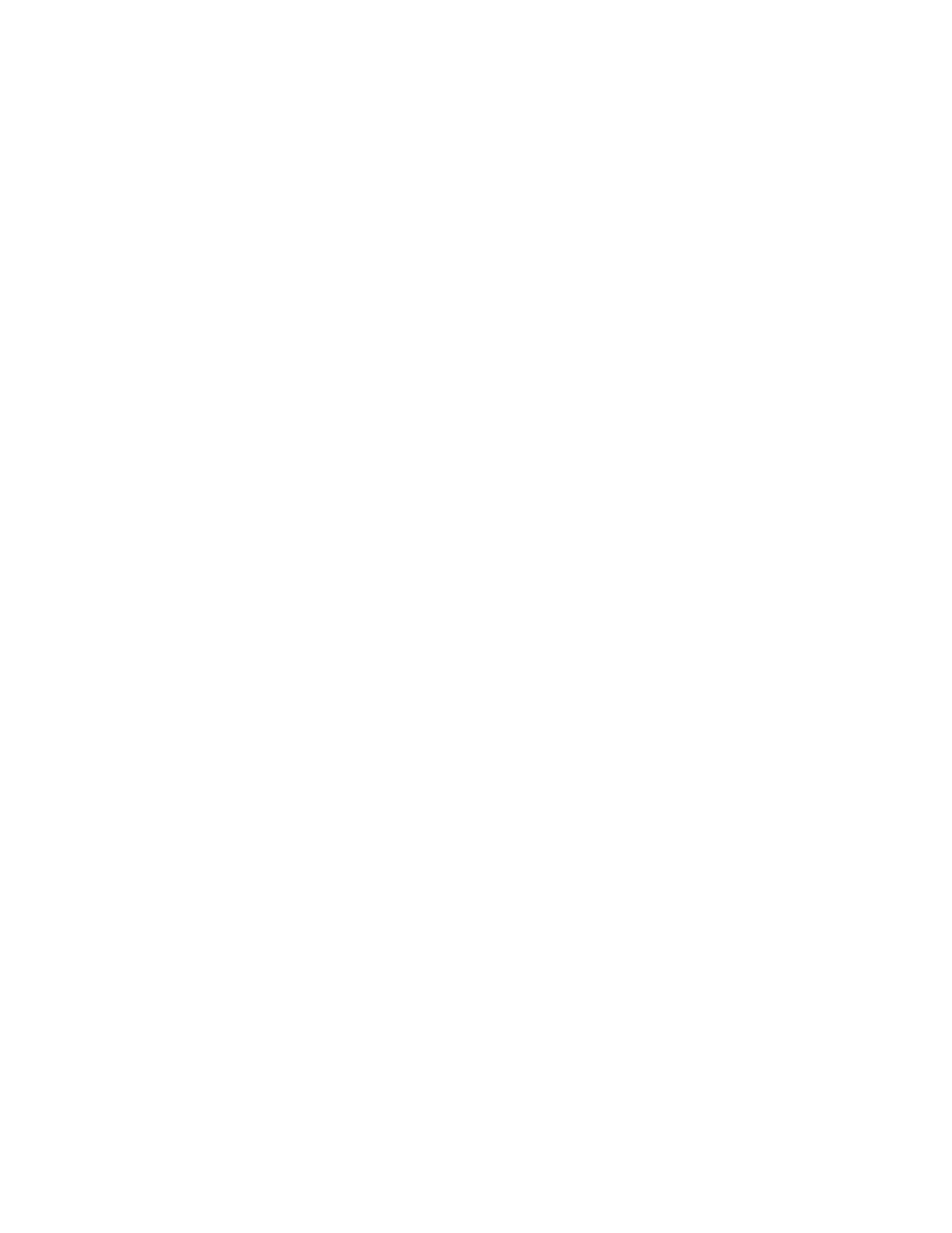
Viewing Element Topology and Properties
246
Viewing Ports
When looking at an element on the network, such as a switch, it can be difficult to determine how
the ports are used. System Manager provides a view that lets you determine the use of each port for
all elements in the network.
To view the ports:
1.
Do one of the following:
• Access System Manager - Click Tools > Storage Essentials > System Manager in HP
Systems Insight Manager.
• Access the Topology page (for an element) - Do one of the following:
• Double-click an element in System Manager, and then click the Topology tab
• Right-click an element, and then select Show Element Topology from the drop-down
menu.
2.
Right-click an element in the topology.
3.
From the drop-down menu, select Show Port Details.
The ports are displayed.
Showing the Impact of an Element
You can display an element's impact. For example, assume you want to replace a switch. You can
use this feature to determine which elements in the network would be impacted by taking the switch
off the network.
To find an element's impact:
1.
Right-click the element from which you want to obtain impact information.
2.
Select Show Impact from the drop-down menu.
The other elements in the path of the element you right clicked are highlighted in yellow. For
example, assume you right-clicked the Oracle instance klu2e (shown in the following figure) and
selected Show Impact from the drop-down menu. The elements on which klu2e is dependent
- Storage Essentials Provisioning Manager Software Storage Essentials Backup Manager Software Storage Essentials Chargeback Manager Software Storage Essentials Report Designer Software Storage Essentials Global Reporter Software Storage Essentials Enterprise Edition Software Storage Essentials Exchange Viewer Software Storage Essentials File System Viewer Software
