Hiding filters in chargeback manager – HP Storage Essentials NAS Manager Software User Manual
Page 621
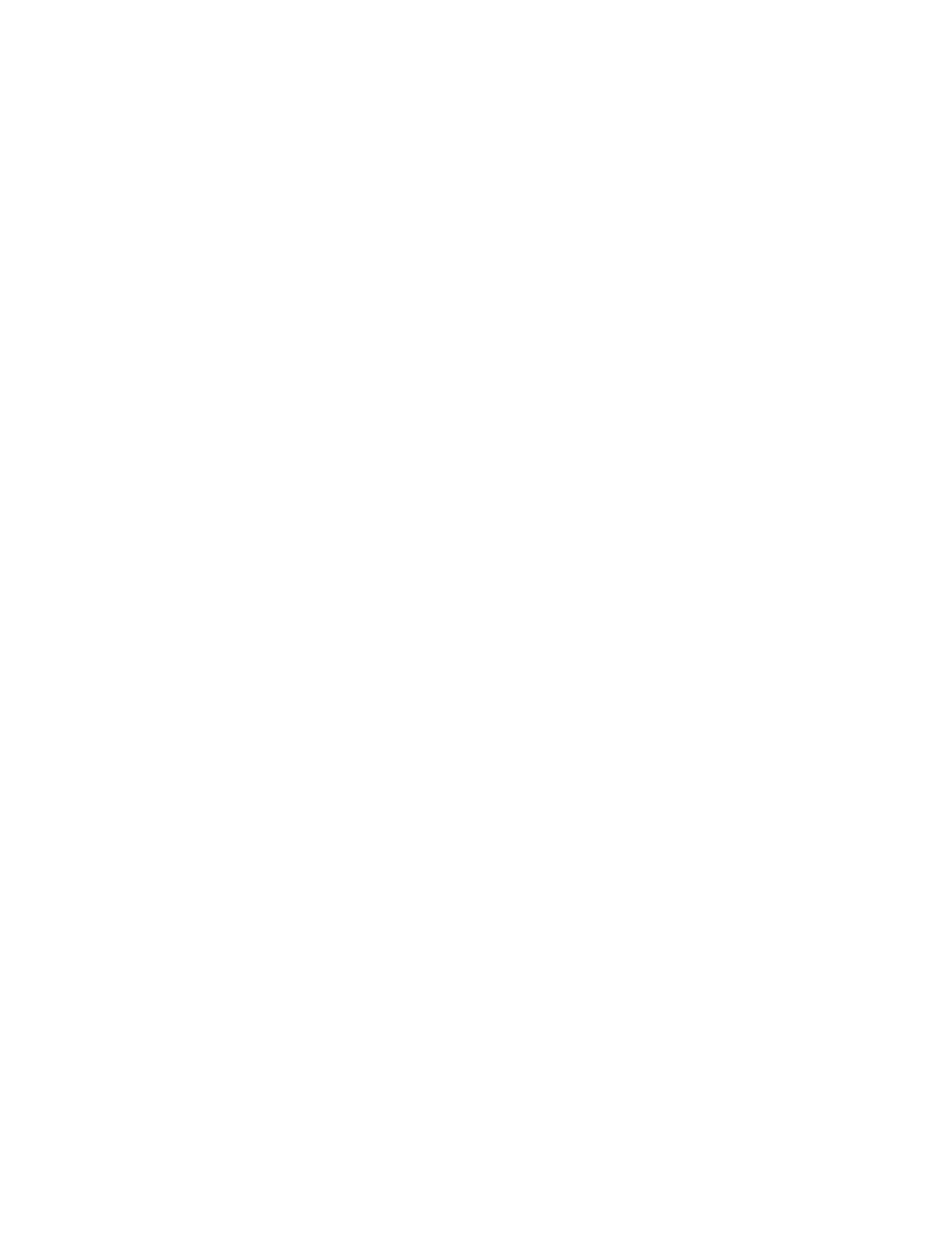
Storage Essentials 5.00.01 User Guide 591
3.
Click OK.
4.
When you are asked if you want to apply your changes, click Yes. if you want them to take
effect immediately. If not, click No. Then, click the Apply Filters button when you want your
changes to take effect.
Chargeback Manager displays the assets that meet the criteria selected in the filter.
Hiding Filters in Chargeback Manager
Hide the filters for additional screen space. When you hide the filters, the following features are
hidden:
•
Show Element Type
•
Show Status
To hide the filters, click the Hide Filters link in the upper-left corner of Chargeback Manager.
To display the filters, click the Show Filters link in the upper-left corner of Chargeback Manager.
This manual is related to the following products:
- Storage Essentials Provisioning Manager Software Storage Essentials Backup Manager Software Storage Essentials Chargeback Manager Software Storage Essentials Report Designer Software Storage Essentials Global Reporter Software Storage Essentials Enterprise Edition Software Storage Essentials Exchange Viewer Software Storage Essentials File System Viewer Software
