Grouping "discovered" storage systems – HP Storage Essentials NAS Manager Software User Manual
Page 285
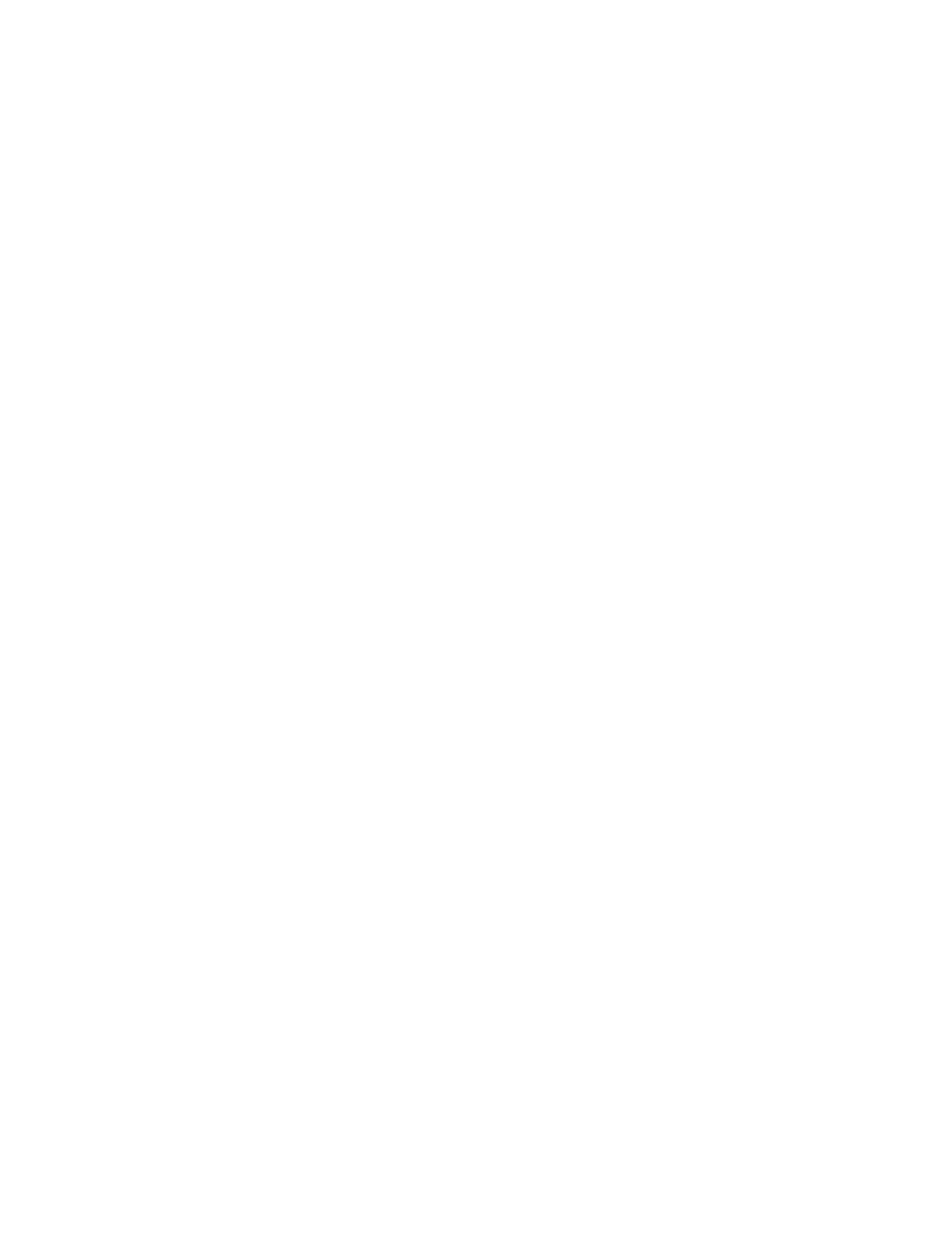
Storage Essentials 5.00.01 User Guide 255
Grouping "Discovered" Storage Systems
If you have several "Discovered" storage systems, you might want to group them together so the
management server sees them as one element in the topology. The management server labels a
storage system as "Discovered" when it has found the storage system, but it cannot obtain
additional information about it. Grouped elements preserve space in the topology since only one
"Discovered" element is displayed to represent the group. It also provides a way to keep track of all
your "Discovered" storage systems.
Keep the following in mind:
•
A user's role must include an access level of Element Control or Full Control for storage systems.
See ”
” on page 138 for more information about the access level of a role.
•
Grouped elements are still seen as "Discovered", so the management server is unable to monitor
or manage them.
•
Do not group storage systems during Discovery Data Collection/Get Details. You can determine
if the management server is getting the topology or all element details by looking at label near
the status button.
•
You can tell if a storage system is generic by double-clicking the host in System Manager and
then clicking the Properties tab. Look for its description.
To group "Discovered" storage systems:
1.
Access System Manager, as described in ”
2.
Right-click a "Discovered" storage system and select Group together with other from the
drop-down menu.
3.
In the Custom Name field, type a custom name for the group.
4.
In the Vendor field, type the vendor names for the storage systems in the group.
5.
Select Tape Library if you want the entire group to be considered a tape library.
Keep in mind this tape library will be considered as discovered, meaning it will not be managed
or monitored by the management server.
6.
Select the storage systems you want to be a part of the group and click the button with the
greater than sign (>).
The storage systems are added to the group.
You can sort the storage systems by:
• Name - To sort storage systems by name, click the Storage Systems column heading.
• Port - To sort storage systems by port, click the Ports column heading.
• Connected Switches - To sort storage systems by connected switches, click the Connected
Switches column heading.
An arrow appears next to the column heading that sorts the storage systems. For example, if the
storage systems are being sorted by name, an arrow appears next to the Storage Systems
column heading. If the arrow next to the column heading is pointing up, the storage systems are
sorted in ascending numerical and alphabetical order. If the arrow is pointing down, the storage
systems are sorted in descending numerical and alphabetical order. Click the column heading
consecutively to change the direction of the arrow.
- Storage Essentials Provisioning Manager Software Storage Essentials Backup Manager Software Storage Essentials Chargeback Manager Software Storage Essentials Report Designer Software Storage Essentials Global Reporter Software Storage Essentials Enterprise Edition Software Storage Essentials Exchange Viewer Software Storage Essentials File System Viewer Software
