Setting the archive mode, Bed in, Setting – HP Storage Essentials NAS Manager Software User Manual
Page 242: The archive mode, Setting the, Archive mode
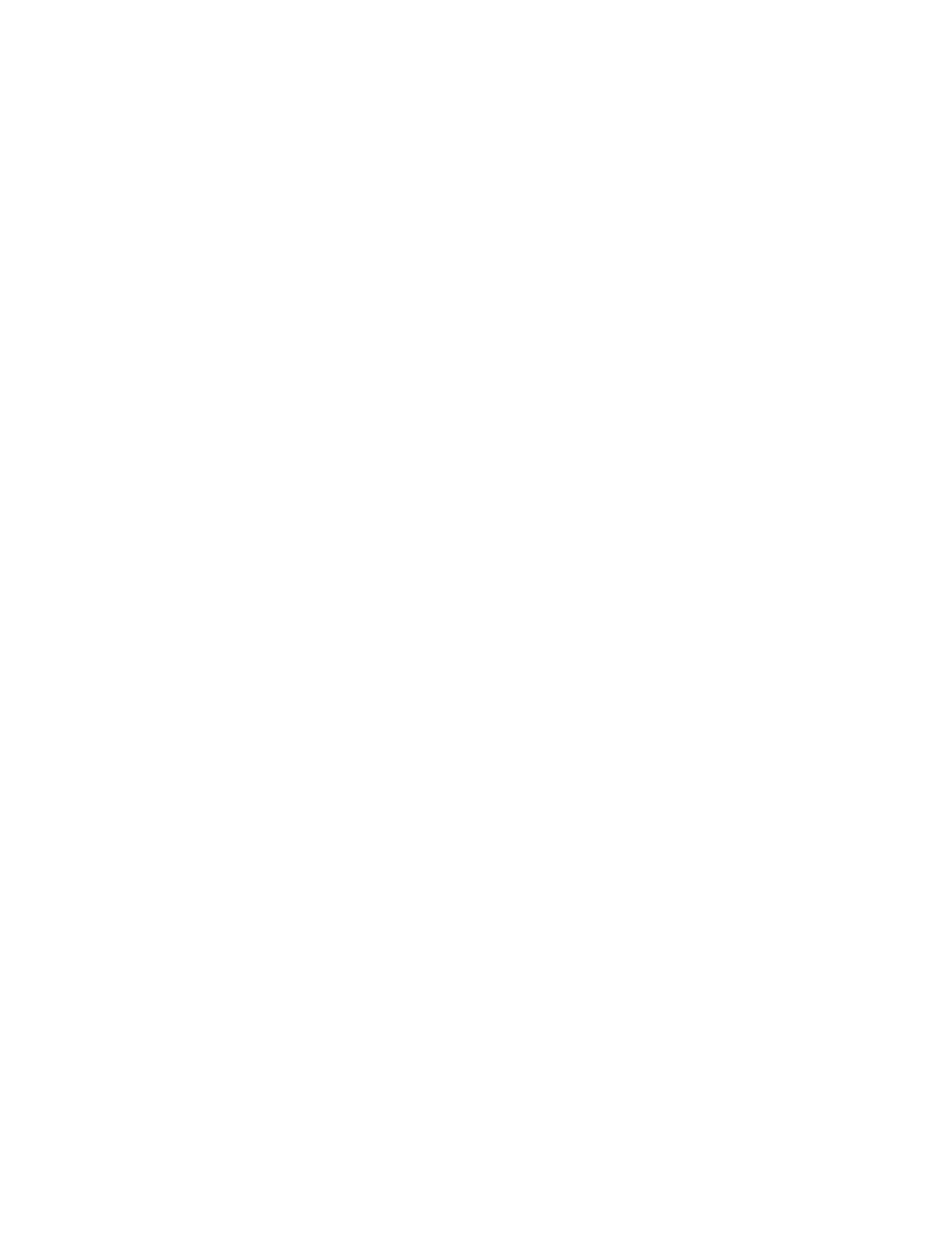
Database Maintenance and Management
212
6.
Click Run Cold Backup.
Setting the Archive Mode
By default the management server database runs in no-archive mode, which requires you to backup
the database manually by using a cold RMAN backup. A cold RMAN backup is an RMAN backup
without the management server running. If you want to take an RMAN hot backup of the database,
switch the database to archive mode. An RMAN hot backup is with the database running while the
backup is occurring.
Keep in mind the following implications if you decide to leave the database in no archive mode.
•
If you leave the database in no archive mode (Disable Database Archive Mode and RMAN
Backup
), it is up to you to back up the management server manually. If you forget to back up
your management server and your management server fails, you will not have a database to
import. To learn more about manual backups, see ”
Export the database after you change the database mode to no archive. See ”
•
Scheduled RMAN backup jobs do not run. If you change the database mode to no archive
during an RMAN backup, the RMAN backup will error out.
•
If the database fails as a result of a corrupt data file, the database can only be restored to the
last export backup available. This requires recreating the database along with the import.
To change the archive mode:
1.
Access the Database Admin Utility as described in ”
Accessing the Database Admin Utility
2.
Click Archive Mode Switch in the left pane.
3.
Select one of the following:
• Enable Database Archive Mode and RMAN Backup - Select this option if you plan to run
database in archive mode and automated backup while the management server is running.
If database is already in archive mode, you can use this option to clean up archive files. See
About the Database Admin Utility
” on page 206 for more information about the automatic
backups. When you change the database to archive mode, you reset the logs SCN, set the
archive parameter in the database parameter file and enable the RMAN backup scheduler.
Take a current RMAN backup after switching to archive mode (Options > Storage
Essentials
> Manage Product Health > Disk Space > RMAN Backup > Backup Now
in HP Systems Insight Manager) as described in ”
• Disable Database Archive Mode and RMAN Backup - Select this option if and only if you
always shut down the management server prior to a backup. With database running in
no-archive mode, you can only cold back up your database. When you change the
database to no archive mode, you reset the logs SCN, set the archive parameter in the
database parameter file and disable the RMAN backup scheduler. See ”
” on page 213 for more information. Export the database after switching to no
archive mode. See ”
4.
Type the SYS password in the SYS Password field.
5.
Click the Change Settings button.
- Storage Essentials Provisioning Manager Software Storage Essentials Backup Manager Software Storage Essentials Chargeback Manager Software Storage Essentials Report Designer Software Storage Essentials Global Reporter Software Storage Essentials Enterprise Edition Software Storage Essentials Exchange Viewer Software Storage Essentials File System Viewer Software
