55 about the right-click menu options, On the summary tab361 – HP Storage Essentials NAS Manager Software User Manual
Page 391
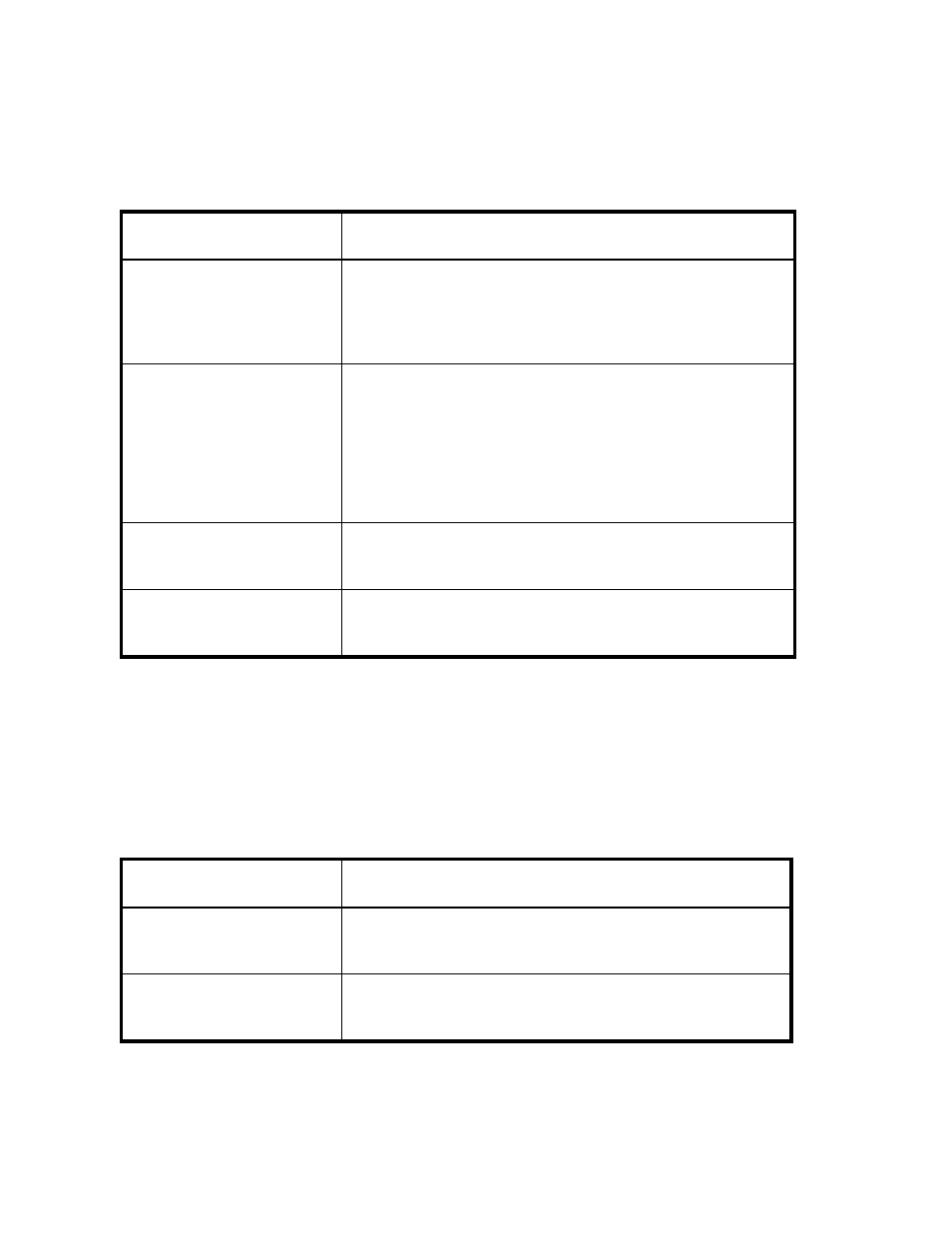
Storage Essentials 5.00.01 User Guide 361
The charts in Backup Manager provide a wealth of information about your backups. You can easily
obtain detailed information about a data point displayed in a chart by right-clicking the data point.
For example, assume you are looking at a Service Level Agreement (SLA) chart on the Summary tab,
and you want to obtain more information about a backup performed yesterday. You could right-click
the bar yesterday’s date and select Show Details. You are then shown the Jobs tab, which displays
the additional details of that data point, such as the backup status of each client, in addition to the
start and end time of the backup on that client.
Add Virtual Application
Lets you add a virtual application so you can monitor it. A virtual
application is a placeholder you create for an application. For
example, you could create a virtual application for an application
that was created just for your company. See ”
Reachable Storage
Provides information about the storage accessible from a selected
host, such as the following:
•
Free volumes on current storage systems
•
LUNs mapped to host, but not mounted with file systems
•
Free volumes on other storage systems in host fabrics
•
Free volumes on all other storage systems
Custom Commands
Lets you run a custom command on an element, for example to
start an executable or a script. See ”
Go to System Manager
System Manager provides a topology that lets you view how the
devices in your network are connected. See ”
Table 54
About the Right-Click Menu Options
on the Topology Tab (continued)
Right-Click
Menu Option
Description
Table 55
About the Right-Click Menu Options
on the Summary Tab
Right-Click
Menu Option
Description
Summary Page Settings
Displays the settings for the charts displayed on the Summary tab.
See ”
About the Summary Backup Charts
Modifying Summary Backup Charts
Go To Topology
Displays a graphical representation of the path of an element.
This also includes multipathing. See ”
- Storage Essentials Provisioning Manager Software Storage Essentials Backup Manager Software Storage Essentials Chargeback Manager Software Storage Essentials Report Designer Software Storage Essentials Global Reporter Software Storage Essentials Enterprise Edition Software Storage Essentials Exchange Viewer Software Storage Essentials File System Viewer Software
