Creating a storage pool (engenio, clariion, Sun 6130 and sun 35xx), Accessing information about storage pools – HP Storage Essentials NAS Manager Software User Manual
Page 351: Creating a storage pool (engenio, Clariion, sun 6130 and sun 35xx)
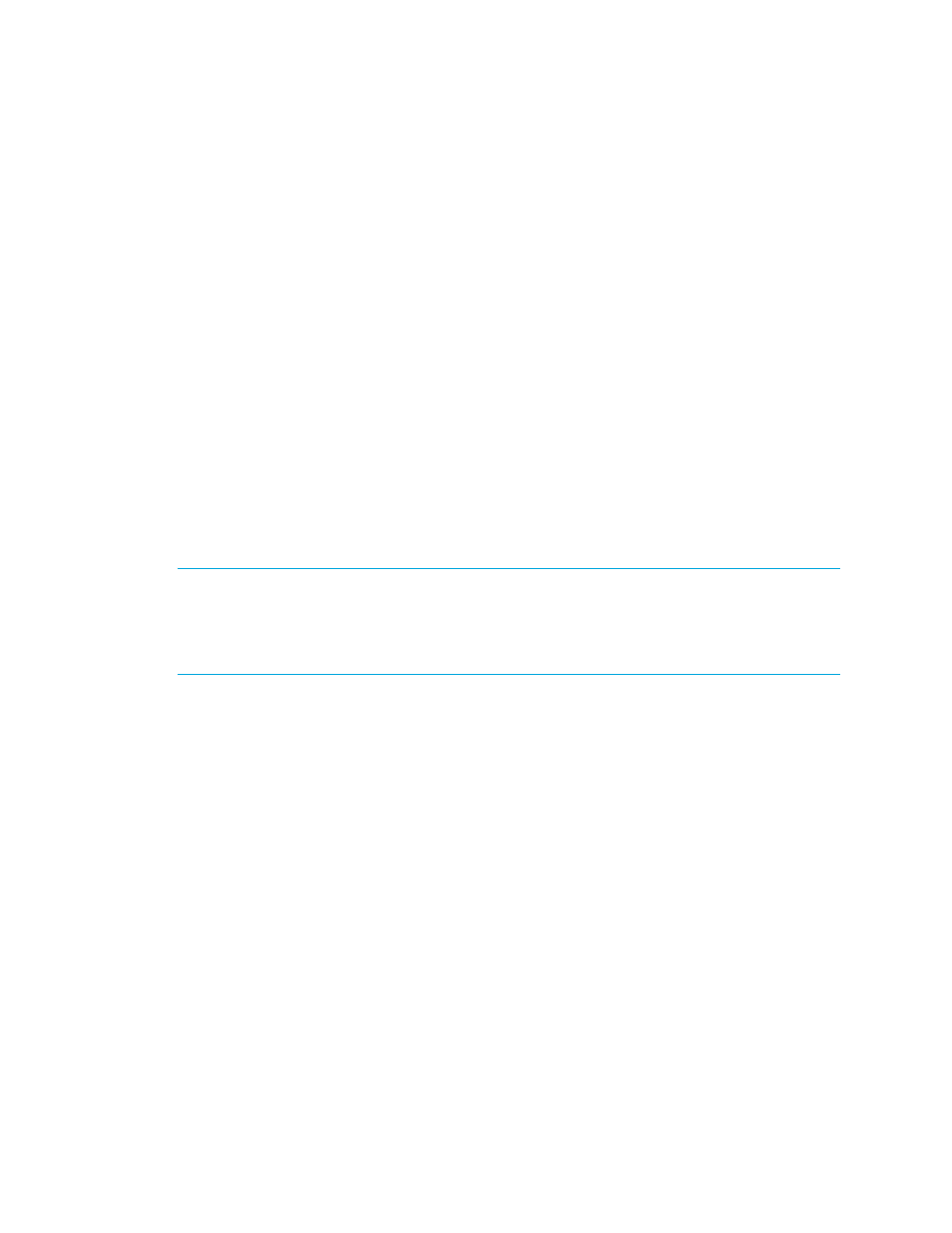
Storage Essentials 5.00.01 User Guide 321
Creating a Storage Pool (Engenio, CLARiiON,
Sun 6130 and Sun 35xx)
A storage pool is a group of disks associated together through a RAID configuration. The pool’s
capabilities define the level of protection for the associated volumes and LUNs. Create at least one
storage pool before provisioning a volume.
To create a storage pool:
1.
Click Tools > Storage Essentials > Provisioning Manager in HP Systems Insight Manager.
2.
In the right pane, click the Storage Systems tab.
3.
In the right pane, click the Provision button corresponding to the storage system in which you
want to create a storage pool.
4.
Click Step 1 Storage Pool.
5.
Click the New Storage Pool button.
6.
Select a setting and size for the storage pool.
The sizes displayed depends on the RAID level you want. For example, RAID 0 does not require
additional drives so you can assign more space to the pool.
7.
Click OK.
The storage pool is created.
NOTE:
When you create a pool on an Engenio storage system, a placeholder volume is created
inside the new volume group. The name of the placeholder volume starts with “Required - do not
delete.” The placeholder volume is required because the storage pool cannot not exist without it. The
management server does not display the placeholder volume, but other monitoring products may
display this volume.
Accessing Information About Storage Pools
If you use another product to make provisioning changes, you must perform Discovery Data
CollectionGet Details for the management server to be made aware of these changes.
To access information about storage pools:
1.
Click Options > Storage Essentials > Discovery > Run Discovery Data Collection in HP
Systems Insight Manager.
2.
In the right pane, click the Storage Systems tab.
3.
In the right pane, click the Provision button corresponding to the storage system in which you
want to access information about storage pools.
4.
Click Step 1 Storage Pool.
This page lists information about the storage pools under the following columns:
• Pool Name - Click the name of the storage pool to view its properties.
• Size - Displays the amount of space assigned to the storage pool.
• Available - Displays the amount of space available in the storage pool.
• Used - Displays the amount of space used in the storage pool.
- Storage Essentials Provisioning Manager Software Storage Essentials Backup Manager Software Storage Essentials Chargeback Manager Software Storage Essentials Report Designer Software Storage Essentials Global Reporter Software Storage Essentials Enterprise Edition Software Storage Essentials Exchange Viewer Software Storage Essentials File System Viewer Software
