Viewing backup results for a client, Viewing backup information for a client – HP Storage Essentials NAS Manager Software User Manual
Page 382
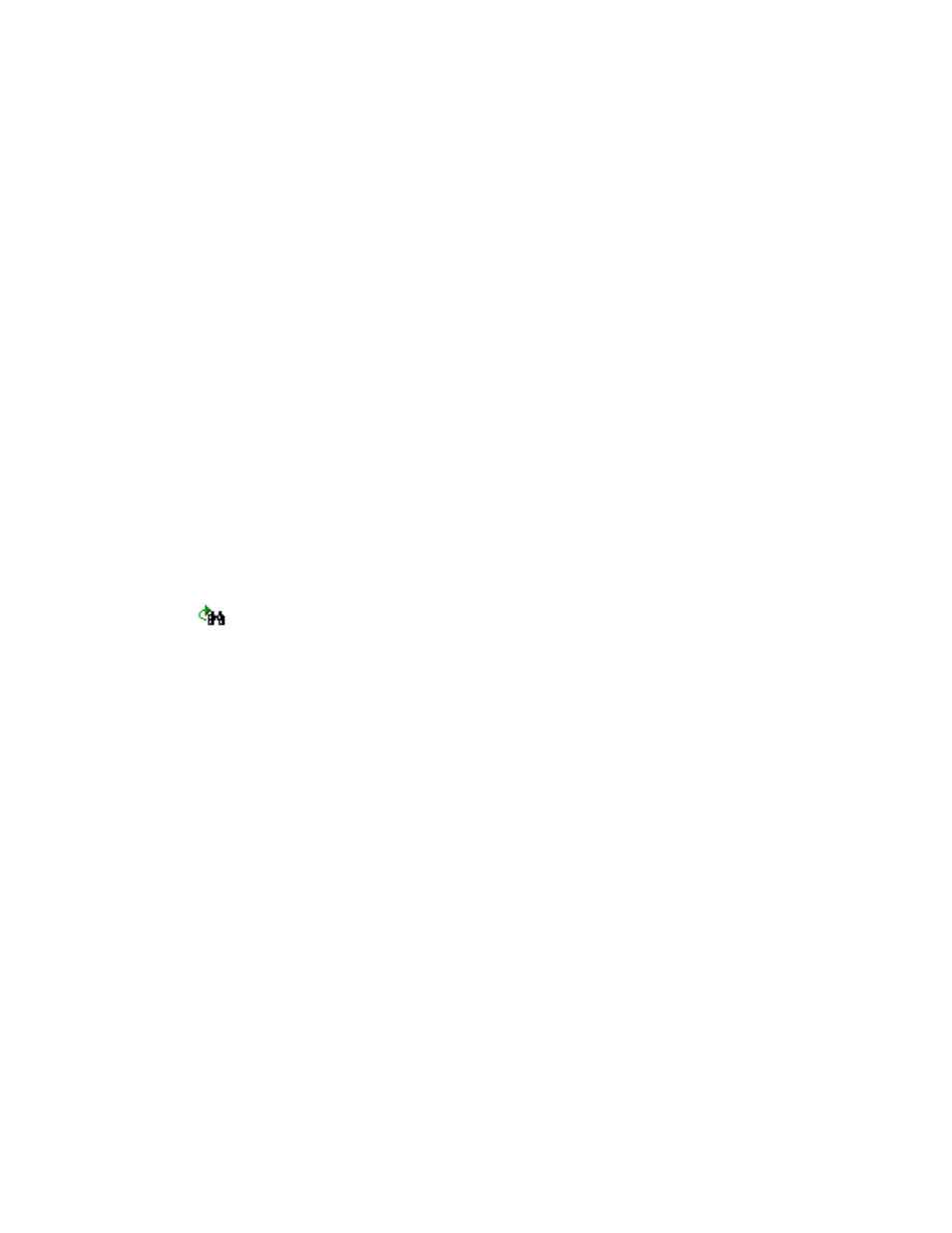
Managing Backups
352
Backup Manager displays the following information for each job the master server performed:
• Job ID - The identifier assigned to the job.
• Client - The name of the client
• Backup Policy
• Schedule
• Status - The status of the backup, successful, partial, or failed.
• Start Time - Displays the starting time and date of the backup.
• End Time - Displays the ending time and date of the backup.
• Duration - The amount of time in seconds it took for the backup of the backup.
• Size - The size of the backup in megabytes.
• Files - The number of files backed up.
5.
To learn more about a job, select the row displaying the job’s results.
Backup Manager displays detailed information about the job in the lower-right pane.
Viewing Backup Results for a Client
To view the results of a backup for a client:
1.
Access Backup Manager as described in ”
2.
Click the Topology tab on the right side of the window.
3.
Access the client by typing its name in the Find field and then clicking the Find Next button
(
).
4.
Look at the color of the check mark above the icon for the client. If the icon is:
• Green - The backup on the client was successful.
• Yellow - The backup on the client was partially successful.
• Red - The backup on the client failed.
5.
You can view additional backup information about a client by hovering the pointer over the
client. The following appears in the popup:
• Job ID
• End time of the backup
• Status - Success or failure
• If the job failed, an error message is displayed, for example: client host name could
not be found.
6.
To view detailed backup information for a client, see ”
Viewing Backup Information for a Client
Viewing Backup Information for a Client
Backup Manager keeps track of backup information for a host within the last 30 days. You can view
this information by selecting the host in Backup Manager. Then click the Backup tab.
- Storage Essentials Provisioning Manager Software Storage Essentials Backup Manager Software Storage Essentials Chargeback Manager Software Storage Essentials Report Designer Software Storage Essentials Global Reporter Software Storage Essentials Enterprise Edition Software Storage Essentials Exchange Viewer Software Storage Essentials File System Viewer Software
