15 about the file system viewer scan checker – HP Storage Essentials NAS Manager Software User Manual
Page 202
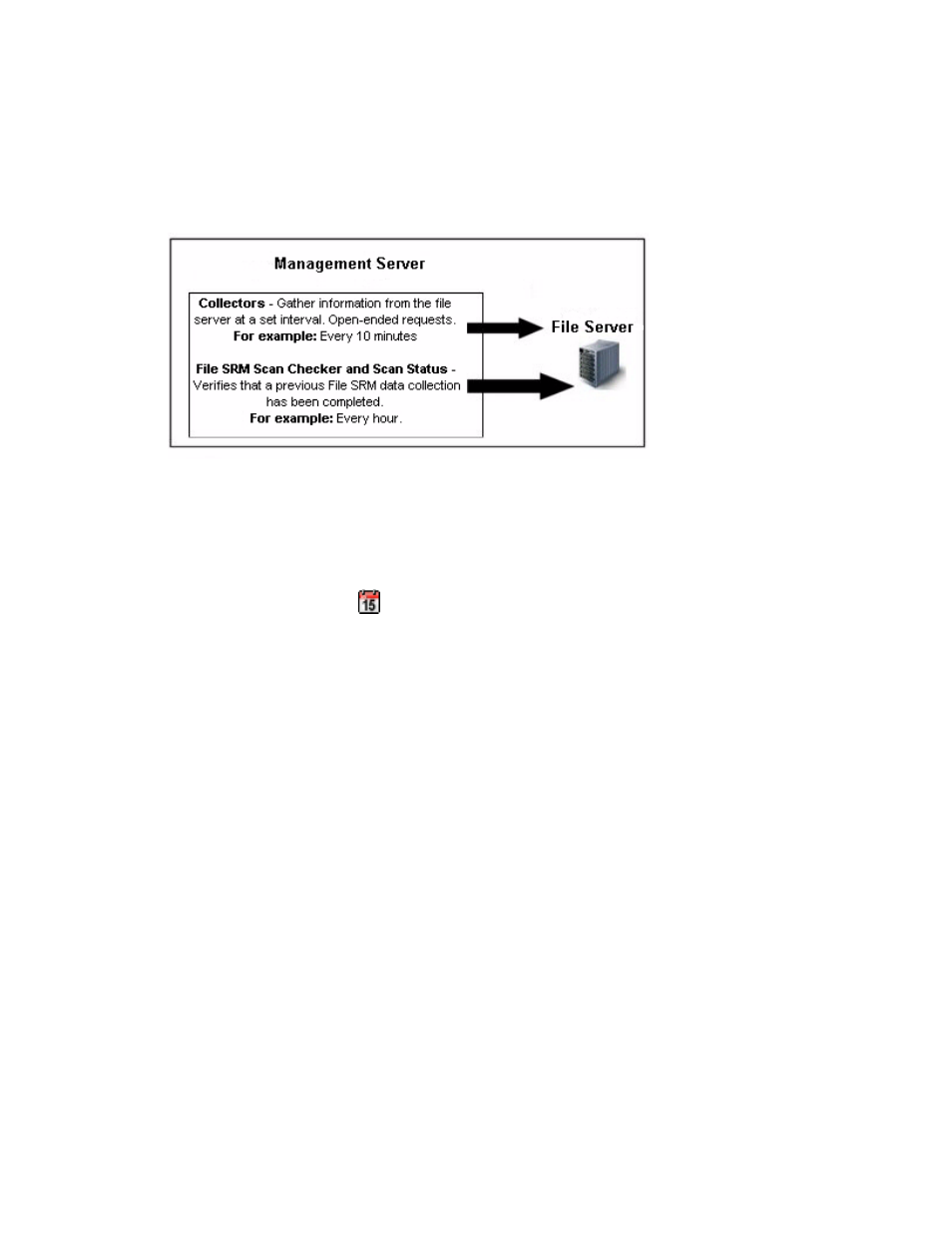
Configuring the Management Server
172
The advantage of enabling the File Scan Checker is that once it is enabled, no manual intervention
is required to keep data collection on the file server working. See the steps in this section on how to
enable and schedule the File Scan Checker.
Figure 15
About the File System Viewer Scan Checker
To enable the File System Viewer scan checker and set its schedule:
1.
Click Reports > Storage Essentials > Data Collection > File SRM Data in HP Systems
Insight Manager.
2.
Click the Scan Status tab.
3.
Click the calendar icon,
.
4.
In the Time field, type the time in 24-hour format with the hour and minutes separate by a colon,
for example, 22:15. Today’s date is highlighted in pink. Click the date you want the scan to run.
Click Set.
The date and time appear in the Next Scheduled Run field in the yyyy-mm-dd hh:min format.
If you change the date in the field to a date that does not exist in a month, the software
automatically calculates the date to the next month. For example, if you enter 2003-11-31, the
software assumes the date is 2003-12-01.
5.
In the Repeat Interval field, type an interval. Select one of the following units from the
drop-down menu:
• Seconds(s)
• Minute(s)
• Hour(s)
• Day(s)
• Week(s)
6.
Select the Enable option.
7.
Click the Save Changes button.
You can always disable the schedule by clearing the Enable option.
- Storage Essentials Provisioning Manager Software Storage Essentials Backup Manager Software Storage Essentials Chargeback Manager Software Storage Essentials Report Designer Software Storage Essentials Global Reporter Software Storage Essentials Enterprise Edition Software Storage Essentials Exchange Viewer Software Storage Essentials File System Viewer Software
