Excluding hds storage systems from discovery – HP Storage Essentials NAS Manager Software User Manual
Page 93
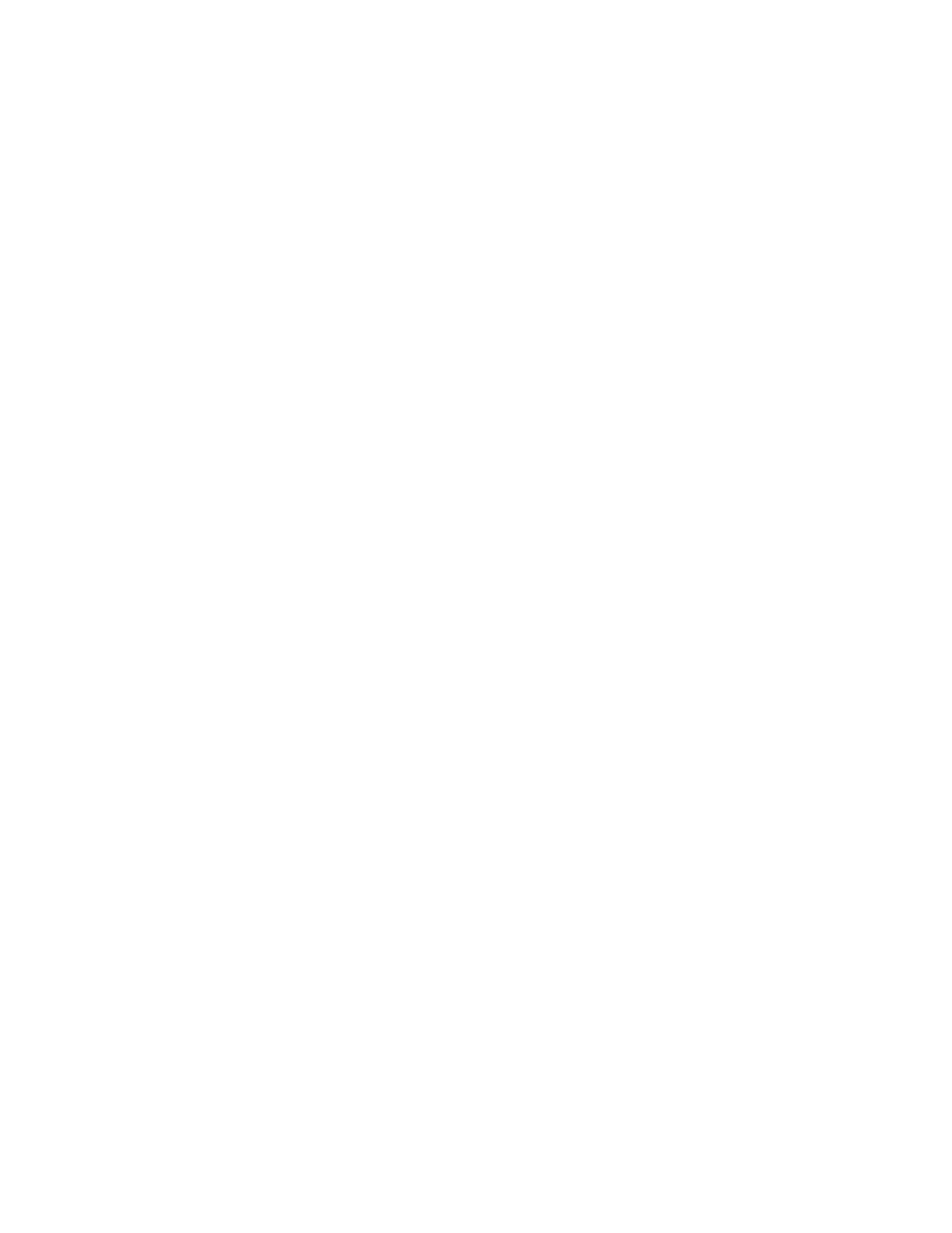
Storage Essentials 5.00.01 User Guide
63
Excluding HDS Storage Systems from Discovery
When multiple HDS storage systems are managed through a single HiCommand Device Manager,
specific storage systems may be excluded from discovery by using system properties.
To exclude one or more HDS storage systems from discovery, you must modify the
cimom.hds.exclude property. Set the property cimom.hds.exclude to a comma separated
list of serial numbers of the storage systems you want excluded, as shown in the following example:
cimom.hds.exclude=61038,61037
The management server excludes the storage systems with one of the following serial numbers:
61038 and 61037.
If the cimom.hds.exclude property is not specified, the management server discovers and
obtains details from all HDS storage systems managed by the discovered HiCommand Device
Manager.
The IP addresses of excluded elements appear in the discovery (Tools > Storage Essentials >
Home
> Discovery > Setup), topology (Tools > Storage Essentials > Home > Discovery >
Topology
), Discovery Data Collection (Options > Storage Essentials > Discovery > Run
Discovery Data Collection
), or Get Details list (Tools > Storage Essentials > Home >
Discovery
> Details). The management server does not display additional information about
excluded elements in the user interface. The management server, however, does mention in the logs
(Tools > Storage Essentials > Home > Discovery > View Logs) that a provider instance has
been created for an excluded element. You can ignore this message that appears in the logs.
To modify the cimom.hds.exclude property:
1.
Select Options > Storage Essentials > Manage Product Health. Then, click
Advanced in the Disk Space tree.
2.
Click Show Default Properties at the bottom of the page.
3.
Copy the following command. How you copy the text depends on your Web browser. If you are
using Microsoft Explorer or Netscape Navigator, select the text and then right-click the selected
text. Then, select Copy.
#cimom.hds.exclude=61038,61037
4.
Return to the Advanced page.
5.
Paste the copied text into the Custom Properties field. How you paste the text depends on
your Web browser. If you are using Microsoft Explorer or Netscape Navigator, right-click the
field and select Paste.
6.
Make sure the property is not commented out by removing the hash (#) symbol in front of the
property. Add the serial numbers corresponding to the HDS storage systems you want to exclude
form discovery. Separate additional serial numbers with a comma, as shown by the following
example:
cimom.hds.exclude=61038,61037
where 61038 and 61037 are serial numbers for HDS storage systems.
7.
When you are done, click Save.
8.
Restart the service for the management server for your changes to take effect.
- Storage Essentials Provisioning Manager Software Storage Essentials Backup Manager Software Storage Essentials Chargeback Manager Software Storage Essentials Report Designer Software Storage Essentials Global Reporter Software Storage Essentials Enterprise Edition Software Storage Essentials Exchange Viewer Software Storage Essentials File System Viewer Software
