Editing a schedule, Removing a schedule, Managing product health – HP Storage Essentials NAS Manager Software User Manual
Page 187
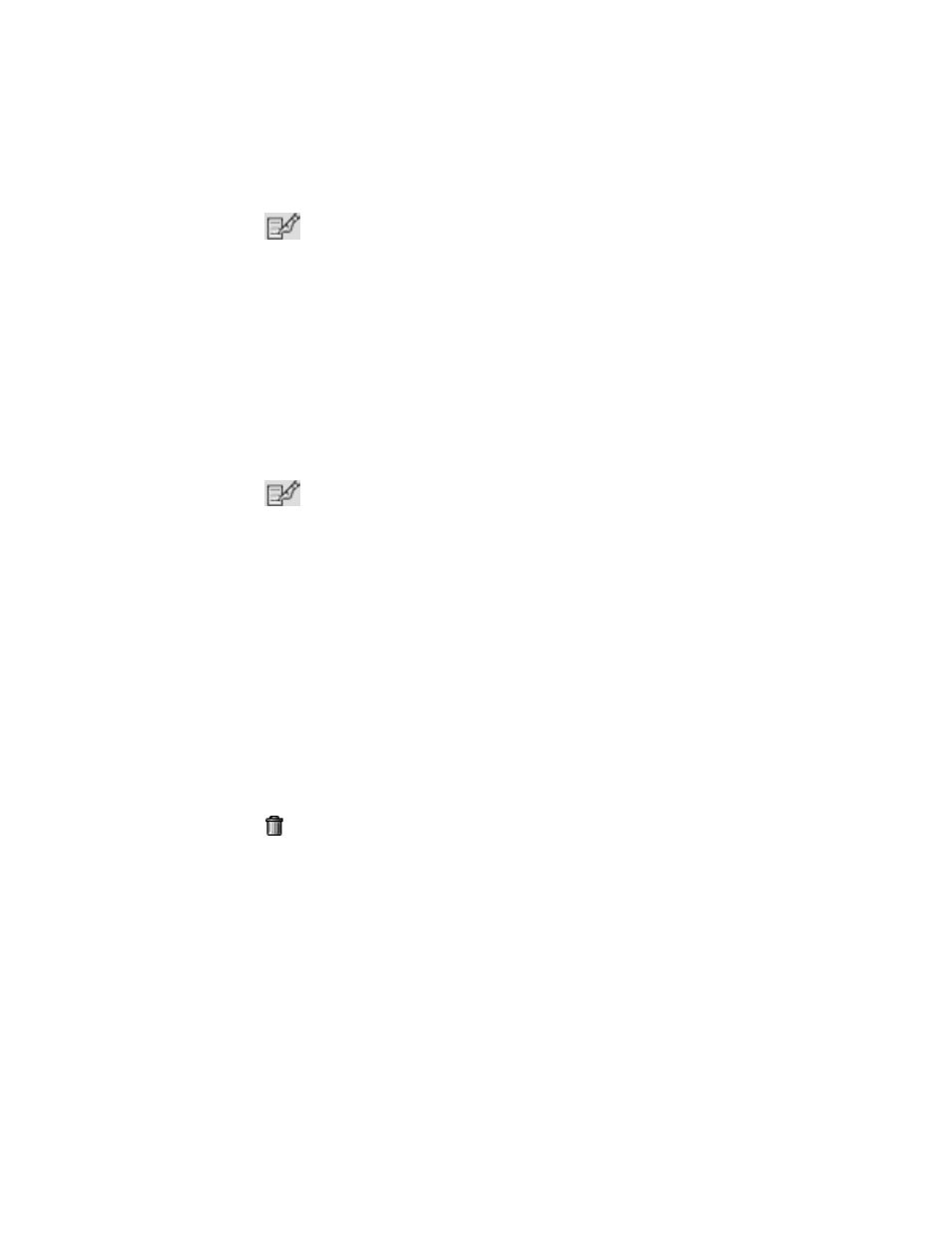
Storage Essentials 5.00.01 User Guide 157
1.
Click Options > Storage Essentials > Discovery > Schedule Discovery Data Collection
in HP Systems Insight Manager.
2.
Click the
button corresponding to the discovery schedule you want to disable.
3.
Deselect the Enable option.
4.
Click Next.
5.
Verify that the correct discovery groups are selected.
6.
Click Finish.
The schedule is disabled.
Editing a Schedule
To edit a schedule:
1.
Click Options > Storage Essentials > Discovery > Schedule Discovery Data Collection
in HP Systems Insight Manager.
2.
Click the
button corresponding to the discovery schedule you want to modify.
3.
If necessary, change the following properties:
• Name
• Description
• Type of discovery
• Schedule of the discovery
4.
Click Next.
5.
If necessary, change the discovery group you want assigned to the schedule.
6.
Click Finish.
Removing a Schedule
To remove a schedule:
1.
Click Options > Storage Essentials > Discovery > Get Details in HP Systems Insight
Manager.
2.
Click the
button corresponding to the discovery schedule you want to remove.
The schedule is removed.
Managing Product Health
(HP SE discovery workflow only)To obtain information from Product Health, you must do the
following. These steps are not required if you use HP SIM discovery workflow.
1.
Added the management server to your discovery list.
a. Click Discovery > Setup.
b. Click the Monitoring Product Health link next to Step 1.
c. Click Add.
- Storage Essentials Provisioning Manager Software Storage Essentials Backup Manager Software Storage Essentials Chargeback Manager Software Storage Essentials Report Designer Software Storage Essentials Global Reporter Software Storage Essentials Enterprise Edition Software Storage Essentials Exchange Viewer Software Storage Essentials File System Viewer Software
