HP Storage Essentials NAS Manager Software User Manual
Page 415
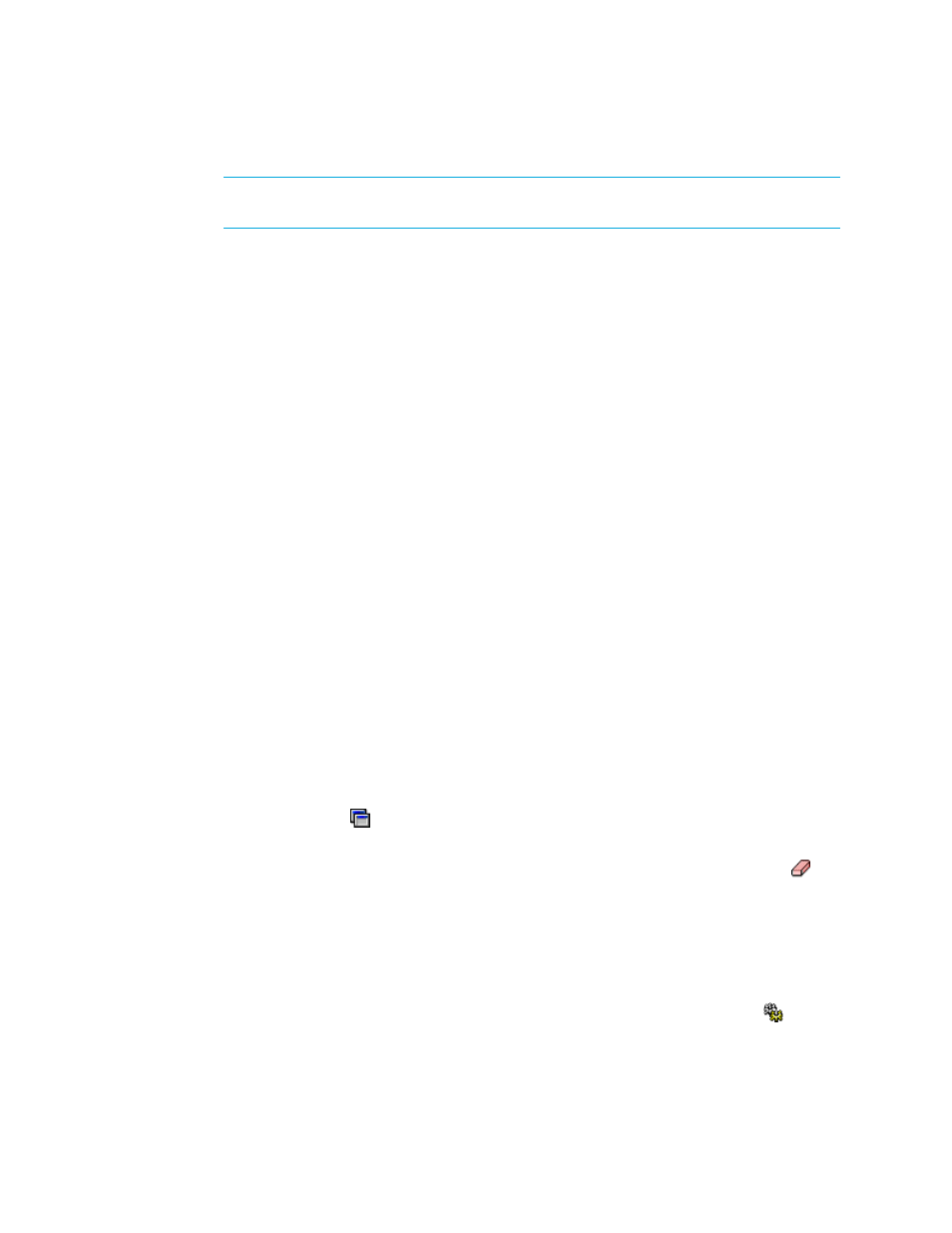
Storage Essentials 5.00.01 User Guide 385
NOTE:
The S heading in the Storage Systems pane means that only a single selection is
allowed.
6.
Click the Step 1 button underneath the pane.
Information about the selected storage system, such as its model and IP address is displayed
below the Storage System pane.
7.
In the Volume pane, select multiple free extents under the Free Extents node in the Volume pane.
The meta volume containing the selected free extents is created when the job runs.
• Mapped - There are two types of mapped volumes:
• Masked - The volume is exposed to the storage port and to the host.
• Unmasked - The volume is exposed to the storage port, but not to the host.
• Unmapped – The volume is not exposed to the storage port. The management server puts all
unmapped volumes in this category when it first discovers an array.
• Free Extents – Available free extents that can be used to create a meta volume. You can
create meta volumes on EMC Symmetrix and LUSE on HDS storage systems. To create a meta
volume or LUSE, select multiple free extents under the Free Extents node in the Volume pane.
Select multiple LDEVS from the Free Extents menu by holding down the shift key on your
keyboard and selecting free LDEVS. When you select free extents, they must of the same
type. For example, on Symmetrix, you cannot select a mirrored volume and a BCV (business
continuous volume) to create a meta volume.
When you first discover a storage system, no free extents are displayed. This is because the
management server puts all unmapped volumes into the “unmapped” category for the list of
volumes by default. To move a volume to the free extent node, delete the unmapped volume.
When the volume is deleted, it is moved to the free extents node. The free extents category is
used internally by the management server. See ”
for more information.
Keep in mind the following:
• Make sure the free extents you select are not being used. Data on the free extents becomes
unusable when a meta volume is created.
• You can narrow the type of volumes displayed in the Volumes pane by using the Volume
Customize Dialog ( ), located above the Volumes pane. See ”
• If the LUN has already been selected and Step 4 is clicked, skip this step or click the
button.
8.
Click Step 3.
9.
Click the Create Job button.
The job is added to the bottom pane.
10.
Do one of the following:
• If you want the job to execute now, select the job and then click the Execute Job ( ) button.
- Storage Essentials Provisioning Manager Software Storage Essentials Backup Manager Software Storage Essentials Chargeback Manager Software Storage Essentials Report Designer Software Storage Essentials Global Reporter Software Storage Essentials Enterprise Edition Software Storage Essentials Exchange Viewer Software Storage Essentials File System Viewer Software
