Starting collectors, Stopping collectors, Starting – HP Storage Essentials NAS Manager Software User Manual
Page 209: Collectors
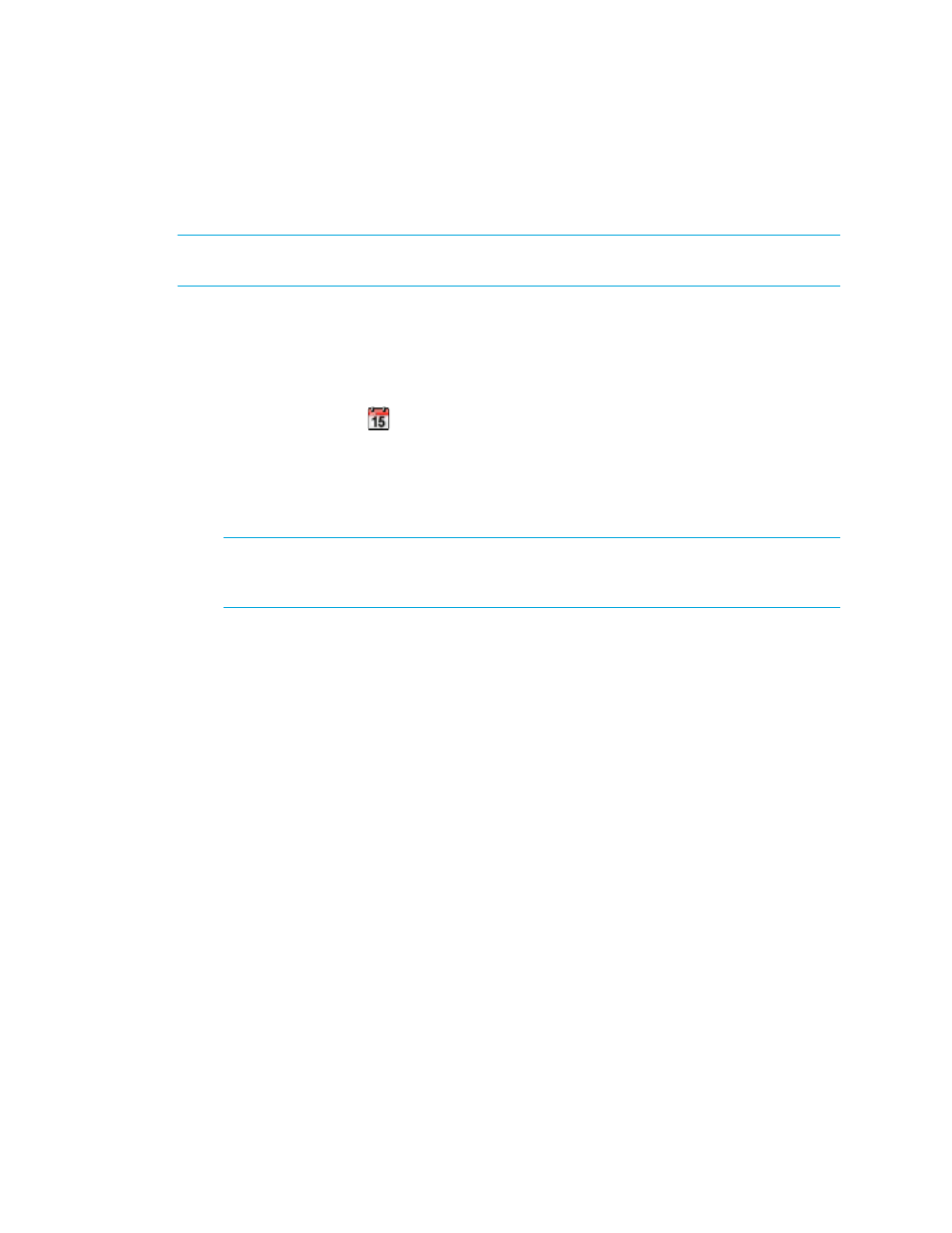
Storage Essentials 5.00.01 User Guide 179
Starting Collectors
IMPORTANT:
After you click OK, the collector starts immediately if the date and time you set has
not passed. If the set time has passed, the collector starts two minutes after you click OK.
To start a collector:
1.
Click Reports > Storage Essentials > Report Configuration in HP Systems Insight
Manager. Then, click the Data Collection tab.
2.
Click the Start button corresponding to the collector you want to start.
3.
Click the calendar icon,
.
4.
Set the date and time as described in the topic, ”
Setting the Date and Time for Report
5.
When you are done with setting the date and time, enter an interval for the collector to gather
information in minutes.
IMPORTANT:
If you change the date in the field to a date that does not exist in a month, the
software automatically calculates the date to the next month. For example, if you enter
2003-11-31, the software assumes the date is 2003-12-01.
6.
Click OK.
7.
To start more than one collector at once, select more than one collector and then click the Start
Collectors
button.
Stopping Collectors
When you stop a collector, the management server stops gathering information for which the
collector is responsible. For example, if a collector is not running, its corresponding reports are no
longer receiving information to display. One of the following occurs:
•
If there was originally no information gathered for the report, no data appears in the report.
•
If information was previously gathered for the report, old data appears in the report.
To stop a collector.
1.
Click Reports > Storage Essentials > Report Configuration in HP Systems Insight
Manager. Then, click the Data Collection tab.
2.
Click the Stop button corresponding to the collector you want to stop.
The collector stops gathering information for its corresponding reports.
To stop more than one collector at once, select more than one collector and then click the Stop
Collectors
button.
- Storage Essentials Provisioning Manager Software Storage Essentials Backup Manager Software Storage Essentials Chargeback Manager Software Storage Essentials Report Designer Software Storage Essentials Global Reporter Software Storage Essentials Enterprise Edition Software Storage Essentials Exchange Viewer Software Storage Essentials File System Viewer Software
