Deleting zone sets, Copying a zone set, Deleting – HP Storage Essentials NAS Manager Software User Manual
Page 340: Zone sets
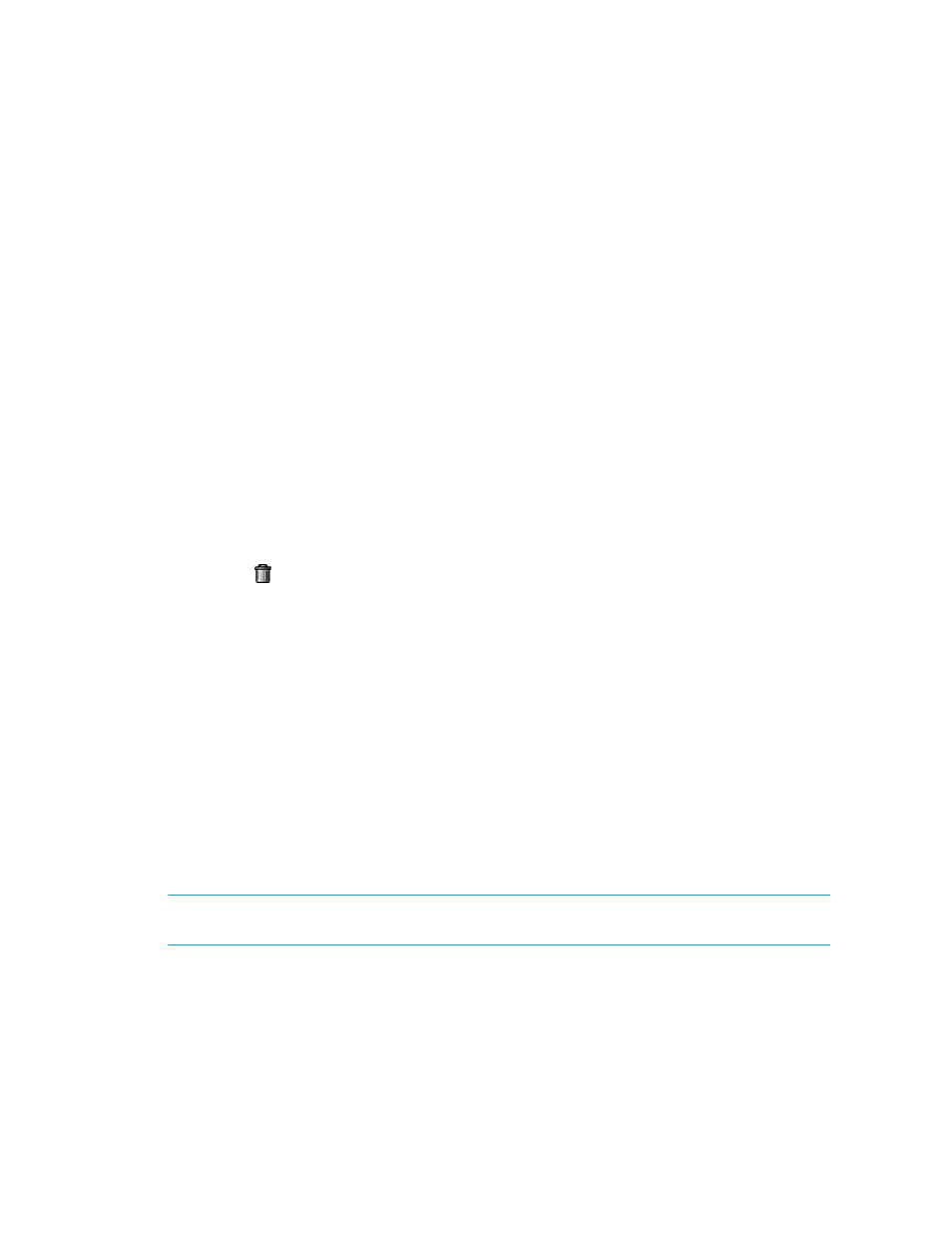
Provisioning Manager
310
Deleting Zone Sets
The software does not display all elements in a zone set, such as quick loop and fabric assist
elements. When you delete a zone set, all elements, including quick loop and fabric assist, which
are not viewable in the software, are deleted.
Only the zone set is deleted, not the zones contained in the zone set. For example, assume Zone A
is contained in two zone sets: one named Zone_Set_One and another named Zone_Set_Two. If you
delete Zone_Set_One, the zone has not been deleted so it is still in Zone_Set_Two.
If you are using EFC Manager to delete zone sets, see ”
Changes in EFC Manager Requiring
Discovery Data Collection/Get Details
To delete a zone set:
1.
Click Tools > Storage Essentials > Provisioning Manager in HP Systems Insight Manager.
2.
In the right pane, click the SAN Zoning tab.
3.
In the right pane, click the Provision button corresponding to the fabric in which you want to
delete a zone set.
4.
Do one of the following:
• Click Step 3 Zone Set.
• Click Step 4 Activate Zone Set.
5.
Click the button corresponding to the zone set you want to delete.
6.
When you are asked if you want to delete the zone set, click OK.
Copying a Zone Set
This feature copies a zone set and all of its members, such as zones and zone aliases. You can use
this feature to copy inactive and active zone sets. The newly created zone set is inactive.
The management server stops the copying process of an active zone set if the management server
finds one of the following:
•
An inactive zone set with the same name as the name entered for the copy.
•
An inactive zone with the same name as an active zone, but they do not have the same content.
Active zones in a zone set have corresponding inactive zones for redundancy. If you attempt to copy
an active zone set containing a zone that does not have a corresponding inactive zone, the
management server creates an inactive zone with the same name as the active zone. The inactive
zone is used as a backup for the active zone.
IMPORTANT:
This feature is not supported for Brocade switches and any switches that do not
support provisioning. Aliases in the zone set are not copied over for McDATA switches.
To copy a zone set:
1.
Click Tools > Storage Essentials > Provisioning Manager in HP Systems Insight Manager.
2.
In the right pane, click the SAN Zoning tab.
- Storage Essentials Provisioning Manager Software Storage Essentials Backup Manager Software Storage Essentials Chargeback Manager Software Storage Essentials Report Designer Software Storage Essentials Global Reporter Software Storage Essentials Enterprise Edition Software Storage Essentials Exchange Viewer Software Storage Essentials File System Viewer Software
