Viewing e-mail schedules for a report, Creating custom reports, 71 viewing e-mail schedules for a report – HP Storage Essentials NAS Manager Software User Manual
Page 472
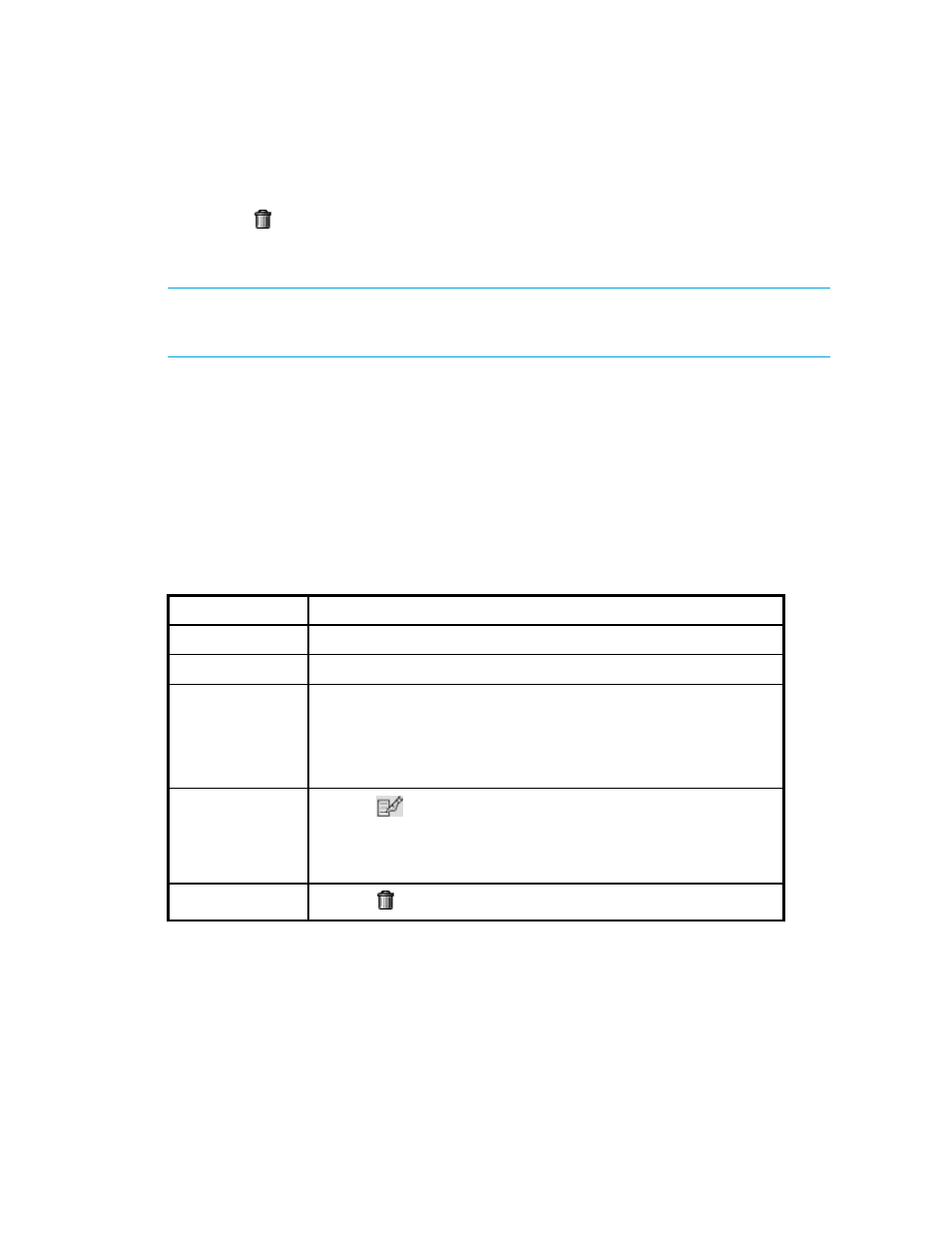
Running Reports
442
3.
When the report is displayed in the right pane, click the Scheduled Deliveries tab in the right
pane.
4.
Click the button corresponding to the e-mail schedule you want to remove.
Viewing E-mail Schedules for a Report
IMPORTANT:
Only the e-mail schedules created by the current user are listed. To view the e-mail
schedules for all reports, click Reports > Storage Essentials > Data Collection > System Data
in HP Systems Insight Manager. Then, click the Scheduled Deliveries tab.
To view the E-mail schedules assigned to a report.
1.
Access Reporting as described in ”
2.
Expand the tree in the middle pane, and click the report corresponding to the e-mail schedules
you want to view.
3.
When the report is displayed in the right pane, click the Scheduled Deliveries tab in the right
pane.
Information about the e-mail schedules for that report are displayed.
Creating Custom Reports
This section describes the following:
•
•
Configuring Report Designer to Work with the Management Server
Table 71
Viewing E-mail Schedules for a Report
Column Name
Description
Recipient
The person who receives the report.
Subject
The subject of the e-mail, brief summary of what it is about.
Format
The format of the report sent:
•
•
Microsoft EXCEL
•
XML
Edit
Click the
button to edit a schedule of the report. See ”
” on page 439 for information about the
options displayed in this window.
Delete
Click the button to remove the corresponding schedule.
- Storage Essentials Provisioning Manager Software Storage Essentials Backup Manager Software Storage Essentials Chargeback Manager Software Storage Essentials Report Designer Software Storage Essentials Global Reporter Software Storage Essentials Enterprise Edition Software Storage Essentials Exchange Viewer Software Storage Essentials File System Viewer Software
