HP Storage Essentials NAS Manager Software User Manual
Page 111
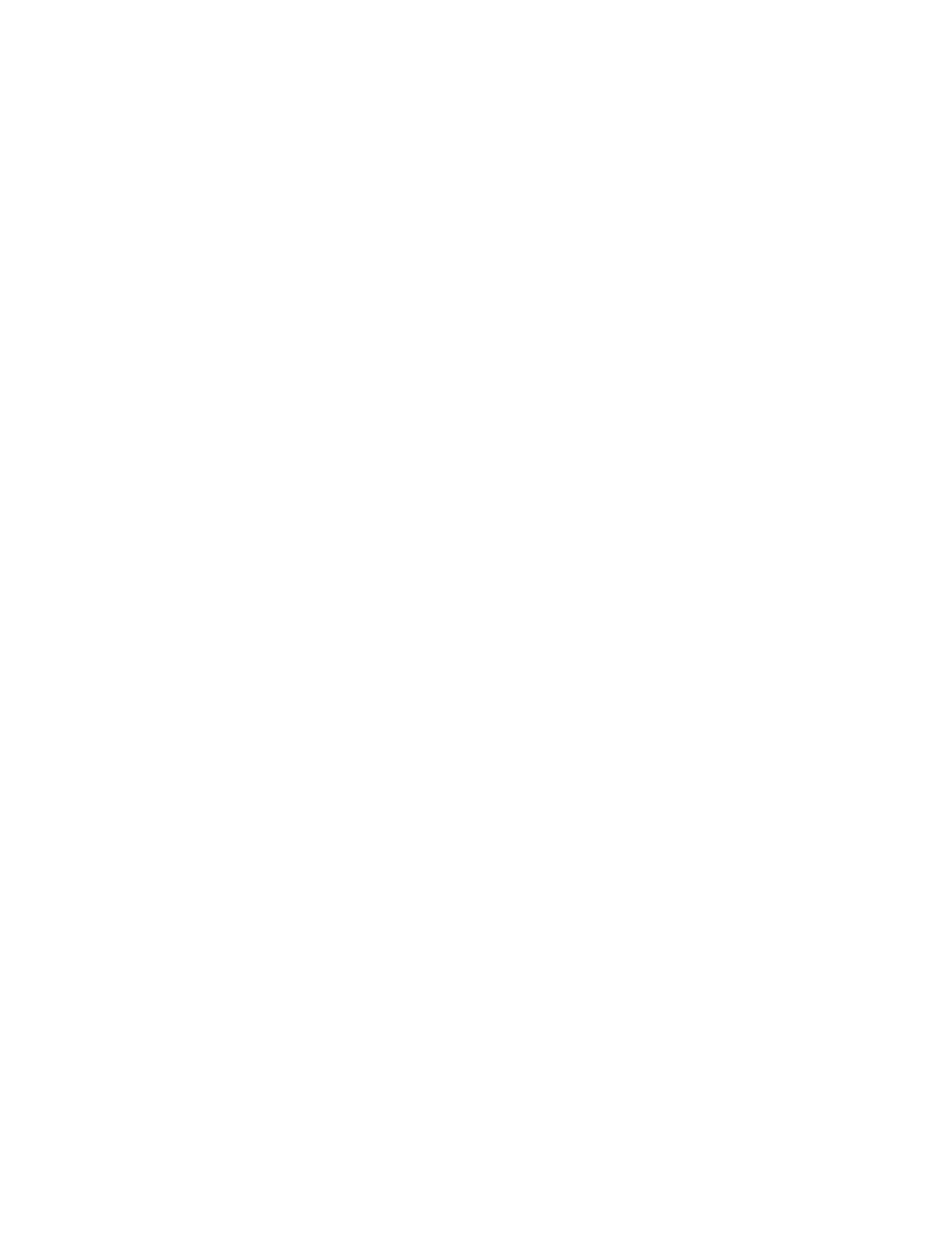
Storage Essentials 5.00.01 User Guide
81
•
Get Details/Discovery Data Collection takes some time. You might want to perform this process
when the network and the managed elements are not busy. (Discovery from HP SE only)To
obtain a picture of device connectivity quickly, click the Get Topology button on the Topology
tab.
•
If you have problems obtaining information from Connectrix and McDATA switches during Get
Details/Discovery Data Collection, see the topic, ”
Step 2 - Discover Storage Systems, Filers and
•
You can use discovery groups to break up getting the topology (Discovery from HP SE only) or
Get Details/Discovery Data Collection. For example, instead of Get Details/Discovery Data
Collection for all of the elements, you could specify that the management server Get
Details/Discovery Data Collection for only the elements in Discovery Group 1, thus, saving you
time. You add an element to a discovery group by modifying the properties used to discover the
element. See ”
Moving Elements to Another Discovery Group
” on page 88 for information on
how to move one or more multiple elements to a discovery group. You can also move an element
to another discovery group when you modify its discovery properties. See ”
Properties of a Discovered Address
•
When an element in a given discovery group is updated, its dependent elements are also
updated. For example, assume Host_A is the only element in Discovery Group 1. Host_A is
connected through a switch and storage system. When you Get Details/Discovery Data
Collection for Discovery Group 1, you also obtain details from the switch and storage system.
•
You can quarantine elements to exclude them from Get Details/Discovery Data Collection. See
Placing an Element in Quarantine
” on page 89 for more information. Let us assume you want
to discover all the elements in a discovery group, except for one. Perhaps the element you want
to quarantine is being taken off the network for maintenance. You can use the quarantine feature
to exclude one or more elements from discovery.
•
If you want to receive status reports about Get Details/Discovery Data Collection, see
Configuring E-mail Notification for Discovery Data Collection/Get Details
information about how to configure this option.
•
If the management server unable to obtain information from a UNIX host during Get
Details/Discovery Data Collection as a result of a CIM Extension hanging, the management
server places the access point where the CIM Extension is located in quarantine. The
management server then moves onto getting details for the next element in the Get
Details/Discovery Data Collection table. These UNIX hosts appear as missing until they are
removed from quarantine. See ”
Removing an Element from Quarantine
information on how to remove an element from quarantine.
To obtain details about the devices on the network:
1.
Do one of the following:
• Discovery from HP SIM - Click Options > Storage Essentials > Discovery > Run
Discovery Data Collection
.
• Discovery from HP SE - Click Tools > Storage Essentials > Home on the HP SIM home
page menu. The HP SE home page opens in a separate web browser window. Click
Discovery
> Details.
2.
Select Include infrastructure details, which gathers information about SAN details. Include
backup details
is used for gathering information for Backup Manager. You do not need to
- Storage Essentials Provisioning Manager Software Storage Essentials Backup Manager Software Storage Essentials Chargeback Manager Software Storage Essentials Report Designer Software Storage Essentials Global Reporter Software Storage Essentials Enterprise Edition Software Storage Essentials Exchange Viewer Software Storage Essentials File System Viewer Software
