Changing the topology settings, Changing the, Topology settings – HP Storage Essentials NAS Manager Software User Manual
Page 388
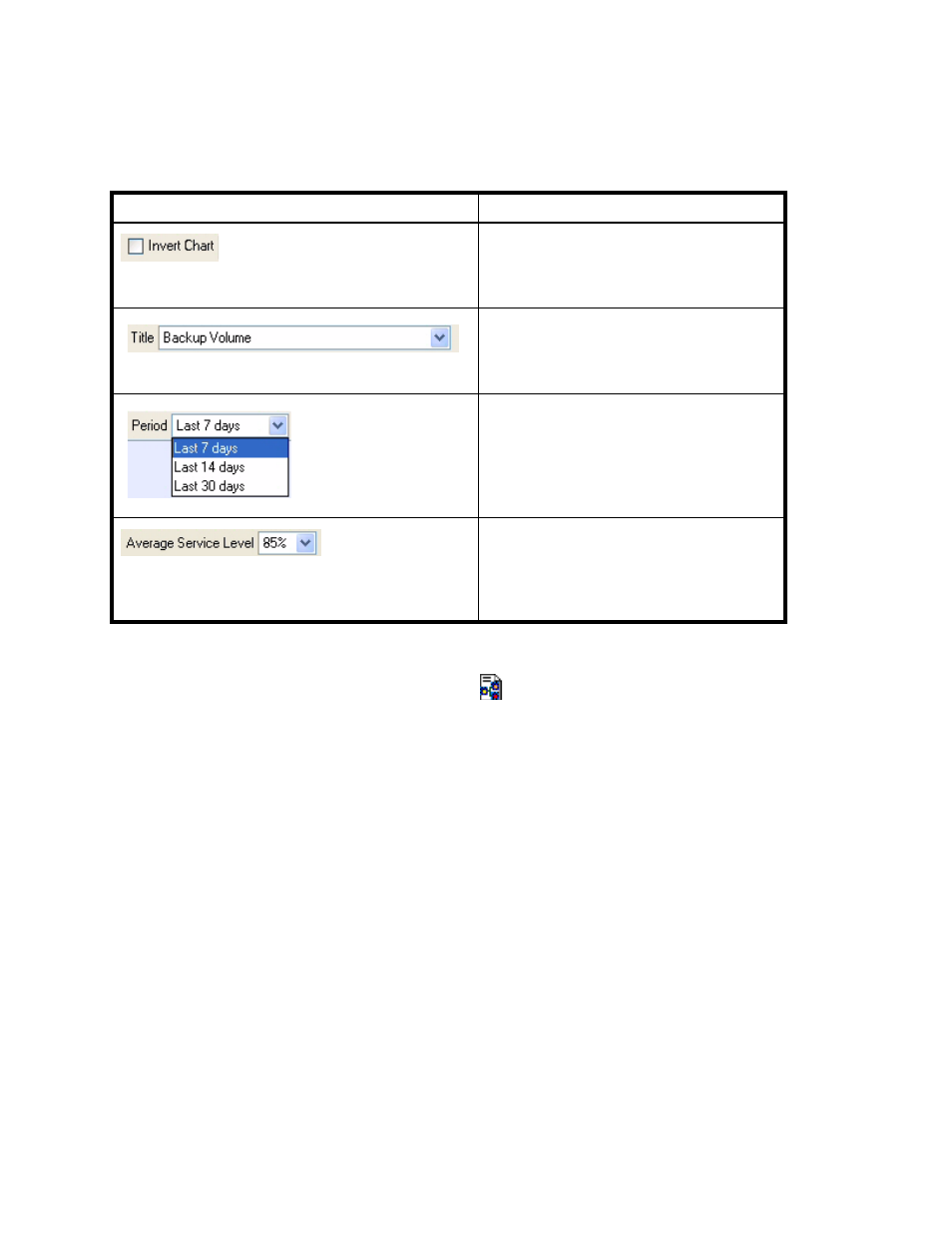
Managing Backups
358
Changing the Topology Settings
The Display Layout Settings Dialog button (
) lets you modify the following properties of the
topology in Backup Manager:
•
Direction
- The direction of the topology is horizontal by default. The multiple elements of the
same type are displayed in a row. For example, multiple backup clients are displayed
side-by-side each other. If you select vertical, multiple elements of the same type are displayed in
a column. For example, multiple backup clients are displayed in a single column.
• Horizontal
• Vertical
•
Alignment
- The alignment of the topology is centered by default. You can change the topology
to be left or right centered. For example, if you select the alignment to be left aligned, the
backup clients are aligned along the left side of the topology window.
• Left
• Right
• Center
•
Horizontal Spacing
- The number of spaces in pixels between elements in a row.
•
Vertical Spacing
- The number of spaces in pixels between elements in a column.
To switch the X and Y axes in a chart,
enable the Invert Chart option. Information
appearing on the X axis appears on the Y
axis and vice versa.
To change the chart displayed, select
another chart from the Title drop-down
menu. See ”
” on page 364 for more information.
To change the period displayed in the chart,
select a period from the Period drop-down
menu.
In Service Level Agreement charts, Backup
Manager provides a green line that serves
as a baseline. You can change where this
baseline appears by using the Average
Service Level drop-down menu.
Table 53
Toolbar for Charts (continued)
Icon
Description
- Storage Essentials Provisioning Manager Software Storage Essentials Backup Manager Software Storage Essentials Chargeback Manager Software Storage Essentials Report Designer Software Storage Essentials Global Reporter Software Storage Essentials Enterprise Edition Software Storage Essentials Exchange Viewer Software Storage Essentials File System Viewer Software
