About the database admin utility, Accessing the database admin utility, Refreshing the database admin utility – HP Storage Essentials NAS Manager Software User Manual
Page 236
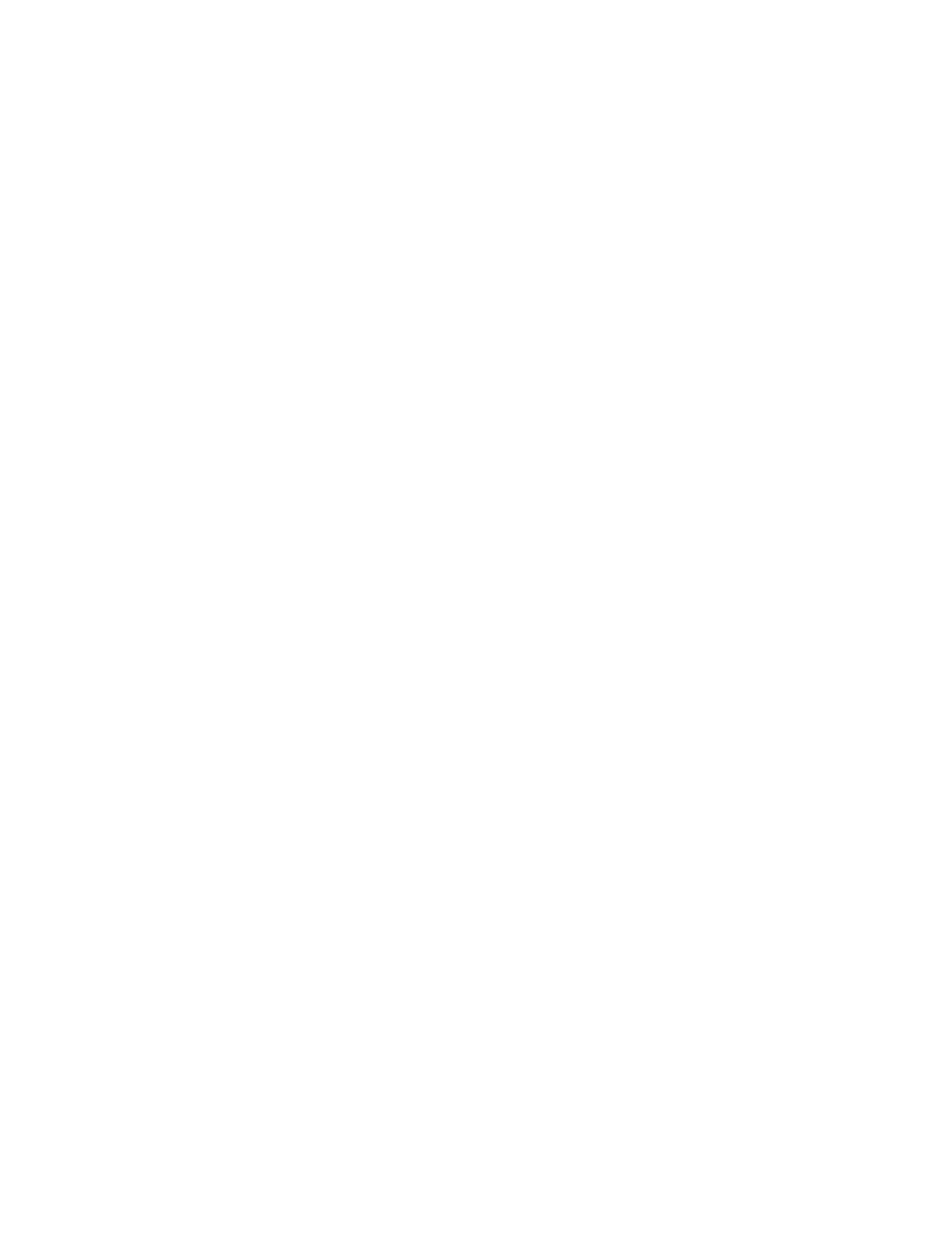
Database Maintenance and Management
206
3.
Click the Results tab in the RMAN Backup window.
The following information is displayed:
• Data/Time of the backup
• Status of the backup
• Backup folder
About the Database Admin Utility
The Database Admin Utility lets you easily manage your database from restoring it from a cold
backup to resetting the temp tablespace. This tool provides flexible importing and exporting
features, which let you save time. The Database Admin Utility requires you to stop the
AppStorManager service so that it can manage the database optimally.
To learn more about the Database Admin Utility, see the following topics:
•
Accessing the Database Admin Utility
•
Refreshing the Database Admin Utility
•
Checking the Database and Listener Status
•
Changing the Password of System Accounts
•
•
•
•
Resetting the Temp and Undo Tablespace
•
•
•
•
•
•
Changing the Archive Destination
•
Viewing Logs from the Database Admin Utility
•
•
Warning Messages During Reinitializing the Database
Accessing the Database Admin Utility
To access the Database Admin Utility:
1.
Stop the AppStorManager service.
2.
To access the database utility on Windows, go to the %MGR_DIST%\Tools directory on the
management server and double-click dbAdmin.bat.
Refreshing the Database Admin Utility
The Database Admin Utility requires the following are not in use:
•
JBoss
- Storage Essentials Provisioning Manager Software Storage Essentials Backup Manager Software Storage Essentials Chargeback Manager Software Storage Essentials Report Designer Software Storage Essentials Global Reporter Software Storage Essentials Enterprise Edition Software Storage Essentials Exchange Viewer Software Storage Essentials File System Viewer Software
