Warnings for slow systems operations, Viewing the properties of a role – HP Storage Essentials NAS Manager Software User Manual
Page 166
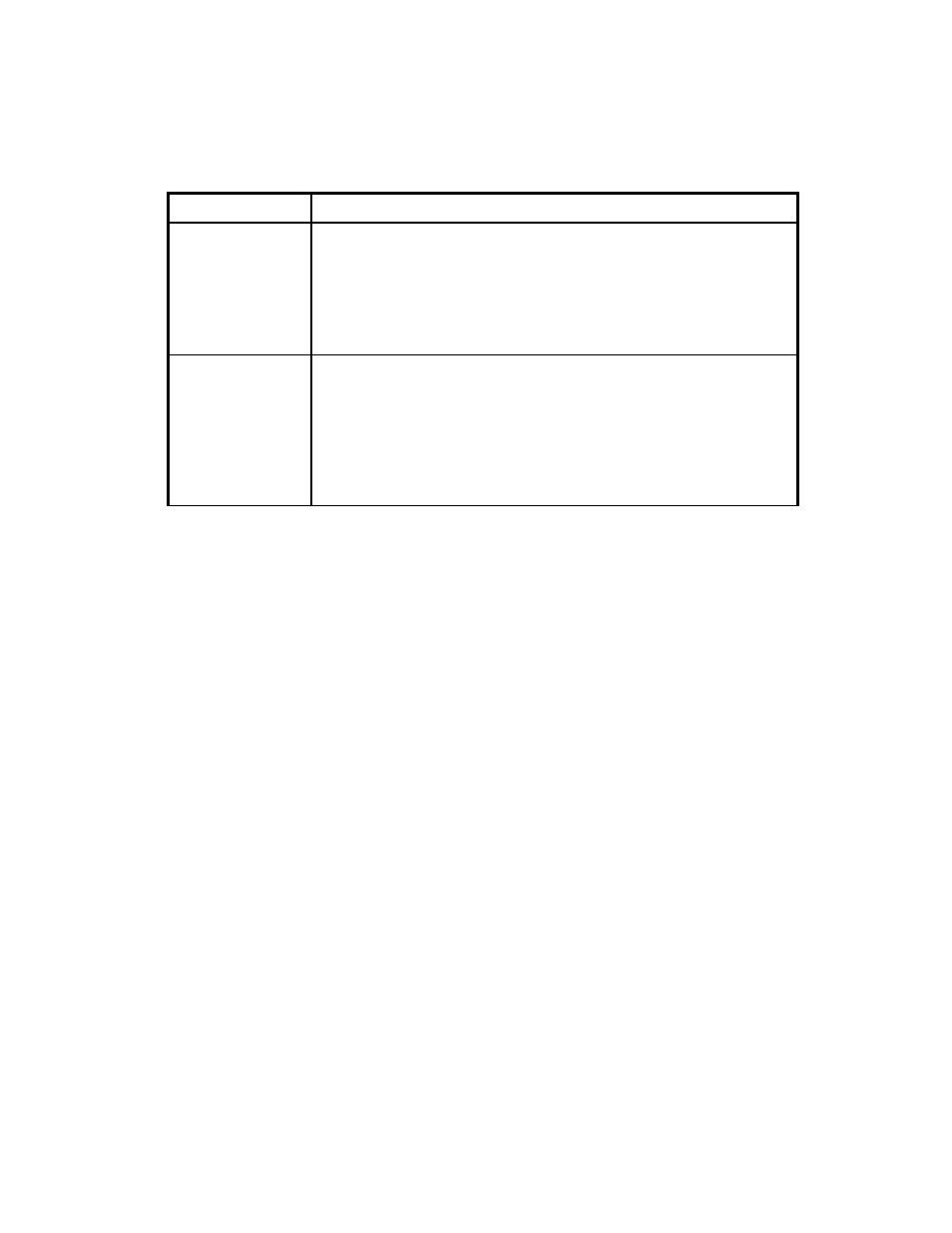
Managing Security
136
Warnings for Slow Systems Operations
By default, the management server warns you when it encounters issues with handling large
amounts of data from storage systems, such as long load times.
If you do not want to be warned, clear the Warn about slow storage system operations option
on the User Preferences tab. See ”
Modifying Your User Preferences
” on page 134 for information
on how to access the User Preferences tab.
Viewing the Properties of a Role
You can quickly determine which components a user can access by viewing the properties of the
user's role.
To view the properties of a role:
1.
Access Storage Essentials through one of the menu options, such as Options > Storage
Essentials
> Email Settings.
2.
In the upper-right corner, select Security > Users.
1.
Click Security > Users.
2.
In the Role column, click the name of the role.
This page displays the following information:
•
Role Name
- The name of the role. This name appears in the users table (Security > Users)
•
Role Description
- A description of the role.
•
Access Level
- Determines how much access the user has to a type of element, such as hosts,
storage systems, switches, and applications. See ”
About the Security for the Management
” on page 125 for more information.
Change the
severities to be
included
Select a severity level you want displayed in Event Manager from the
Severities to be Included
drop-down menu. See the topic, ”
If you want to customize the filter for the severity levels, click the
Custom
button. See the topic, ”
Customizing the Severity Level Filter
on page 422 for more information.
Change the
element types to be
included
Select the element types you want to be included from the Element
types to be included
drop-down menu. Events from these elements
are displayed in Event Manager. See the topic, ”
If you want to customize the filter for the element types, click the
Custom
button. See ”
Customizing the Element Type Filter for Events
Table 14
Changing User Preferences for Event Manager (continued)
If you want...
Do the following...
- Storage Essentials Provisioning Manager Software Storage Essentials Backup Manager Software Storage Essentials Chargeback Manager Software Storage Essentials Report Designer Software Storage Essentials Global Reporter Software Storage Essentials Enterprise Edition Software Storage Essentials Exchange Viewer Software Storage Essentials File System Viewer Software
